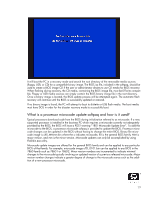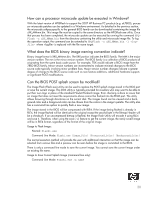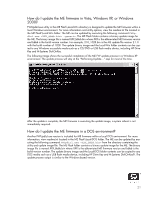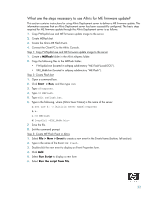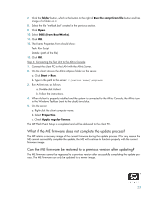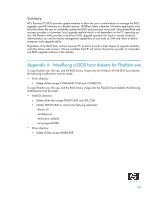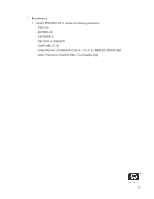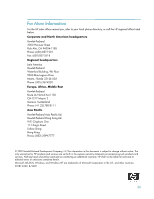HP Dc7700 BIOS Flash Q&A - Page 22
What are the steps necessary to use Altiris for ME firmware update?
 |
UPC - 882780715318
View all HP Dc7700 manuals
Add to My Manuals
Save this manual to your list of manuals |
Page 22 highlights
What are the steps necessary to use Altiris for ME firmware update? This section contains instructions for using Altiris Deployment server to deliver a ME firmware update. This information assumes that an Altiris Deployment server has been successfully configured. The basic steps required for ME firmware update through the Altiris Deployment server is as follows: 1. Copy FWUpdLcl.exe and ME firmware update image to the server. 2. Create MEflash.bat. 3. Create the Altiris ME Flash Event. 4. Connect the Client PC to the Altiris Console. Step 1: Copy FWUpdLcl.exe and ME firmware update image to the server 1. Create a MEFlash folder in the Altiris eXpress folder. 2. Copy the following files to the MEFlash folder: • FWUpdLcl.exe (located in softpaq subdirectory "ME Flash\Local-DOS"). • XXX_bbbb.bin (located in softpaq subdirectory "ME Flash"). Step 2: Create Flash.bat 1. Open a command box. 2. Click Start > Run, and then type cmd. 3. Type cd\express. 4. Type cd MEFlash. 5. Type edit meflash.bat. 6. Type in the following, where [Altiris Sever Name] is the name of the server: a. net use k: \\[Altiris Sever Name]\express b. k: c. cd MEflash d. fwupdlcl 7. Save the file. 8. Exit the command prompt. Step 3: Create ME Flash Event in Altiris 1. Select File > New > Event to create a new event in the Events frame (bottom, left section). 2. Type in the name of the Event: ME Flash. 3. Double-click the new event to display an Event Properties form. 4. Click Add. 5. Select Run Script to display a new form 6. Select Run the script from file. 22