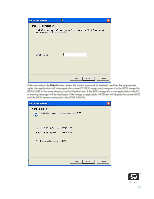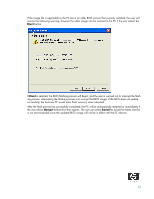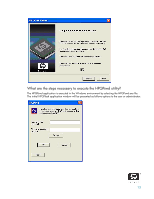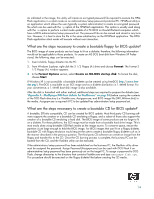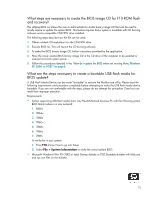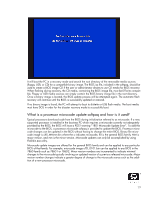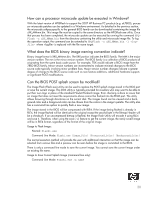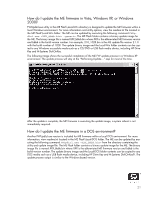HP Dc7700 BIOS Flash Q&A - Page 16
What are the steps necessary to use Altiris for BIOS update?
 |
UPC - 882780715318
View all HP Dc7700 manuals
Add to My Manuals
Save this manual to your list of manuals |
Page 16 highlights
Procedure steps: 1. Turn off power to the computer. 2. Insert the USB flash media device into any of the computer's USB ports. NOTE: Unplug all USB storage devices (except USB floppy drive) connected to the system other than the USB flash media device that you plan to make bootable. 3. Insert a Startup diskette or DOS Bootable diskette into the floppy drive. 4. Turn on power to the computer to boot from the Startup diskette. 5. Run Fdisk from the "A:\" prompt by typing Fdisk and pressing Enter. 6. If prompted, select Yes (Y) to enable Large Disk support and answer Yes to any other questions that appear on the screen. 7. Select option number 5 to show multiple drives in the system. Write down the partition drive letter that has been assigned to the USB flash media device. The drive letter is required to complete step 9. The drive letter should also display the respective capacity (in Megabytes) of the USB flash media device. IMPORTANT: Data loss can occur if the correct drive letter is not noted. 8. Exit out of the Fdisk program by pressing the Esc key several times until you are back to the "A:\" prompt. 9. At the "A:\" prompt, type Sys X: where X: represents the drive letter for the USB flash media device noted in Step 7 above. Reconfirm that you have entered the correct drive letter for the USB flash media device. If confirmed, press Enter. You will then see the message "System transfer successful" if successful. IMPORTANT: Make sure you have typed the correct drive letter noted in Step 7 or data loss can occur. 10. Remove the diskette and reboot the system. Do not remove the USB flash media device from the port it was originally inserted. 11. The system will boot the USB flash media device as drive "C:". 12. Any of the supported systems can now be booted from this USB flash media device. After the USB flash media is made bootable, the Flashbin.exe, Assignpw.exe, and BIOS image file (XXX_MMmm.bin) can be copied to the media. Boot the PC to be updated from the USB media and execute the Flashbin.exe as prescribed previously in the "How do I update the BIOS in a DOS environment?" on page 5. What are the steps necessary to use Altiris for BIOS update? This section contains instructions for using Altiris Deployment server to deliver a BIOS update. This information assumes that an Altiris Deployment server has been successfully configured. The basic steps required for BIOS update through the Altiris Deployment server is as follows: 1. Copy Flashbin.exe, Adminpw.exe, and BIOS image to the server. 2. Create Flash.bat. 16