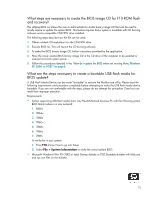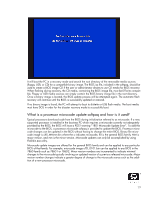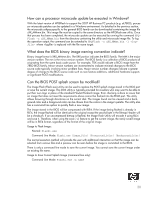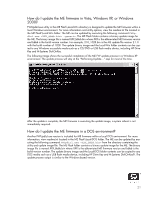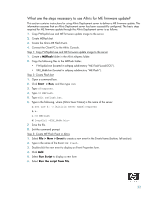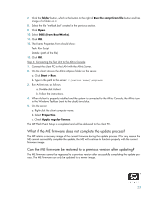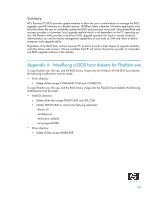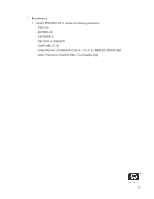HP Dc7700 BIOS Flash Q&A - Page 20
How can a processor microcode update be executed in Windows?
 |
UPC - 882780715318
View all HP Dc7700 manuals
Add to My Manuals
Save this manual to your list of manuals |
Page 20 highlights
How can a processor microcode update be executed in Windows? With the latest version of HPQFlash to support the 2007 HP Business PC products (e.g. dc7800), processor microcode patches can be updated in a Windows environment. As detailed in the previous section, the microcode softpaq specific to the general BIOS family can be downloaded containing the image file uXX_MMmm.bin. This image file must be copied to the same directory as the HPQFlash.exe utility. Once that process has been completed, the microcode update can be executed by running the command HPQFlash -u uXX_MMmm.bin from the directory containing the utility and microcode image file. To log the operation output, the command can be extended to HPQFlash -u uXX_MMmm.bin -l where is replaced with the file name target. What does the BIOS binary image naming convention indicate? Binary image format is XXX_MMmm.bin. The XXX portion indicates the BIOS family. The MM is the major version number. The mm is the minor version number. The BIOS family is a collection of BIOS products all originating from the same basic code source. For example, 7DX would indicate a BIOS image from the 786D BIOS family. Minor version numbers are incremented to indicate minimal changes to the BIOS source code typically involving minor problem fixes. Major version number changes indicate a greater degree of change to the BIOS source code such as new feature additions, additional hardware support, or significant POST modifications. Can the BIOS POST splash screen be modified? The Image Flash (Flashi.exe) utility can be used to replace the POST splash image stored in the BIOS part or save the current image. This DOS utility is typically provided for re-sellers who may want to be able to put their own logo in place of the standard Hewlett-Packard image. Error checking is done to insure that an image that does not meet the requirements above cannot be flashed into the ROM part. The utility allows browsing through directories on the current disk. The images found can be viewed and a background color and a foreground color can be chosen from the colors in the image's palette. The utility also has a command line option to quickly flash a new image. The image stored in the BIOS will be compressed with RLE4. If the image being flashed is already in RLE4, the image flashed will be identical to the original except the second byte in the Bitmap Header will be a checksum. If an uncompressed bitmap is flashed, the Image Flash Utility will encode it using RLE4 and save it. Therefore, when using the save (/s) feature to get the current image, the newly saved image will be in RLE4 format, regardless of the format of the original image. Usage to Flash Image: Normal: Flashi.exe Command Line Mode: Flashi.exe [Image_File] [Foreground_Color] [Background_Color] The normal execution method will provide the user with additional interaction so that the image can be selected from various files and a preview can be seen before the image is committed to the BIOS. There is only a command line mode to save the current image. You cannot save the current image under an existing file name. Usage to Save Current Splash Image (command line only): Command Line Mode: Flashi.exe /s name 20