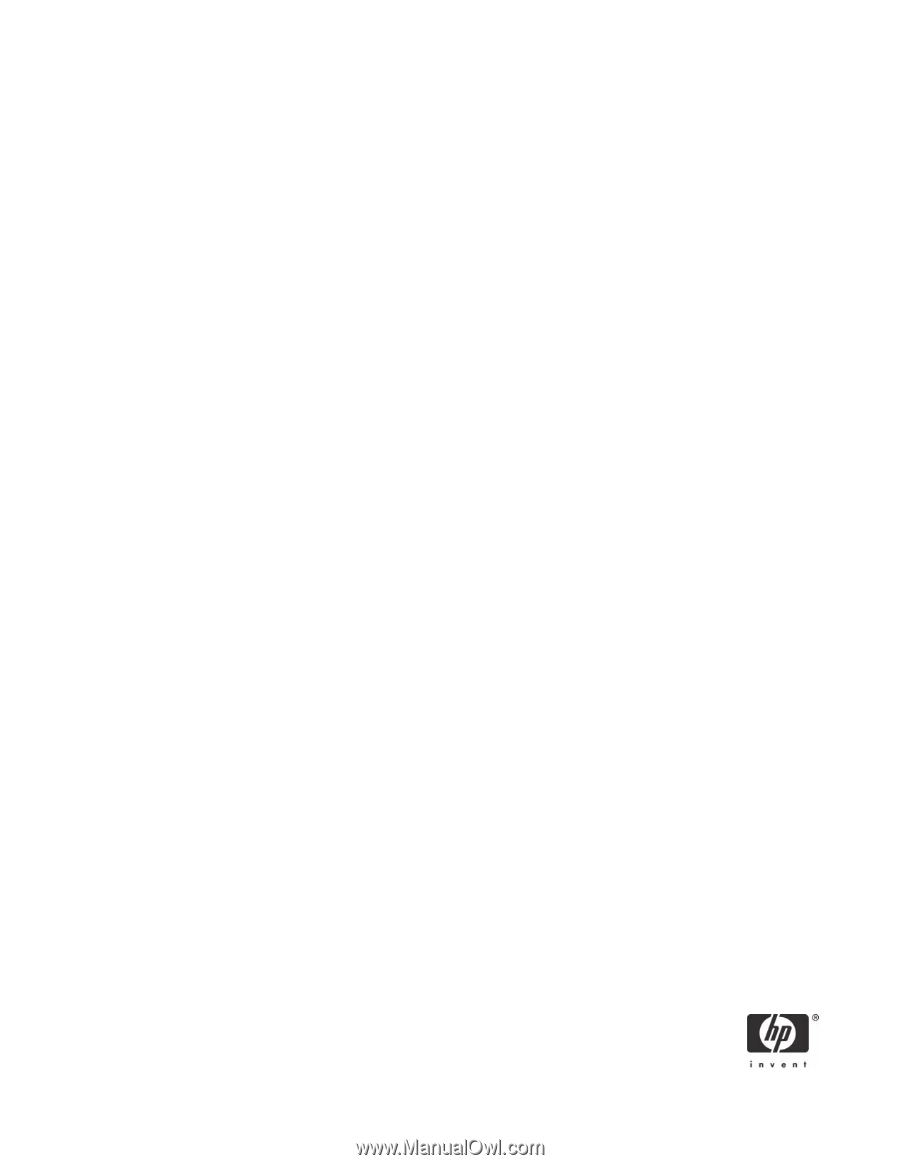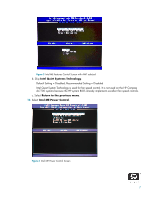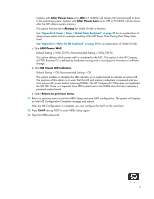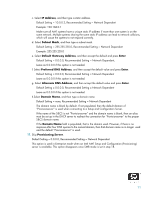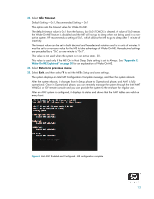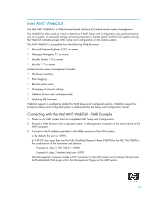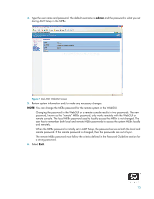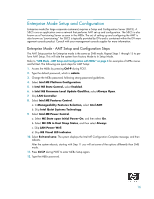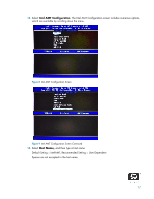HP Dc7700 vPro Setup and Configuration for the dc7700 Business PC with Intel v - Page 12
Default Setting = Intel AMT 2.0 Mode, Recommended Setting = Intel AMT 2.0 Mode
 |
UPC - 882780715318
View all HP Dc7700 manuals
Add to My Manuals
Save this manual to your list of manuals |
Page 12 highlights
18. Select Provision Model. a. Change to Intel AMT 1.0 Mode, and then select N. Default Setting = Intel AMT 2.0 Mode, Recommended Setting = Intel AMT 2.0 Mode This option is a toggle, and the next time you access it you are prompted with the opposite setting. b. Change to Small Business, and the select Y. Default Setting = Enterprise, Recommended Setting = SMB This option is a toggle, and the next time you access it you are prompted with the opposite setting. Notice that the Provisioning Server, Set PID and PPS, and Set PRTC options are no longer available once the system is in Small Business mode. These options are used in Enterprise Mode. c. Select Return to previous menu. 19. Skip Un-Provision. This option returns the system to factory defaults. See "Return to Default" on page 23 for more information about unprovisioning. 20. Skip VLAN. Default Setting = Disabled, Recommended Setting = User Dependent This option enables or disables VLAN support. If VLAN is enabled, then you must provide the VLAN tag (label) (1-4094). VLAN support is not necessary for AMT or Virtual Appliances. If enabled, it allows the grouping of systems from different networks into one virtual network. 21. Select SOL/IDE-R. a. Select Y in the message window. b. Select Username and Password, and then select Enabled. Default Setting = Enabled, Recommended Setting = Enabled This option allows users and passwords to be added from the WebGUI. If the option is disabled, then only the administrator has MEBx remote access. c. Select Serial Over LAN, and then select Enabled. Default Setting = Enabled, Recommended Setting = Enabled This option enables/disables Serial Over LAN (SOL) functionality. d. Select IDE Redirection, and then select Enabled. Default Setting = Enabled, Recommended Setting = Enabled This option enables/disables IDE Redirection (IDE-R) functionality. 22. Select Remote Firmware Update, and then select Enabled. Default Setting = Enabled, Recommended Setting = Enabled This option enables/disables the ability to remotely update the ME firmware. 12