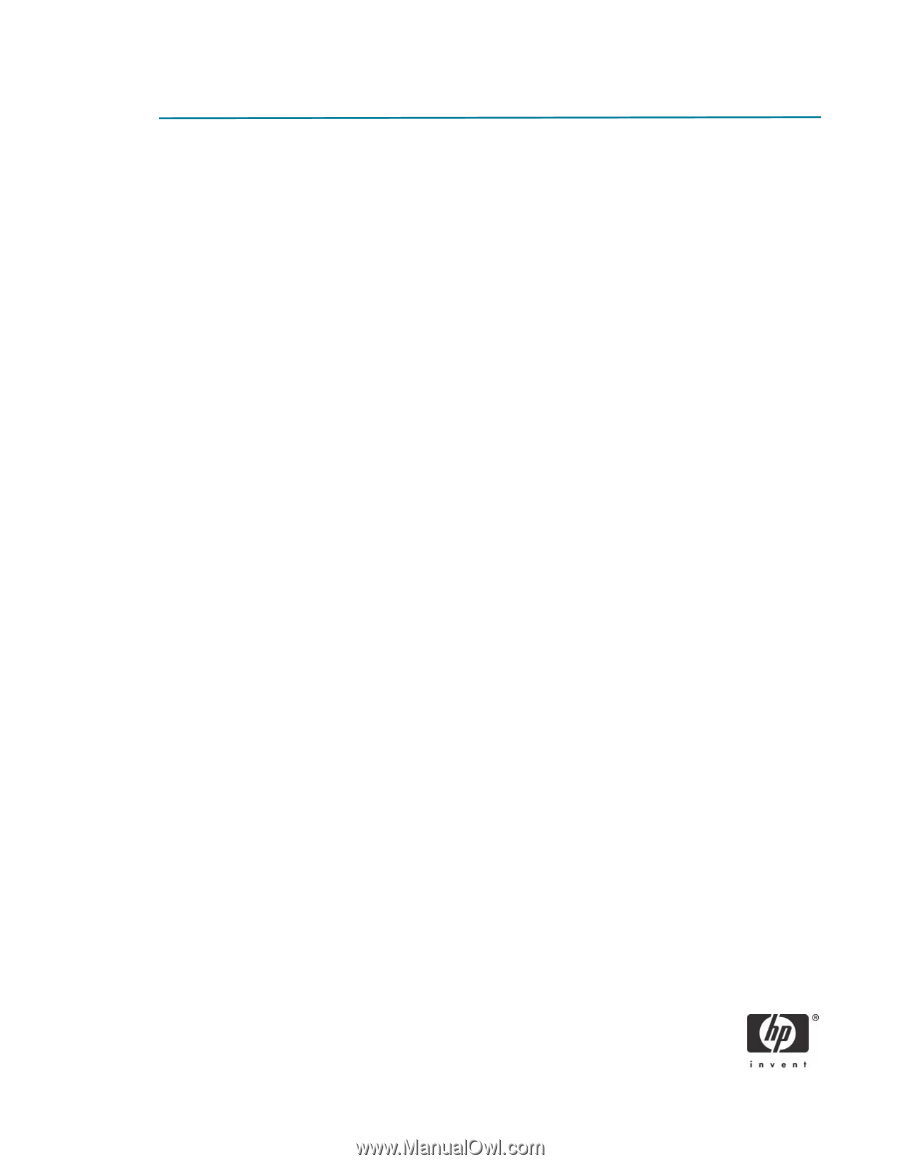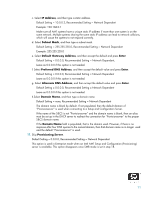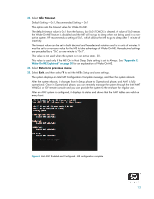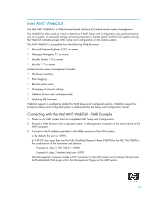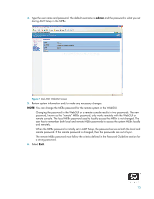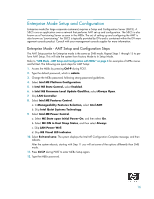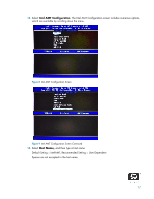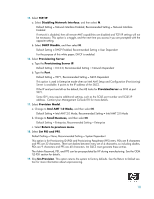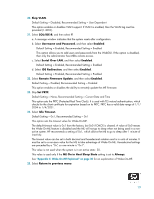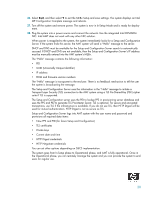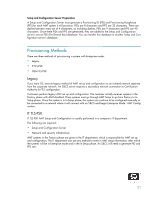HP Dc7700 vPro Setup and Configuration for the dc7700 Business PC with Intel v - Page 16
Enterprise Mode Setup and Configuration
 |
UPC - 882780715318
View all HP Dc7700 manuals
Add to My Manuals
Save this manual to your list of manuals |
Page 16 highlights
Enterprise Mode Setup and Configuration Enterprise mode (for large corporate customers) requires a Setup and Configuration Server (S&CS). A S&CS runs an application over a network that performs AMT set up and configuration. The S&CS is also known as a Provisioning Server as seen in the MEBx. The act of setting up and configuring the AMT is also known as "provisioning." An S&CS is typically provided by ISVs and is contained within the ISV management console product. Consult with your management console suppler for more information. Enterprise Mode - AMT Setup and Configuration Steps The AMT Setup portion for Enterprise mode is the same as SMB mode. Repeat Steps 1 through 15 to perform AMT Setup. This will take the system from Factory Mode to In Setup Mode. Refer to "SMB Mode - AMT Setup and Configuration with MEBx" on page 3 for examples of MEBx menus and full text. The following are quick steps for AMT Setup: 1. Access the MEBx by pressing Ctrl-P during POST. 2. Type the default password, which is admin. 3. Change the MEBx password, following strong password guidelines. 4. Select Intel ME Platform Configuration. 5. In Intel ME State Control, select Enabled. 6. In Intel ME Firmware Local Update Qualifier, select Always Open. 7. Skip LAN Controller. 8. Select Intel ME Features Control. a. In Manageability Features Selection, select Intel AMT. b. Skip Intel Quiet Systems Technology. 9. Select Intel ME Power Control. a. Select ME State upon Initial Power-On, and then select On. b. Select ME ON in Host Sleep States, and then select Always. c. Skip LAN Power Well. d. Skip ME Visual LED indicator. 10. Select Exit and save. The system displays the Intel ME Configuration Complete message, and then reboots. After the system reboots, starting with Step 11 you will set some of the options differently than SMB mode. 11. Press Ctrl-P during POST to enter MEBx Setup again. 12. Type the MEBx password. 16