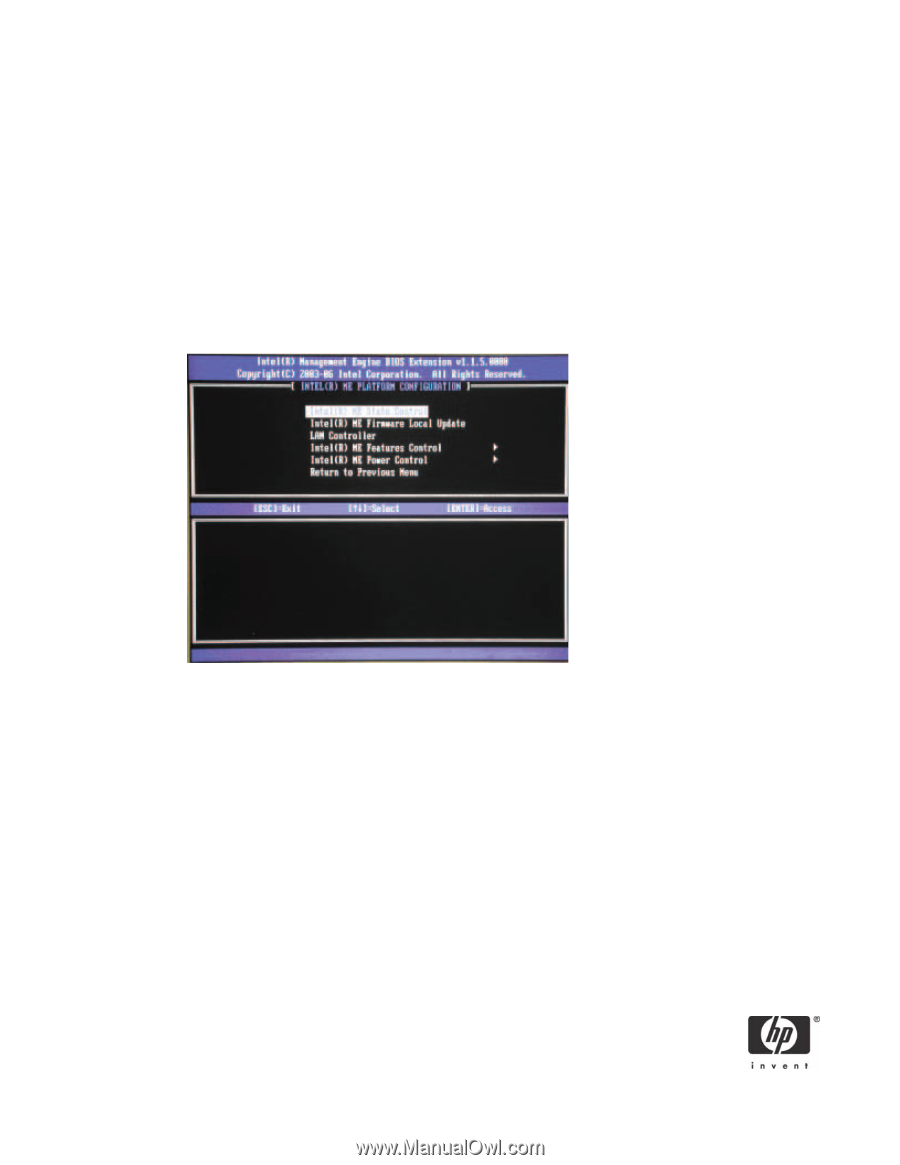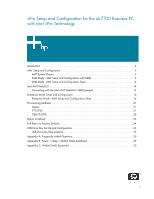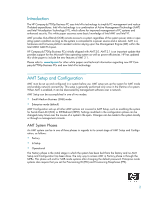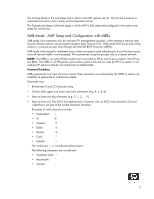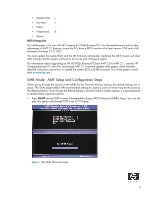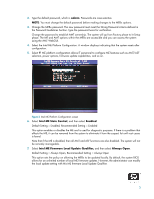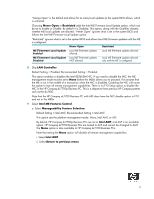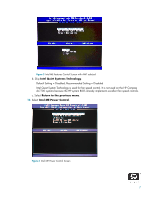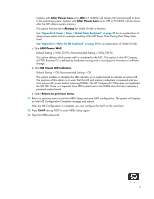HP Dc7700 vPro Setup and Configuration for the dc7700 Business PC with Intel v - Page 5
Default Setting = Always Open, Recommended Setting = Always Open - bios password reset
 |
UPC - 882780715318
View all HP Dc7700 manuals
Add to My Manuals
Save this manual to your list of manuals |
Page 5 highlights
2. Type the default password, which is admin. Passwords are case-sensitive. NOTE: You must change the default password before making changes to the MEBx options. 3. Change the MEBx password. The new password must meet the Strong Password criteria defined in the Password Guidelines Section. Type the password twice for verification. Change the password to establish AMT ownership. The system will go from Factory phase to In-Setup phase. The ME and AMT options within the MEBx are accessible and you can access the system using the AMT WebGUI. 4. Select the Intel ME Platform Configuration. A window displays indicating that the system resets after configuration. 5. Select Y. ME platform configuration allows IT personnel to configure ME features such as AMT/ASF selection, power options, firmware update capabilities, and so on. Figure 2 Intel ME Platform Configuration screen 6. Select Intel ME State Control, and then select Enabled. Default Setting = Enabled, Recommended Setting = Enabled This option enables or disables the ME and is used for diagnostic purposes. If there is a problem that affects the ME, it can be removed from the system to eliminate it from the suspect list until root cause is found. Note that if the ME is disabled, then all AMT and ASF functions are also disabled. The system will not be remotely manageable. 7. Select Intel ME Firmware Local Update Qualifier, and then select Always Open. Default Setting = Always Open, Recommended Setting = Always Open This option sets the policy on allowing the MEBx to be updated locally. By default, the system BIOS allows for an unlimited number of local ME firmware updates. However, the administrator can modify the local update setting with this ME firmware Local Update Qualifier. 5