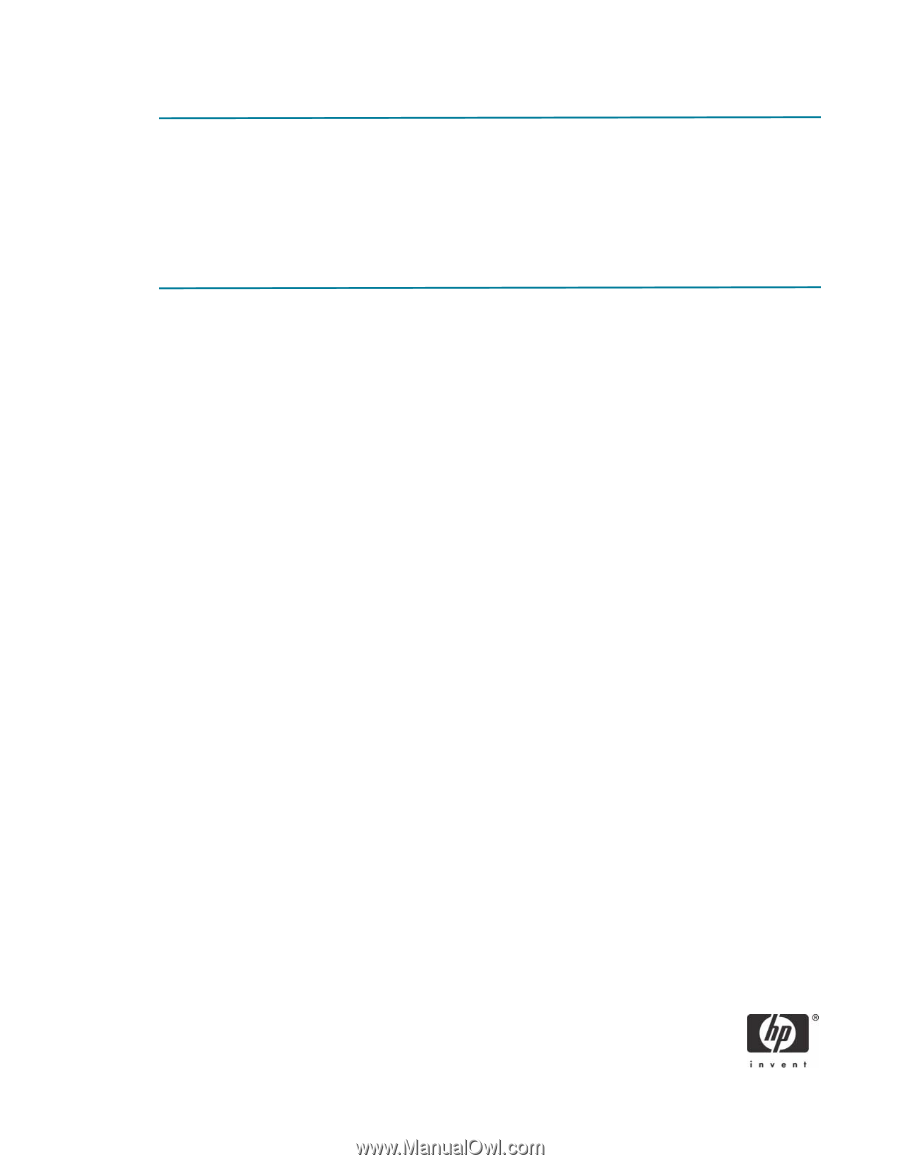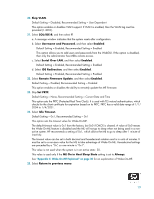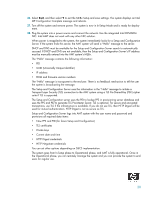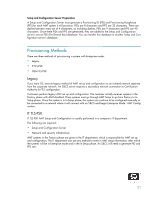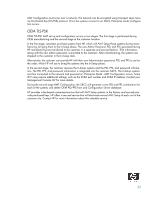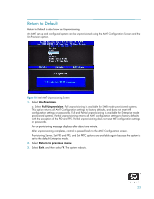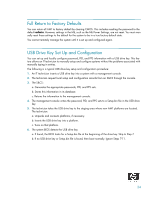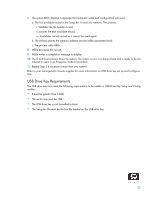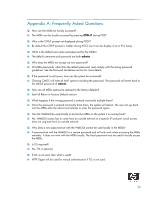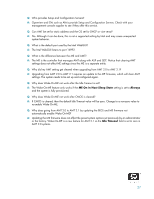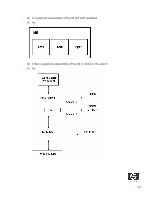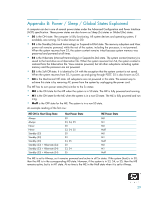HP Dc7700 vPro Setup and Configuration for the dc7700 Business PC with Intel v - Page 24
Full Return to Factory Defaults, USB Drive Key Set Up and Configuration
 |
UPC - 882780715318
View all HP Dc7700 manuals
Add to My Manuals
Save this manual to your list of manuals |
Page 24 highlights
Full Return to Factory Defaults You can return all AMT to factory default by clearing CMOS. This includes resetting the password to the default admin. However, settings in the ME, such as the ME Power Settings, are not reset. You must manually reset those settings to the default for the system to be in a true factory default state. You cannot remotely manage the system until it is set up and configured again. USB Drive Key Set Up and Configuration You can set up and locally configure password, PID, and PPS information with a USB drive key. This feature allows an IT technician to manually setup and configure systems without the problems associated with manually typing in entries. The following is a typical USB drive key setup and configuration procedure: 1. An IT technician inserts a USB drive key into a system with a management console. 2. The technician request local setup and configuration records from an S&CS through the console. 3. The S&CS: a. Generates the appropriate passwords, PID, and PPS sets. b. Stores this information in its database. c. Returns the information to the management console. 4. The management console writes the password, PID, and PPS sets to a Setup.bin file in the USB drive key. 5. The technician takes the USB drive key to the staging area where new AMT platforms are located. The technician: a. Unpacks and connects platforms, if necessary. b. Inserts the USB drive key into a platform. c. Turns on that platform. 6. The system BIOS detects the USB drive key. a. If found, the BIOS looks for a Setup.bin file at the beginning of the drive key. Skip to Step 7. b. If no USB drive key or Setup.bin file is found, then boot normally. Ignore Steps 7-11. 24