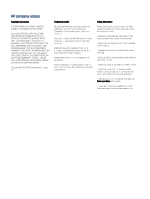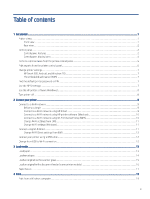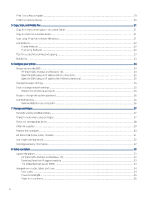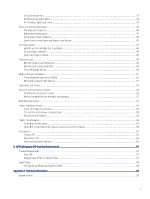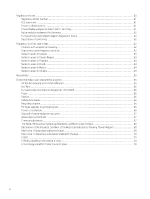Print from a Mac computer
................................................................................................................................................................
19
Print from mobile devices
..................................................................................................................................................................
20
5
Copy, Scan, and Mobile Fax
....................................................................................................................................................................
21
Copy from the scanner glass or document feeder
........................................................................................................................
21
Copy or scan from a mobile device
..................................................................................................................................................
21
Scan using HP printer software (Windows)
.....................................................................................................................................
21
Use Webscan
........................................................................................................................................................................................
22
Enable Webscan
.........................................................................................................................................................................
22
Scan using Webscan
..................................................................................................................................................................
22
Tips for successful scanning and copying
.......................................................................................................................................
23
Mobile Fax
.............................................................................................................................................................................................
23
6
Configure your printer
.............................................................................................................................................................................
24
Access and use the EWS
....................................................................................................................................................................
24
HP Smart (iOS, Android, and Windows 10)
.............................................................................................................................
24
Open the EWS using an IP address (Wi-Fi connection)
........................................................................................................
25
Open the EWS using an IP address (Wi-Fi Direct connection)
.............................................................................................
25
Change the paper settings
................................................................................................................................................................
25
View or change network settings
.....................................................................................................................................................
25
Rename the printer on a network
...........................................................................................................................................
25
Assign or change the system password
..........................................................................................................................................
26
Use Web Services
................................................................................................................................................................................
26
Remove Web Services using EWS
...........................................................................................................................................
26
7
Manage cartridges
...................................................................................................................................................................................
27
Dynamic security enabled printers
...................................................................................................................................................
27
Things to note when using cartridges
.............................................................................................................................................
27
Check the estimated ink levels
..........................................................................................................................................................
28
Order ink supplies
...............................................................................................................................................................................
28
Replace the cartridges
........................................................................................................................................................................
29
HP Instant Ink (some printer models)
..............................................................................................................................................
31
Use single-cartridge mode
................................................................................................................................................................
32
Cartridge warranty information
........................................................................................................................................................
32
8
Solve a problem
.......................................................................................................................................................................................
33
Update the printer
...............................................................................................................................................................................
33
HP Smart (iOS, Android, and Windows 10)
.............................................................................................................................
33
Download from the HP support website
...............................................................................................................................
33
The embedded web server (EWS)
...........................................................................................................................................
33
Interpret error codes, lights, and icons
............................................................................................................................................
34
Error codes
..................................................................................................................................................................................
34
Power button light
.....................................................................................................................................................................
35
Paper icon and errors
................................................................................................................................................................
36
iv