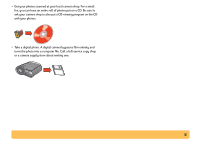HP Deskjet 610/612c (English) Online Manual - Not Orderable - Page 12
Book option, Tablet option, Tablet, Continue, Two-Sided Printing, None.
 |
View all HP Deskjet 610/612c manuals
Add to My Manuals
Save this manual to your list of manuals |
Page 12 highlights
4 Print your document. The printer automatically prints only the odd-numbered pages. 5 Put the printed pages back in the lower (IN) tray of the printer. A message on your screen tells you which direction to put the printed pages back in the printer. The following illustrations show how to put the paper back in the printer for the Book option and the Tablet option. Book option Tablet option Odd-numbered pages print first. Reload to print the even-numbered pages. Odd-numbered pages print first. Reload to print the even-numbered pages. 6 When the paper is ready, click Continue. The printer prints the even-numbered pages on the reverse side of the odd-numbered pages. After printing, remember to change the Two-Sided Printing option back to None. 12