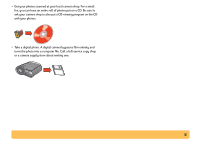HP Deskjet 610/612c (English) Online Manual - Not Orderable - Page 21
How to print a stack of envelopes, Make sure the flap edge of the envelopes align with the right side
 |
View all HP Deskjet 610/612c manuals
Add to My Manuals
Save this manual to your list of manuals |
Page 21 highlights
How to print a stack of envelopes 1 In the HP print settings dialog box, click the Setup tab, and then select the envelope you're printing on as the Paper Size. (See "Finding the HP print settings box" on page 6.) Select an envelope. 3 Put a stack of up to 20 envelopes in the printer, as shown below. (If you're using thick envelopes, you might need to reduce the quantity.) Make sure the flap edge of the envelopes align with the right side of the lower (IN) tray. Flap side up and flap to the right. Click OK. 2 Slide both paper adjusters out. Make sure the lower (IN) tray is empty. 4 Slide the paper-width adjuster to the right until it aligns with the left edge of the envelope stack. 21
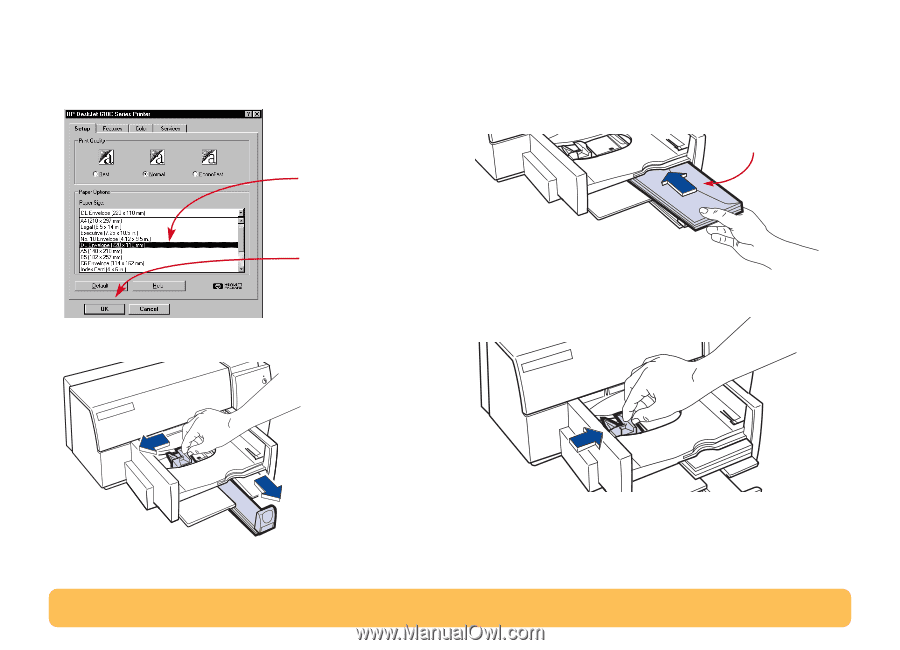
21
How to print a stack of envelopes
1
In the HP print settings dialog box, click the
Setup
tab, and then
select the envelope you’re printing on as the Paper Size.
(See “Finding the HP print settings box” on page 6.)
2
Slide both paper adjusters out.
Make sure the lower (IN) tray is empty.
3
Put a stack of up to 20 envelopes in the printer, as shown below. (If
you’re using thick envelopes, you might need to reduce the
quantity.)
Make sure the flap edge of the envelopes align with the right side
of the lower (IN) tray.
4
Slide the paper-width adjuster to the right until it aligns with the
left edge of the envelope stack.
Select an envelope.
Click
OK
.
Flap side up and flap
to the right.