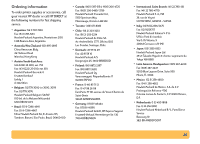HP Deskjet 610/612c (English) Online Manual - Not Orderable - Page 40
Caution, wiper 1, cap 1
 |
View all HP Deskjet 610/612c manuals
Add to My Manuals
Save this manual to your list of manuals |
Page 40 highlights
4 Clean the service station a. Using a clean, moistened swab, clean the rim of the sponge holder. b. Remove any built-up ink and fibers from the top of the sponge. If the sponge is higher than the rim, use the cotton swab to push it below the rim. c. Using a clean, moistened swab, clean wiper 1 and the top surface of cap 1. Caution Use light force when cleaning the print cartridge caps. Heavy force might unseat the caps, eventually causing damage to the print cartridges. d.Using a clean, moistened swab, clean wiper 2 and the top surface of cap 2. Cap 2 Wiper 2 Cap 1 Wiper 1 Sponge Rim 7 5 Reinstall the print cartridges a. Reinstall the print cartridges and close the printer's top cover. b. Reinsert the power cord into the back of the printer. c. Print a test page. On the Printer Services tab of the HP Toolbox, click Print a test page. d. Examine the printout for ink streaking. Note: This procedure should remove all fibers that would cause ink to streak on a printout. However, fibers can be missed. If the printout still shows streaking, repeat the procedure until the test printout is clear and sharp. HP recommends that you perform this procedure every 3 months. This procedure and additional maintenance tips are located on the HP Customer Support Web site at: http://www.deskjetsupport.com/maintenance. 40