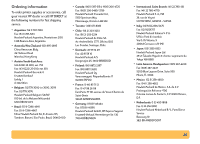HP Deskjet 610/612c (English) Online Manual - Not Orderable - Page 41
Aligning the print cartridges, Double-click the HP Toolbox icon on the computer screen.
 |
View all HP Deskjet 610/612c manuals
Add to My Manuals
Save this manual to your list of manuals |
Page 41 highlights
Aligning the print cartridges To ensure that you get the best print quality, align the print cartridges for the final step in setting up your printer. Also, be sure to align the cartridges whenever you install a new cartridge. 1 Be sure the printer's IN tray contains plain paper. Don't waste your photo or glossy paper by using them to align the cartridges. 3 Select the Printer Services tab, and then click Align the print cartridges. Follow the directions on the screen. Click here to align the print cartridges. 2 Double-click the HP Toolbox icon on the computer screen. 41

41
Aligning the print cartridges
To ensure that you get the best print quality, align the print cartridges
for the final step in setting up your printer. Also, be sure to align the
cartridges whenever you install a new cartridge.
1
Be sure the printer’s IN tray contains plain paper.
Don’t waste your photo or glossy paper by using them to align the
cartridges.
2
Double-click the HP Toolbox icon on the computer screen.
3
Select the Printer Services tab, and then click Align the print
cartridges. Follow the directions on the screen.
Click here to align the print
cartridges.