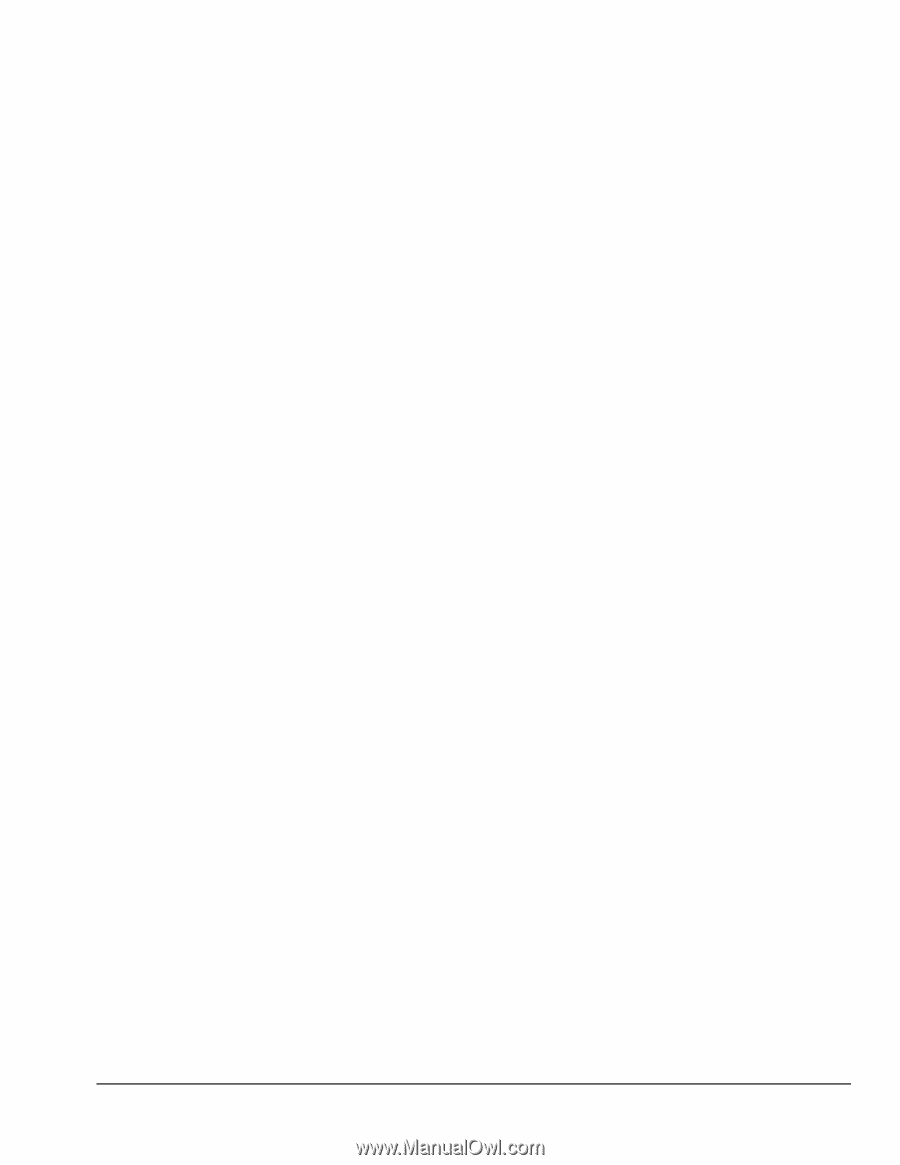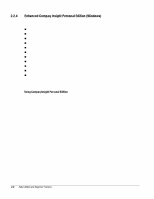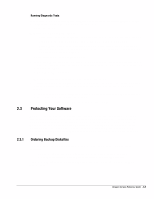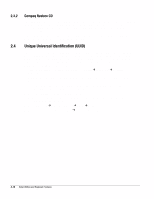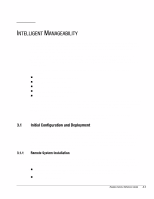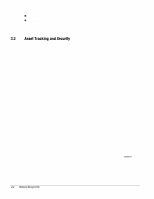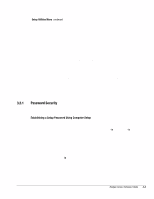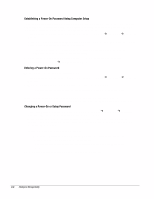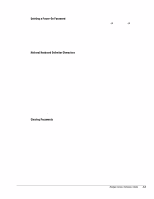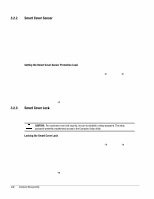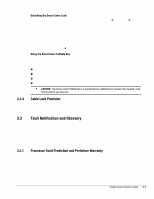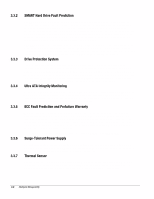HP Deskpro /M Desktop PC 486/33M Deskpro Personal Computers Service Reference - Page 25
Password Security, Establishing a Setup Password Using Computer Setup
 |
View all HP Deskpro /M Desktop PC 486/33M manuals
Add to My Manuals
Save this manual to your list of manuals |
Page 25 highlights
3.2.1 Setup Utilities Menu continued Feature Smart Cover Lock Purpose Prevents unauthorized access to the internal components. This is a softwarecontrollable cover lock, controlled by the setup password. ✎ The Smart Cover FailSafe Key is a device for manually disabling the Smart Cover Lock, is available from Compaq. You'll need the FailSafe Key in case of forgotten password, power loss, or computer malfunction. Memory Change Alerts Detects when DIMMs (dual inline memory modules) have been added, moved, or removed; notifies end-user and system administrator. ✎ For information on enabling Memory Change Alerts, refer to the online Intelligent Manageability Guide. Ownership Tag Displays ownership information, as defined by the system administrator, during system startup (protected by setup password). Cable Lock Provision Inhibits access to the interior of the computer to prevent unwanted configuration changes or component removal. Can also be used to secure the computer to a fixed object to prevent theft of the computer. ✎ Install a padlock with the security bracket to inhibit access to the interior of the computer; add a cable lock to secure the computer to a fixed object. For more information about Computer Setup, refer to Section 2.1, "Setup." In some cases switches may need to be set. For more information about these switches, refer to the "Connectors, Jumpers, and Switches" chapter in the product-specific MSG. Password Security The computer supports security password features, which can be established through the Compaq Computer Setup Utilities menu. Establishing a Setup Password Using Computer Setup Establishing a setup password through Computer Setup prevents reconfiguration of the computer (use of the Computer Setup utility) until the password is entered. 1. Turn on or restart the computer. If you are in Windows, click Start Æ Shut Down Æ Restart the Computer. 2. When the F10 Setup message appears in the lower-right corner of the screen, press the F10 key. Press Enter to bypass the title screen, if necessary. ✎ If you do not press the F10 key while the message is displayed, you must turn the computer off, then on again, to access the utility. 3. Select Security, then select Setup Password and follow the instructions on the screen. 4. Before exiting, click File Æ Save Changes and Exit. Deskpro Service Reference Guide 3-3