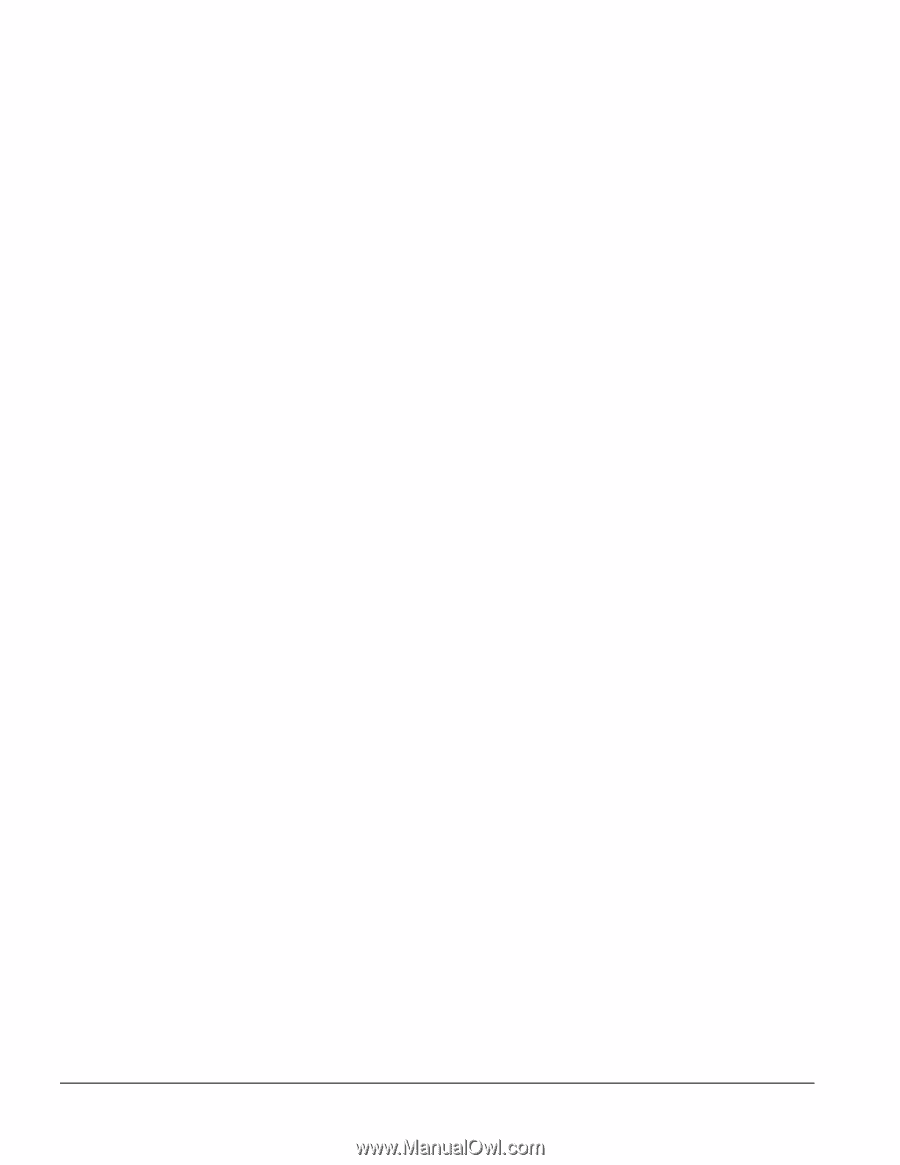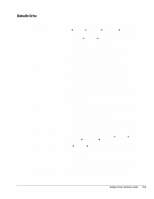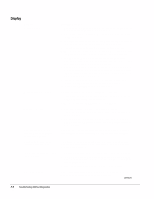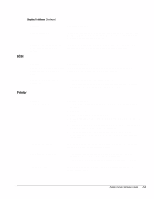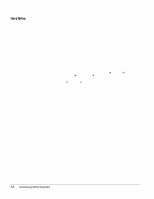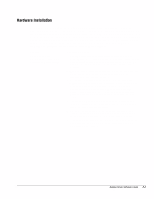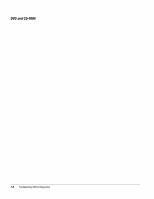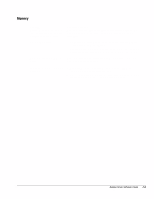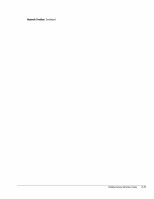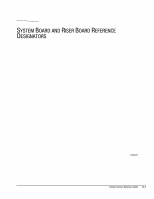HP Deskpro /M Desktop PC 486/33M Deskpro Personal Computers Service Reference - Page 69
DVD and CD-ROM
 |
View all HP Deskpro /M Desktop PC 486/33M manuals
Add to My Manuals
Save this manual to your list of manuals |
Page 69 highlights
DVD and CD-ROM Problem Cannot read compact disc. System will not boot from CD-ROM or DVD drive. Cannot eject compact disc (tray-load unit). Cannot eject compact disc (slot-load unit). CD-ROM or DVD device is not detected; driver is not loaded. Possible Solution 1. CD is not properly seated in the drive. Eject the CD, correctly seat it in the drive, then reload. 2. CD has been loaded upside down. Eject the CD, turn it over, then reload. 1. The CD-ROM or DVD boot is not enabled through the Computer Setup utility. Run the Computer Setup utility and set the drive priorities. 2. Ensure that drive cabling and jumpers are set correctly. To boot a SCSI drive, the drive ID number must be set to 0. CD is not properly seated in the drive. Turn off the computer and insert a thin metal rod into the emergency eject hole and push firmly (a straightened paper clip can be used). Slowly pull the tray out from the drive until the tray is fully extended, then remove the CD. 1. Remove the drive from the chassis. 2. Remove the front bezel from the drive. 3. Remove the top and bottom drive covers. 4. Release the clamping mechanism to retrieve the CD. CD-ROM or DVD drive is not connected properly or not properly terminated. Open the computer and check the drive cable. Movie will not play in the DVD drive Movie may be regionalized for a different country. Refer to the documentation that came with the device. F-8 Troubleshooting Without Diagnostics