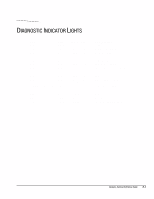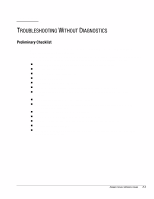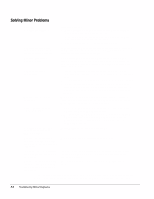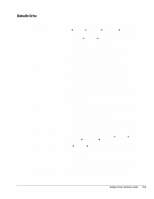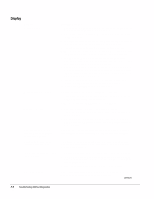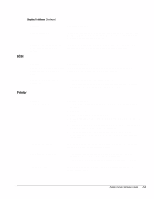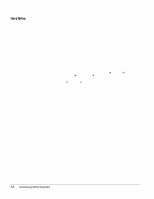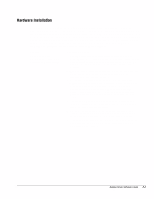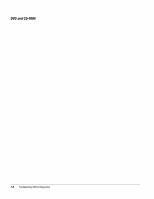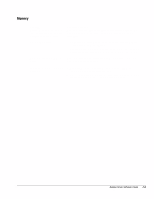HP Deskpro /M Desktop PC 486/33M Deskpro Personal Computers Service Reference - Page 66
SCSI, Printer, Display Problems
 |
View all HP Deskpro /M Desktop PC 486/33M manuals
Add to My Manuals
Save this manual to your list of manuals |
Page 66 highlights
Display Problems Continued Problem Monitor overheats. SCSI Cursor will not move using the arrow keys on the numeric keypad. Possible Solution There is not enough ventilation space for proper airflow. Leave at least 3 inches (7.6 cm) of ventilation space. Be sure there is nothing on top of the monitor obstructing the air flow. The Num Lock key is on. Press the key to turn it off. The Num Lock light should not be on when you want to use the arrow keys. Problem System with IDE and SCSI drives will not boot from SCSI hard drive. Possible Solution The IDE drive needs to be disabled. Under the Computer Setup Advanced menu, disable the primary IDE controller. System will not boot from a SCSI drive. Printer 1. The SCSI drive is not configured correctly. 2. Ensure that drive cabling and jumpers are set correctly. To boot a SCSI drive, the drive ID number must be set to 0. Problem Printer will not print. Printer will not turn on. Prints garbled information. Printer is off line. Possible Solution 1. Printer is not turned on and online. Turn the printer on and ensure it is online. 2. Run printer self-test. 3. Reseat both ends of the printer cable. 4. Verify that printer port is enabled in BIOS and in Windows using F10 Setup. 5. Try printing using the DOS command C:\>DIR>PRN. If printer works, problem is with the printer driver. Reload driver. 6. If the computer is on a network, you may not have made the connection to the printer. Make the proper network connections to the printer. The cables may not be connected properly. Reconnect all cables and check the power cord and electrical outlet. 1. The correct printer drivers for the application are not installed. Install the correct printer driver for the application. 2. The cables may not be connected properly. Reconnect all cables. The printer may be out of paper. Check the paper tray and refill it if empty. Select online. Deskpro Service Reference Guide F-5