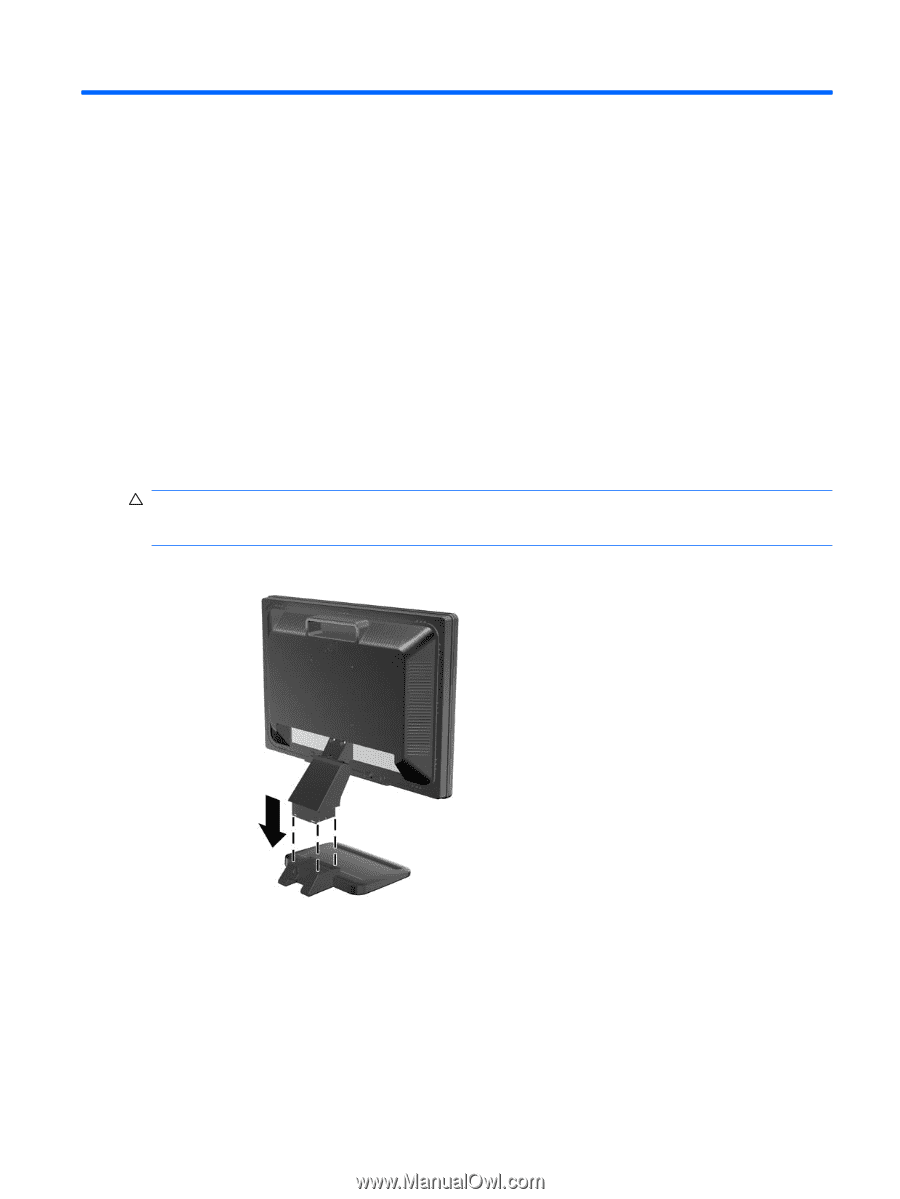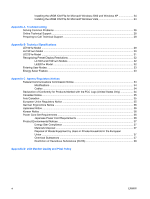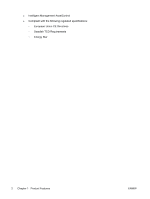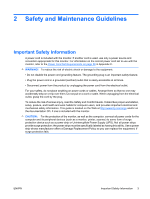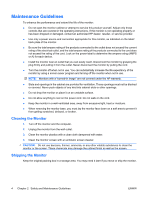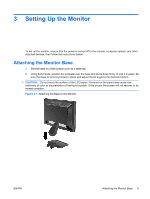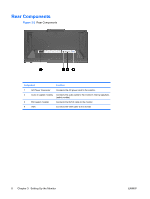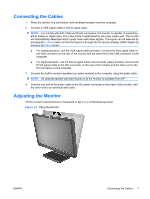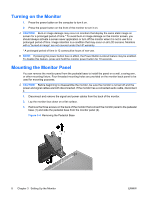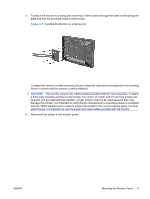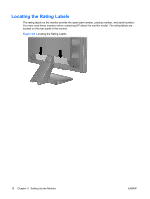HP LE1901w HP LE1901w/LE1901wm and LE2201w LCD Monitors User Guide - Page 11
Setting Up the Monitor, Attaching the Monitor Base - monitor lock out
 |
UPC - 884420692393
View all HP LE1901w manuals
Add to My Manuals
Save this manual to your list of manuals |
Page 11 highlights
3 Setting Up the Monitor To set up the monitor, ensure that the power is turned off to the monitor, computer system, and other attached devices, then follow the instructions below. Attaching the Monitor Base 1. Set the base on a flat surface such as a table top. 2. Using both hands, position the pedestal over the base and press down firmly to lock it in place. Be sure the base is securely locked in place and adjust the tilt angle to the desired position. CAUTION: Do not touch the surface of the LCD panel. Pressure on the panel may cause nonuniformity of color or disorientation of the liquid crystals. If this occurs the screen will not recover to its normal condition. Figure 3-1 Attaching the Base to the Monitor ENWW Attaching the Monitor Base 5