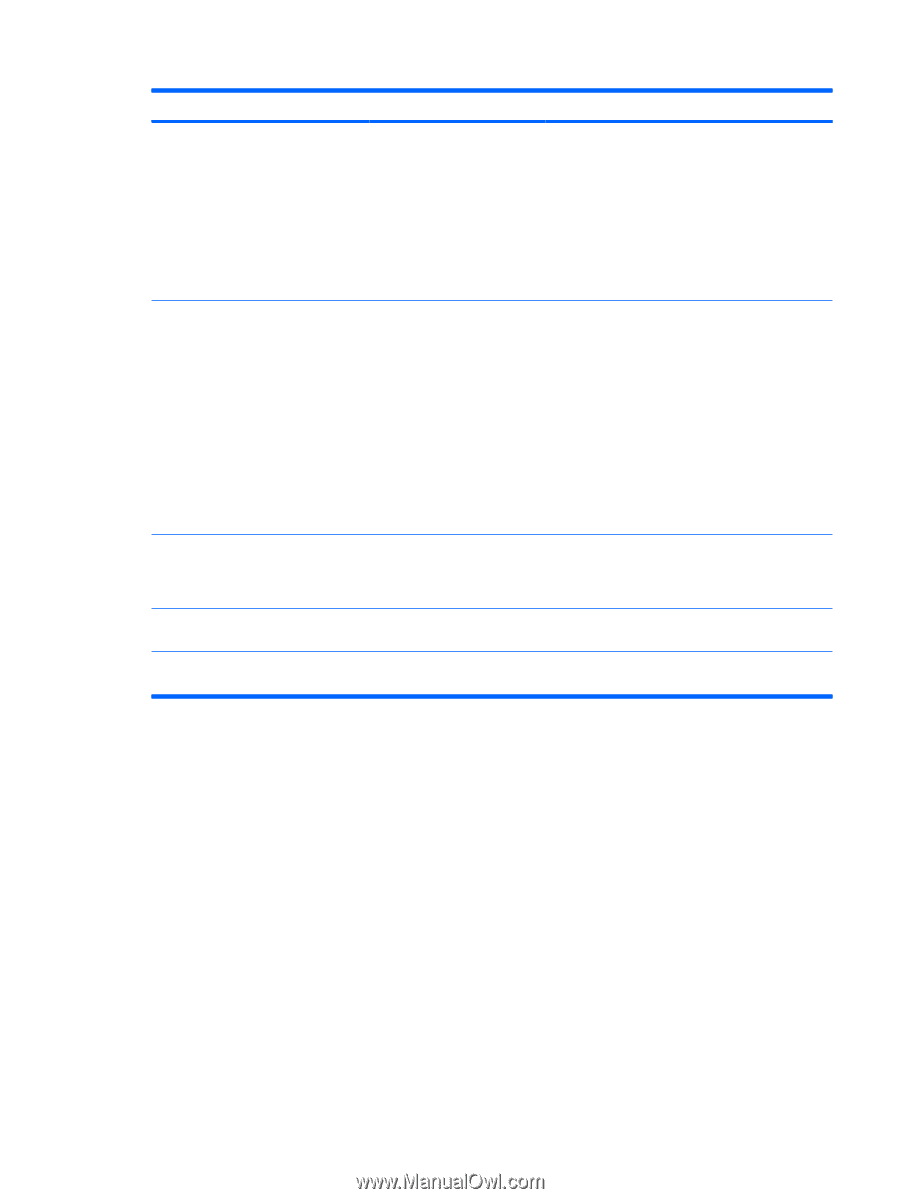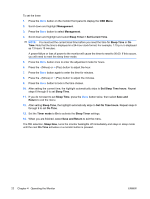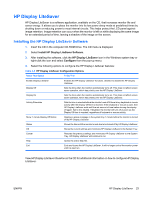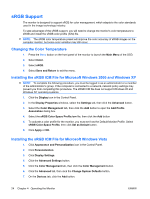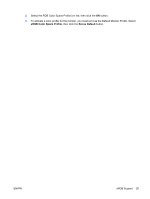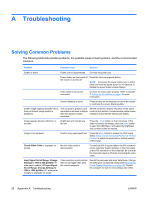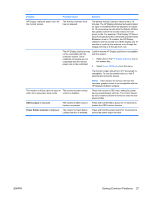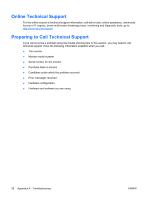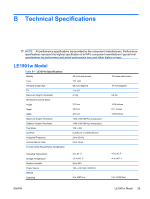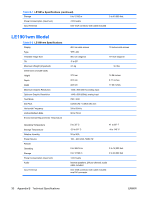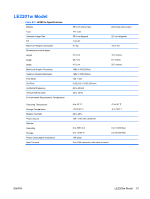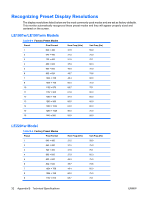HP LE1901w HP LE1901w/LE1901wm and LE2201w LCD Monitors User Guide - Page 33
Problem, Possible Cause, Solution, OSD Lockout, Power Button Lockout - monitor driver
 |
UPC - 884420692393
View all HP LE1901w manuals
Add to My Manuals
Save this manual to your list of manuals |
Page 33 highlights
Problem Possible Cause Solution HP Display LiteSaver doesn't turn off The Activity Extension time the monitor screen. has not elapsed. The default Activity Extension value is set to 10 minutes. The HP Display LiteSaver will wait to detect no input or movement from the keyboard or mouse for 10 consecutive minutes after the Display Off time has passed, before the monitor enters into lowpower mode. For example, if the Display Off time is set to 5 minutes from the current time and the Activity Extension is set to 10 minutes, the HP Display LiteSaver will not actually turn off the display until 10 minutes of inactivity has elapsed, even though the Display Off time is 5 minutes from now. The HP Display LiteSaver may not be compatible with the computer system. Some notebook computers are not compatible and the monitor power can not be controlled. Confirm that the HP Display LiteSaver is compatible with the system. 1. Right-click on the HP Display LiteSaver icon in the system tray. 2. Select Power Off Display from the menu. The monitor screen should turn off if the system is compatible. To turn the monitor back on, wait 5 seconds and move the mouse. NOTE: If the monitor did not turn off, then the computer graphics driver is not compatible with the HP Display LiteSaver software. The monitor is off but it did not seem to The monitor's power saving enter into a low-power sleep mode. control is disabled. Check the monitor's OSD menu setting for power saving enable/disable controls. The control should be set to enable to allow the monitor to enter into lowpower modes. OSD Lockout is displayed. The monitor's OSD Lockout function is enabled. Press and hold the Menu button for 10 seconds to disable the OSD Lockout function. Power Button Lockout is displayed. The monitor's Power Button Lockout function is enabled. Press and hold the power button for 10 seconds to unlock the power button function. ENWW Solving Common Problems 27