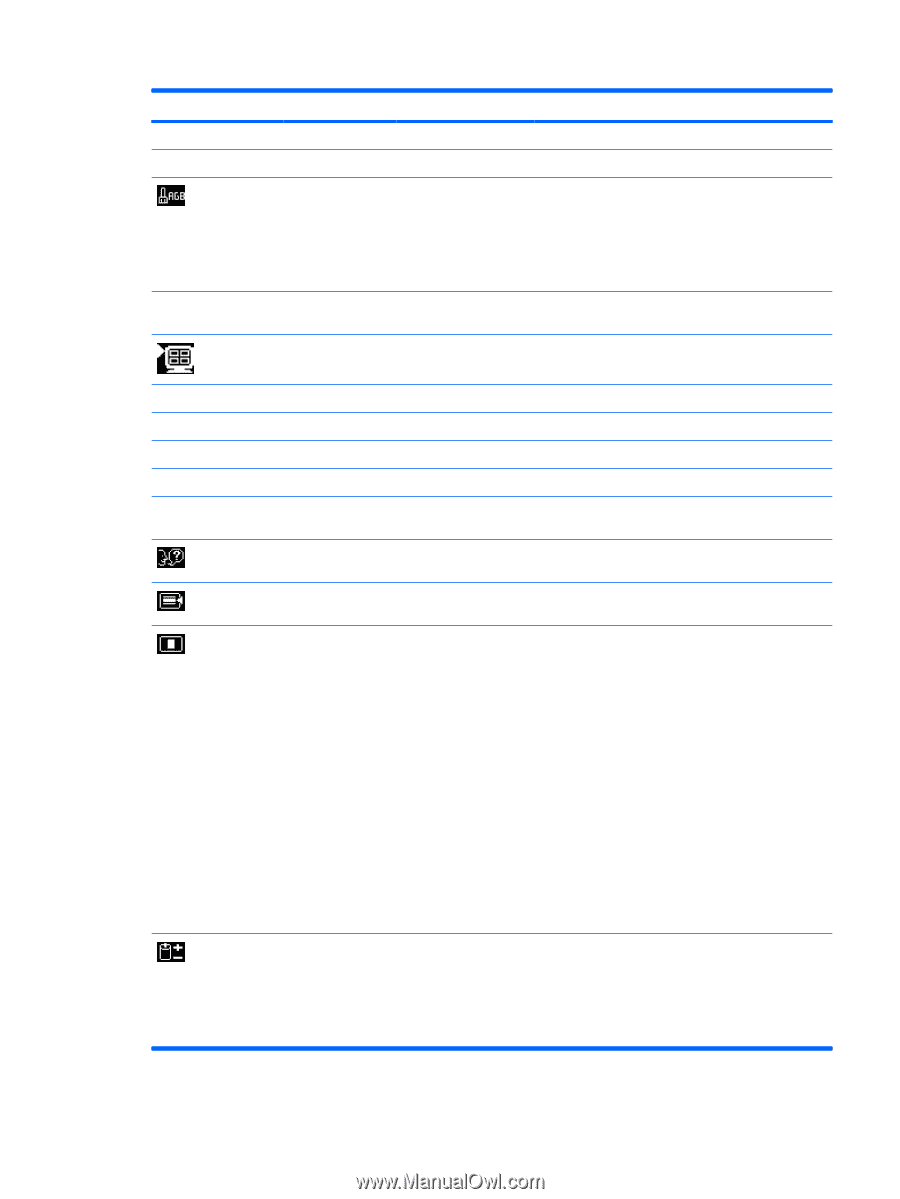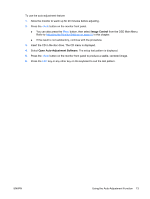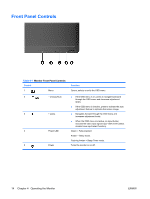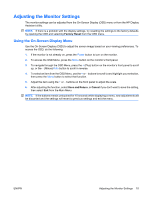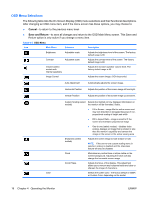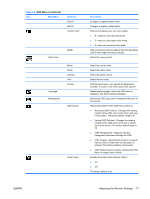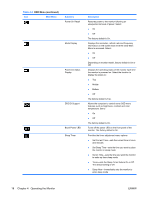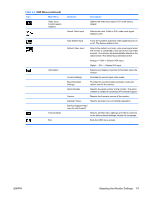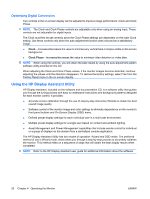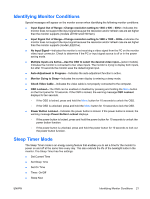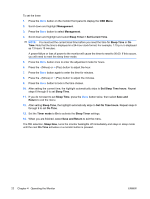HP LE1901w HP LE1901w/LE1901wm and LE2201w LCD Monitors User Guide - Page 23
Adjusting the Monitor Settings, OSD Menu continued
 |
UPC - 884420692393
View all HP LE1901w manuals
Add to My Manuals
Save this manual to your list of manuals |
Page 23 highlights
Table 4-2 OSD Menu (continued) Icon Main Menu Submenu 9300 K 6500 K Custom Color Quick View Language Management sRGB Movie Photo Gaming Text Custom OSD Control Power Saver Description Changes to slightly blueish white. Changes to slightly reddish white. Selects and adjusts your own color scales: ● R-sets your own red color levels ● G-sets your own green color levels ● B-sets your own blue color levels Sets your screen colors to adapt to the color standards used in the image technology industry. Select the viewing mode. Select the movie mode. Select the photo mode. Select the gaming mode. Select the text mode. Settings saved when user adjusts the Brightness, Contrast, or Color in one of the Quick View options. Selects the language in which the OSD menu is displayed. The factory default is English. Selects the OSD and power management features of the monitor. Adjusts the position of the OSD menu screen to: ● Horizontal OSD Position-Changes the viewing position of the OSD menu to the left or right area of the screen. The factory default range is 50. ● Vertical OSD Position-Changes the viewing position of the OSD menu to the top or bottom area of the screen. The factory default range is 50. ● OSD Transparency-Adjust to view the background information through the OSD ● OSD Timeout-Sets the time duration in seconds that the OSD is visible after the last button is pressed. The factory default is 30 seconds. ● OSD Rotation (select models)-Rotates the OSD Menu to support pivot function. Enables the power saving feature. Select: ● On ● Off The factory default is On. ENWW Adjusting the Monitor Settings 17