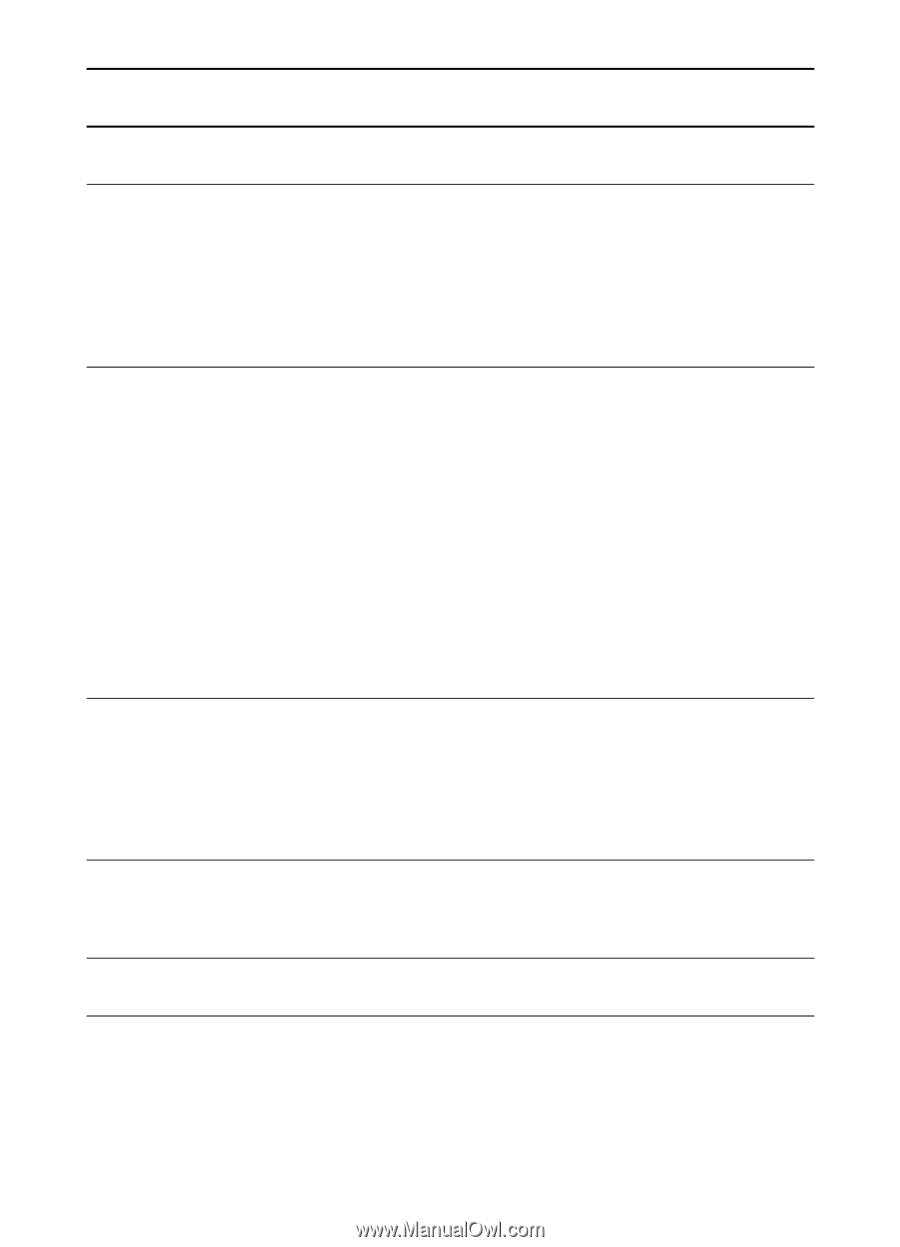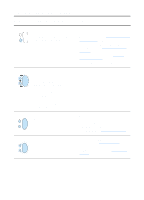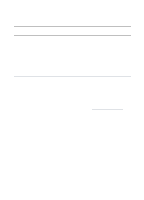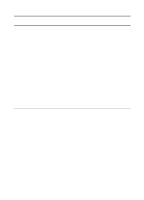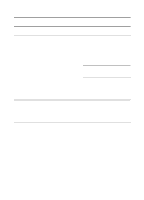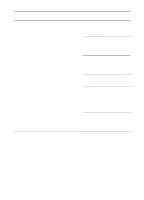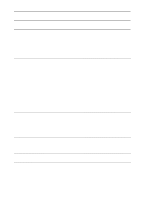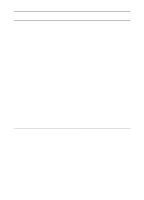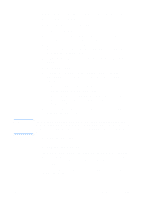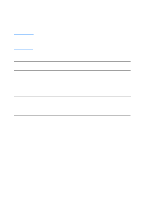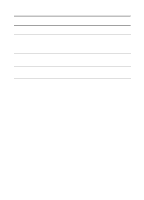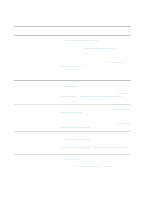HP LaserJet 1220 HP LaserJet 1200 Series - User Guide - Page 113
Printing Errors, USB Problems, Symptom, Possible Cause, Solution, Select Options in the Setup - software download
 |
View all HP LaserJet 1220 manuals
Add to My Manuals
Save this manual to your list of manuals |
Page 113 highlights
Symptom Possible Cause Solution Printing Errors A print job was not sent to your desired printer. Another printer with the Check the AppleTalk name of the same or similar name may printer displayed on the self-test have received your print page. job. Make sure the cables are connected correctly, the printer is on, and the Ready light is on. You cannot use the Background Printing has computer while the printer not been selected. is printing. LaserWriter 8.3 Turn Background Printing on in the Chooser. Status messages will now be redirected to the Print Monitor allowing you to continue working while the computer is processing data to be sent to the printer. LaserWriter 8.4 and higher Turn Background Printing on by selecting File, Print Desktop, and Background Printing. An encapsulated PostScript (EPS) file does not print with the correct fonts. This problem occurs with some software applications. Try downloading the fonts contained in the EPS file to the printer before printing. Send the file in ASCII format instead of binary encoding. Your document is not printing with New York, Geneva, or Monaco fonts. Select Options in the Page Setup dialog box to deselect substituted fonts. USB Problems Unable to print from a third-party USB card. This error occurs when the When adding a third-party USB card, software for USB printers you might need Apple's USB Adapter is not installed. Card Support software. The most current version of this software is available from Apple's web site. EN Finding the solution 111