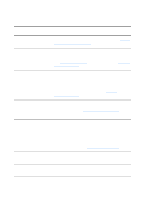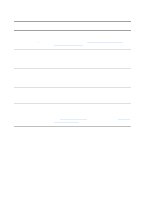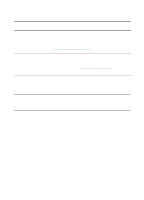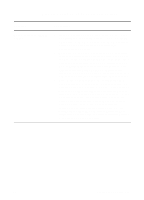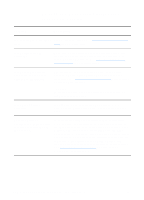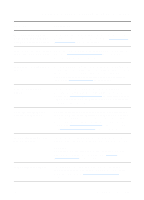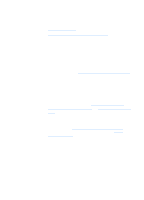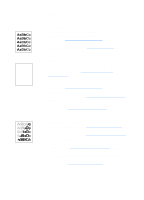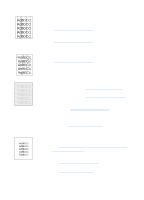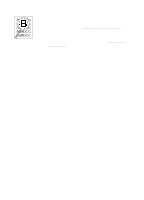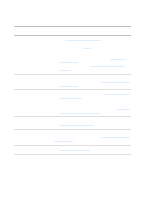HP LaserJet 1220 HP LaserJet 1200 Series - User Guide - Page 151
Copies are blank, missing images, or faded, using HP LaserJet Copier?
 |
View all HP LaserJet 1220 manuals
Add to My Manuals
Save this manual to your list of manuals |
Page 151 highlights
Copies are blank, missing images, or faded Solution Description Are you making a Quick Copy when you should be using HP LaserJet Copier? The Quick Copy settings might not produce good results for the type of copy job you are attempting. See Understanding copying features for more information. Is the protective tape still on Each new toner cartridge is packaged with protective plastic the printer toner cartridge? tape. See Changing the toner cartridge to verify that the protective tape has been removed. Is the toner cartridge low on toner? Copies are made using the printer. If the toner cartridge is low on toner, the copies will be faded. You might be able to extend the life of the toner cartridge slightly by redistributing the toner, but make sure that you have another cartridge available to install. See Redistributing toner for instructions. Is the original of poor quality? The accuracy of the copy depends on the quality and size of the original. Try adjusting the contrast with HP LaserJet Copier. See Using HP LaserJet Copier for instructions. If your original is too light, the copy might not be able to compensate, even if you adjust the contrast. Does the original have a colored background? Colored backgrounds might cause images in the foreground to blend too much or the background to appear in a different shade. Try using HP LaserJet Copier to adjust the settings before copying or to enhance the image after it has been copied. See Using HP LaserJet Copier for instructions. Also see Scanner resolution and color for more information. Is the original longer than 762 mm (35 in.)? The maximum scannable length is 762 mm (35 in.). If the page exceeds the maximum length, the copier/scanner stops. CAUTION Do not try to pull the original from the scanner; you might damage the scanner or your original. See Clearing copier/scanner jams for instructions. Is the original too small? The minimum size supported in the HP LaserJet 1220 copier/scanner is 50.8 by 90 mm (2 by 3.5 in.). The original might be jammed. See Clearing copier/scanner jams for instructions. EN Finding the solution 149