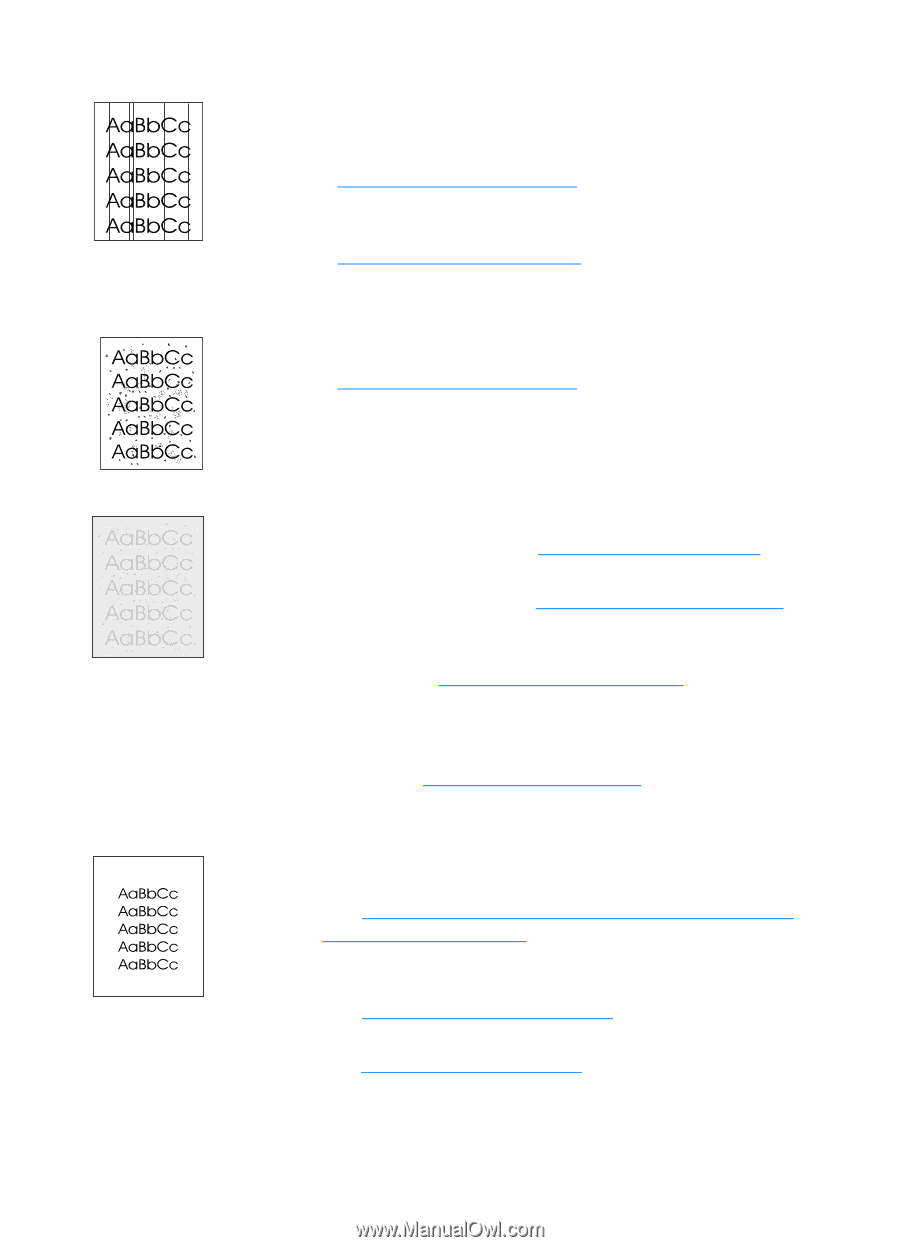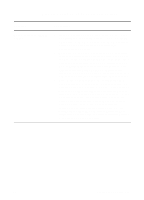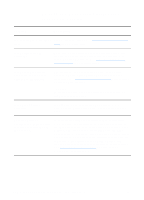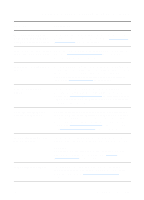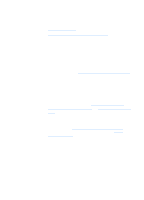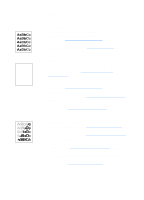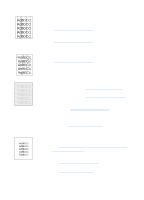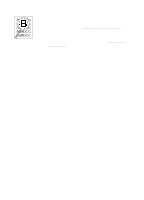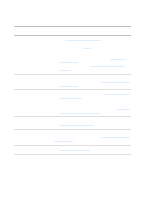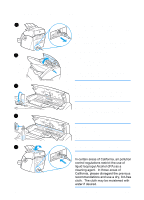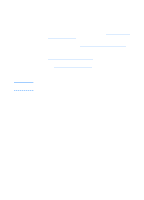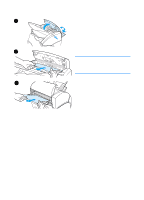HP LaserJet 1220 HP LaserJet 1200 Series - User Guide - Page 154
Unwanted lines, Black dots or streaks, Unclear text, Reduced size
 |
View all HP LaserJet 1220 manuals
Add to My Manuals
Save this manual to your list of manuals |
Page 154 highlights
Unwanted lines q Make sure that the priority input tray is in place. q Ink, glue, correction fluid, or an unwanted substance might be on the scanner sensor. Try cleaning the copier/scanner. See Cleaning the copier/scanner for instructions. q The photosensitive drum inside the toner cartridge has probably been scratched. Install a new HP toner cartridge. See Changing the toner cartridge for instructions. Black dots or streaks q Ink, glue, correction fluid, or an unwanted substance might be on the scanner sensor. Try cleaning the copier/scanner. See Cleaning the copier/scanner for instructions. Unclear text q Try adjusting the settings. • HP LaserJet Copier: see Using HP LaserJet Copier for more information. • Quick Copy settings: see Using the Quick Copy feature for more information. • Make sure that you have the correct resolution and color settings. See Scanner resolution and color for more information. q You might need to change the properties settings for the associated function in HP LaserJet Director or HP Document Manager. See Accessing the online help. Reduced size q The HP software settings might be set to reduce the scanned image. • See HP LaserJet Director Toolbox (Windows 9x, 2000, Millennium, and NT 4.0) for more information about changing the settings in HP LaserJet Director and HP LaserJet Document Manager. • See Using the Quick Copy feature for more information about changing the settings for Quick Copies. • See Using HP LaserJet Copier for more information about changing the settings for HP LaserJet Copier. 152 Chapter 10 Troubleshooting the copier/scanner EN