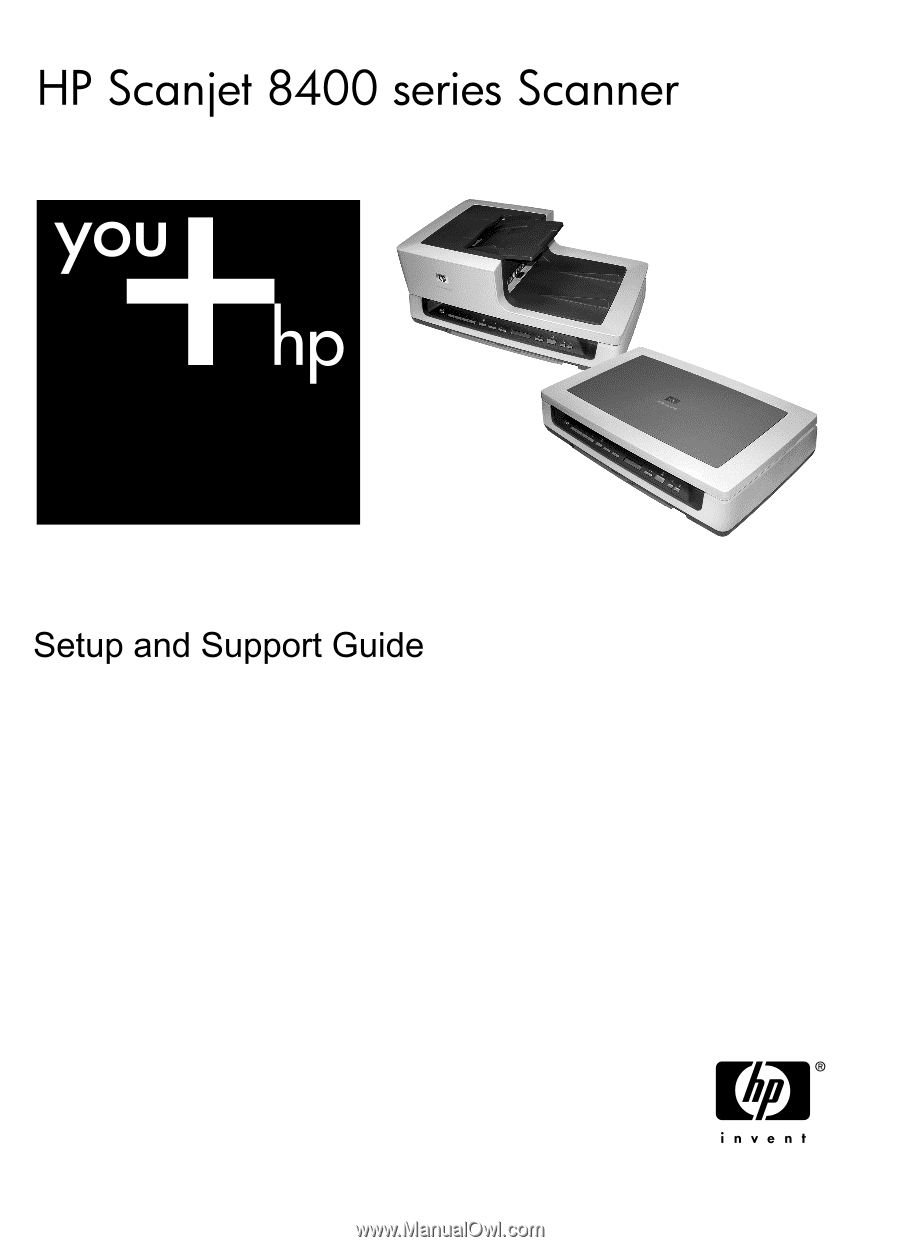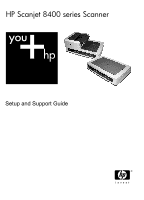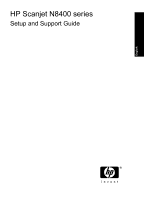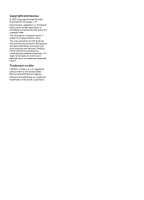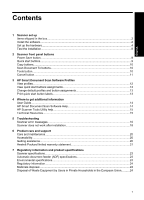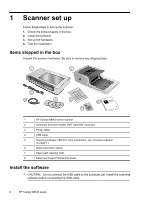HP N8460 Scanjet N8400 Setup and Support Guide
HP N8460 - ScanJet - Flatbed Scanner Manual
 |
UPC - 883585086399
View all HP N8460 manuals
Add to My Manuals
Save this manual to your list of manuals |
HP N8460 manual content summary:
- HP N8460 | Scanjet N8400 Setup and Support Guide - Page 1
- HP N8460 | Scanjet N8400 Setup and Support Guide - Page 2
- HP N8460 | Scanjet N8400 Setup and Support Guide - Page 3
HP Scanjet N8400 series Setup and Support Guide English - HP N8460 | Scanjet N8400 Setup and Support Guide - Page 4
Hewlett-Packard Development Company, L.P. Reproduction, adaptation or translation without prior written permission is prohibited, except as allowed under the copyright laws. The information contained herein is subject to change without notice. The only warranties for HP products and services - HP N8460 | Scanjet N8400 Setup and Support Guide - Page 5
Smart Document Scan Software Help 14 HP Scanner Tools Utility help 15 Technical Resources...15 5 Troubleshooting Scanner error messages...16 Scanner does not work after installation 18 6 Product care and support Care and maintenance...20 Accessibility...20 Getting assistance...20 Hewlett-Packard - HP N8460 | Scanjet N8400 Setup and Support Guide - Page 6
Scanjet N8400 series scanner 2 Automatic document feeder (ADF) and ADF input tray 3 Power cable 4 USB cable 5 Scanning software CDs (For more information, see "Included software" on page 3.) 6 Quick start button labels 7 Paper-path cleaning cloth 8 Setup and Support Guide (this book - HP N8460 | Scanjet N8400 Setup and Support Guide - Page 7
to install the scanning software. • Follow the onscreen instructions to install the following programs: • HP Scanjet Drivers and Tools • Kofax Virtual ReScan • HP Smart Document Scan Software NOTE: You must install the HP Scanjet Drivers and Tools in order to use the scanner. If you plan to use - HP N8460 | Scanjet N8400 Setup and Support Guide - Page 8
feeder (ADF) 1. Hold the ADF in the open position (a 70 degree angle relative to the scanner bed). Align the hinge posts on the ADF with the sockets on the scanner, and then gently lower the ADF onto the scanner. The two hinge posts on the ADF fit in the sockets on the scanner. 4 HP Scanjet N8400 - HP N8460 | Scanjet N8400 Setup and Support Guide - Page 9
as described in step 1. Keep fingers away from the ADF hinges. 2. After installing the ADF, lower the ADF to the closed position. 3. Install the ADF input tray. 4. Connect the accessory cable to the accessory cable port on the scanner. Turn the thumbscrews on the connector until they are tight - HP N8460 | Scanjet N8400 Setup and Support Guide - Page 10
the scanner to connect the scanner to the computer. Connect the square end of the cable to the scanner and the rectangular end of the cable to the computer. NOTE: HP recommends using a USB port on the back of the computer for a more reliable connection to the scanner. 6 HP Scanjet N8400 series - HP N8460 | Scanjet N8400 Setup and Support Guide - Page 11
cleaning cloth and unfold it. 3. Place the unfolded cloth into the document feeder. 4. Press the Tools ( ) button on the scanner front panel to open the HP Scanner Tools Utility. Click the Maintenance tab. 5. Click the Clean button to feed the cloth through the scanner. NOTE: The cloth will feed - HP N8460 | Scanjet N8400 Setup and Support Guide - Page 12
To order more paper-path cleaning cloths, go to www.hp.com/support. Test the installation 1. Place a single document page in the automatic document feeder (ADF). 2. Do one of the following: • If the HP Smart Document Scan Software is installed, press the Scan Document To ( ) button. If a scan does - HP N8460 | Scanjet N8400 Setup and Support Guide - Page 13
PDF • Send a scan directly to an e-mail program • Scan a document for editable text NOTE: Use the HP Scanner Tools Utility, available from the Tools ( ) button, to set up the quick start buttons. NOTE: You can set a quick start button to start scanning with a specific HP Smart Document Scan Software - HP N8460 | Scanjet N8400 Setup and Support Guide - Page 14
quickly, specify the number of copies to make, select black-and-white or color, and then click the Copy ( ) button. Scan Document To buttons Use the arrow ( ) buttons to scroll through the list of HP Smart Document Scan Software profiles that are displayed on the scanner front panel, and then - HP N8460 | Scanjet N8400 Setup and Support Guide - Page 15
Cancel button Press the Cancel button to cancel a scan in progress, or to cancel a series of scans when you are scanning from the ADF. English Cancel button 11 - HP N8460 | Scanjet N8400 Setup and Support Guide - Page 16
Start, point to Programs or All Programs, point to HP, point to Scanjet, and then click HP Smart Document Scan Software. 2. Select a profile in the list. The HP Scanner Tools Utility, do one of the following: • Double-click the HP Scanner Tools Utility icon on the computer desktop. 12 HP Scanjet - HP N8460 | Scanjet N8400 Setup and Support Guide - Page 17
Programs, point to HP, point to Scanjet, point to N8400 series, and then click Scanner Tools Utility. 2. For a button number, verify that the Program to Launch is set to HP Smart Document Scan Software, and then notice the Profile name. Use the HP Smart Document Scan Software to examine the settings - HP N8460 | Scanjet N8400 Setup and Support Guide - Page 18
Start, point to Programs or All Programs, point to HP, point to Scanjet, point to N8400 series, and then click User Guide. To open the User Guide in another language, follow these steps: 1. Insert the HP software CD that came with the scanner into the computer CD drive. Wait for the installation - HP N8460 | Scanjet N8400 Setup and Support Guide - Page 19
the profiles that you can select from the scanner front panel. To open HP Scanner Tools Utility help, press the Tools button on the scanner front panel, and then click Help in the HP Scanner Tools Utility dialog box. Technical Resources Visit www.hp.com/support for a technical white paper on working - HP N8460 | Scanjet N8400 Setup and Support Guide - Page 20
Troubleshooting section. Close the automatic document feeder (ADF) hatch. Press down firmly on both sides until you hear a click. Clean Out Open Replace the ADF access door by positioning the door over the ADF opening and pressing the door into place until both sides click. 16 HP Scanjet N8400 - HP N8460 | Scanjet N8400 Setup and Support Guide - Page 21
, try uninstalling and then reinstalling the software. For more information, see the HP Scanjet N8400 series Setup and Support Guide. 3. If the problem persists, contact HP Support. For more information, see Contact HP Support. Press the Power Save button to turn the scanner off, and then turn the - HP N8460 | Scanjet N8400 Setup and Support Guide - Page 22
might not be compatible with the scanner. • Ensure that the USB cable is securely connected between the scanner and the computer or USB hub. The trident icon on the USB cable faces up when the cable is properly connected to the scanner. Troubleshoot the USB connection: 18 HP Scanjet N8400 series - HP N8460 | Scanjet N8400 Setup and Support Guide - Page 23
. For more information, see "Connect the automatic document feeder (ADF)" on page 4. Uninstall and then reinstall the HP Scanjet drivers and utilities If checking the scanner cable connections did not solve the problem, the problem might have occurred because of an incomplete installation. Try - HP N8460 | Scanjet N8400 Setup and Support Guide - Page 24
the environment. You should perform routine cleaning as necessary. Routine cleaning and maintenance should include cleaning the scanner glass and the automatic document feeder (ADF). For in-depth instructions about maintaining the scanner, see the scanner User Guide, which is described in Where to - HP N8460 | Scanjet N8400 Setup and Support Guide - Page 25
of purchase or check the HP Care Pack offers at www.hp.com/support. 6. If you already purchased an HP Care Pack Service, please check the support conditions in your contract. Hewlett-Packard limited warranty statement HP Scanjet N8400 series scanner Model N8420 N8460 Asia/Pacific 1 year 1 year - HP N8460 | Scanjet N8400 Setup and Support Guide - Page 26
(b) software, interfacing, parts, or supplies not supplied by HP, (c) unauthorized modification or misuse, (d) operation outside of the published environmental specifications for ADDITION TO THE MANDATORY STATUTORY RIGHTS APPLICABLE TO THE SALE OF THIS PRODUCT TO YOU. 22 HP Scanjet N8400 series - HP N8460 | Scanjet N8400 Setup and Support Guide - Page 27
htm file on the HP Scanning Software CD. Your HP scanner is ENERGY STAR® compliant. As an ENERGY STAR® partner, Hewlett-Packard Company has determined that this product meets the ENERGY STAR® guidelines for energy efficiency. Automatic document feeder (ADF) specifications Name Description Paper - HP N8460 | Scanjet N8400 Setup and Support Guide - Page 28
confused with the marketing name (HP Scanjet N8400 series) or product numbers (L2689A, L2690A). Additional regulatory information about your scanner can be found on the regulatory_supplement.htm file on the HP Scanning Software CD. Materials disposal This HP product contains the following materials - HP N8460 | Scanjet N8400 Setup and Support Guide - Page 29
more information about where you can drop off your waste equipment for recycling, please contact your local city office, your household waste disposal service or the shop where you purchased the product. English Disposal of Waste Equipment by Users in Private Households in the European Union 25 - HP N8460 | Scanjet N8400 Setup and Support Guide - Page 30
Chapter 7 26 HP Scanjet N8400 series