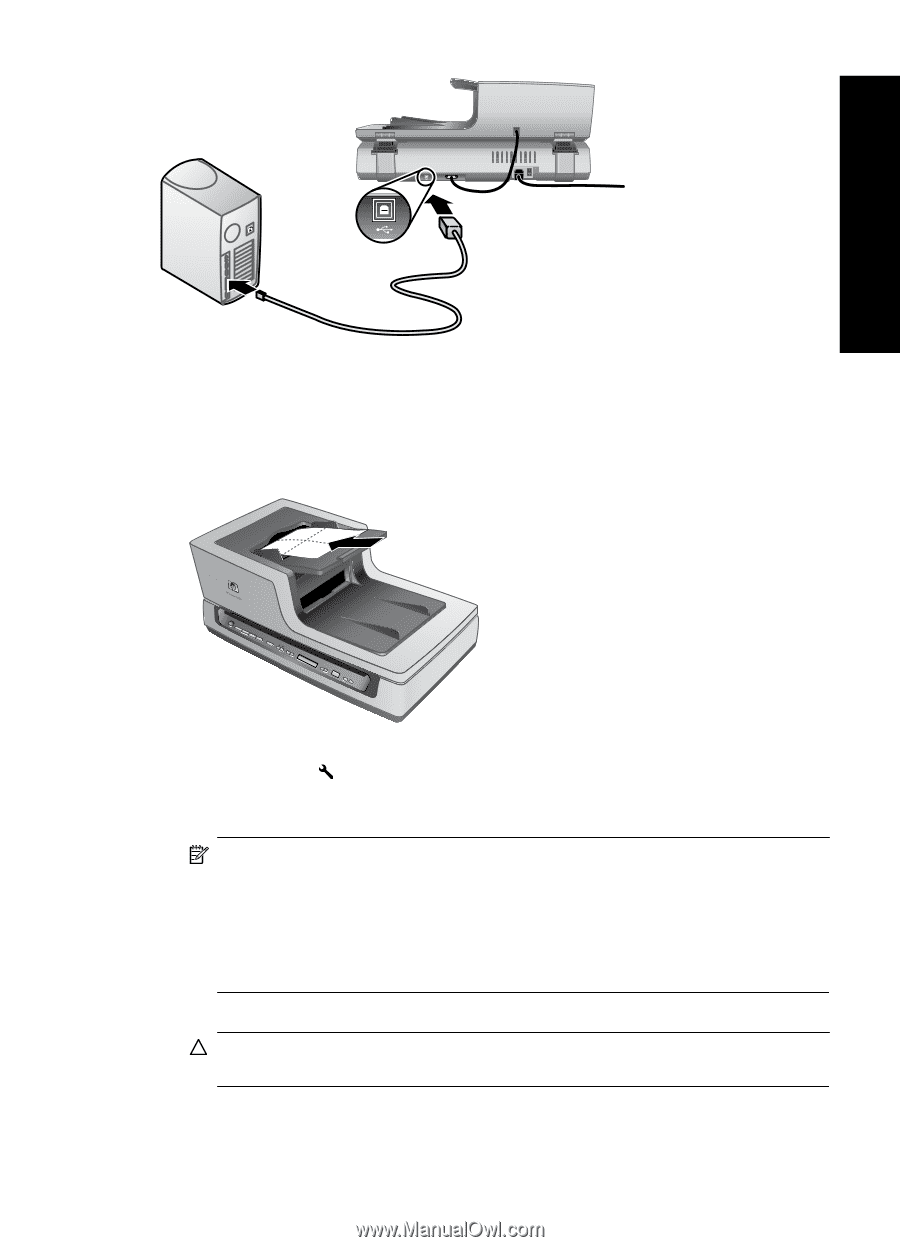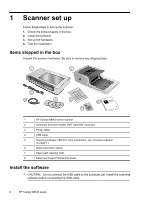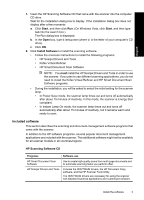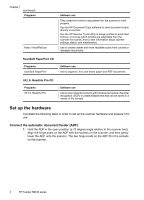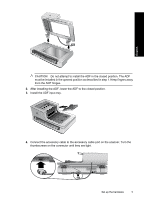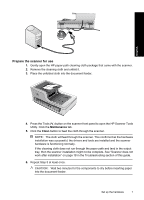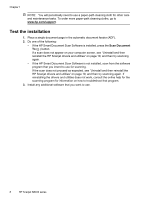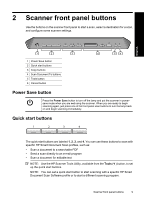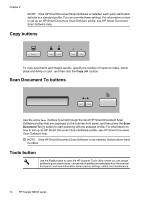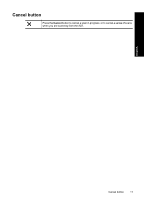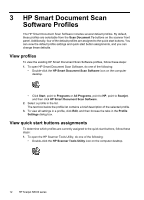HP N8460 Scanjet N8400 Setup and Support Guide - Page 11
Prepare the scanner for use - drivers
 |
UPC - 883585086399
View all HP N8460 manuals
Add to My Manuals
Save this manual to your list of manuals |
Page 11 highlights
English Prepare the scanner for use 1. Gently open the HP paper-path cleaning cloth package that came with the scanner. 2. Remove the cleaning cloth and unfold it. 3. Place the unfolded cloth into the document feeder. 4. Press the Tools ( ) button on the scanner front panel to open the HP Scanner Tools Utility. Click the Maintenance tab. 5. Click the Clean button to feed the cloth through the scanner. NOTE: The cloth will feed through the scanner. This confirms that the hardware installation was successful, the drivers and tools are installed and the scanner hardware is functioning normally. If the cleaning cloth does not run through the paper path and land in the output tray, then the scanner installation might not be complete. See "Scanner does not work after installation" on page 18 in the Troubleshooting section of this guide. 6. Repeat Step 5 at least once. CAUTION: Wait two minutes for the components to dry before inserting paper into the document feeder. Set up the hardware 7