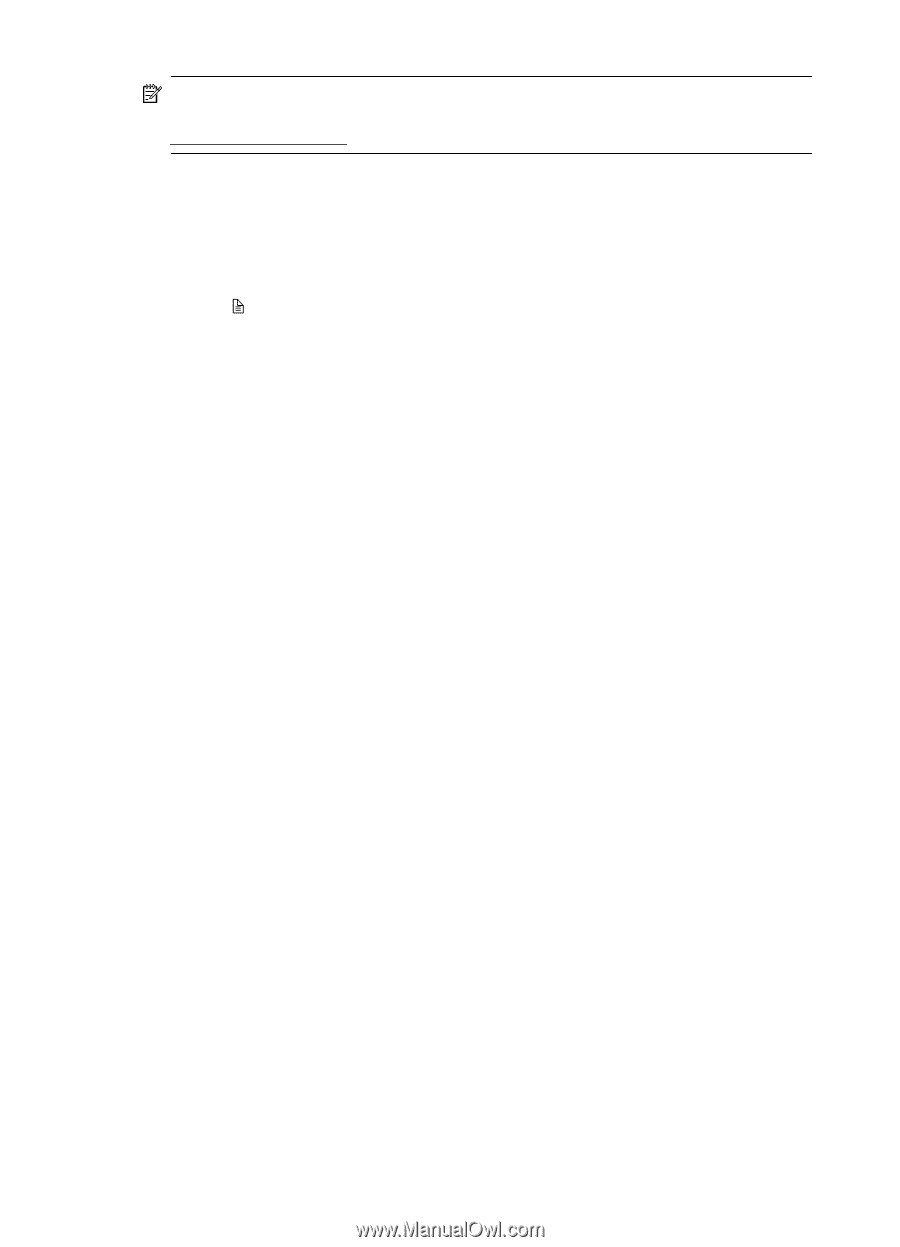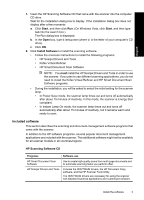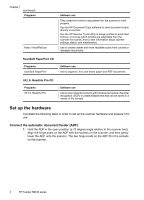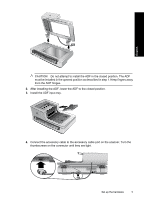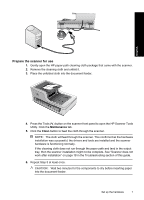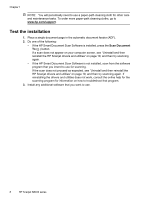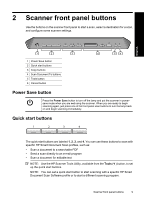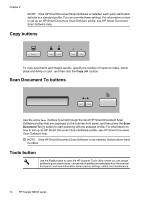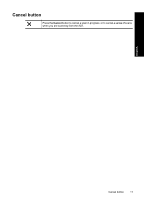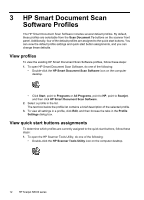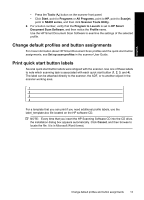HP N8460 Scanjet N8400 Setup and Support Guide - Page 12
Test the installation - scanjet troubleshooting
 |
UPC - 883585086399
View all HP N8460 manuals
Add to My Manuals
Save this manual to your list of manuals |
Page 12 highlights
Chapter 1 NOTE: You will periodically need to use a paper-path cleaning cloth for other care and maintenance tasks. To order more paper-path cleaning cloths, go to www.hp.com/support. Test the installation 1. Place a single document page in the automatic document feeder (ADF). 2. Do one of the following: • If the HP Smart Document Scan Software is installed, press the Scan Document To ( ) button. If a scan does not appear on your computer screen, see "Uninstall and then reinstall the HP Scanjet drivers and utilities" on page 19, and then try scanning again. • If the HP Smart Document Scan Software is not installed, scan from the software program that you intend to use for scanning. If the scan does not proceed as expected, see "Uninstall and then reinstall the HP Scanjet drivers and utilities" on page 19, and then try scanning again. If reinstalling the drivers and utilities does not work, consult the online help for the scanning program for information on how to troubleshoot that program. 3. Install any additional software that you want to use. 8 HP Scanjet N8400 series