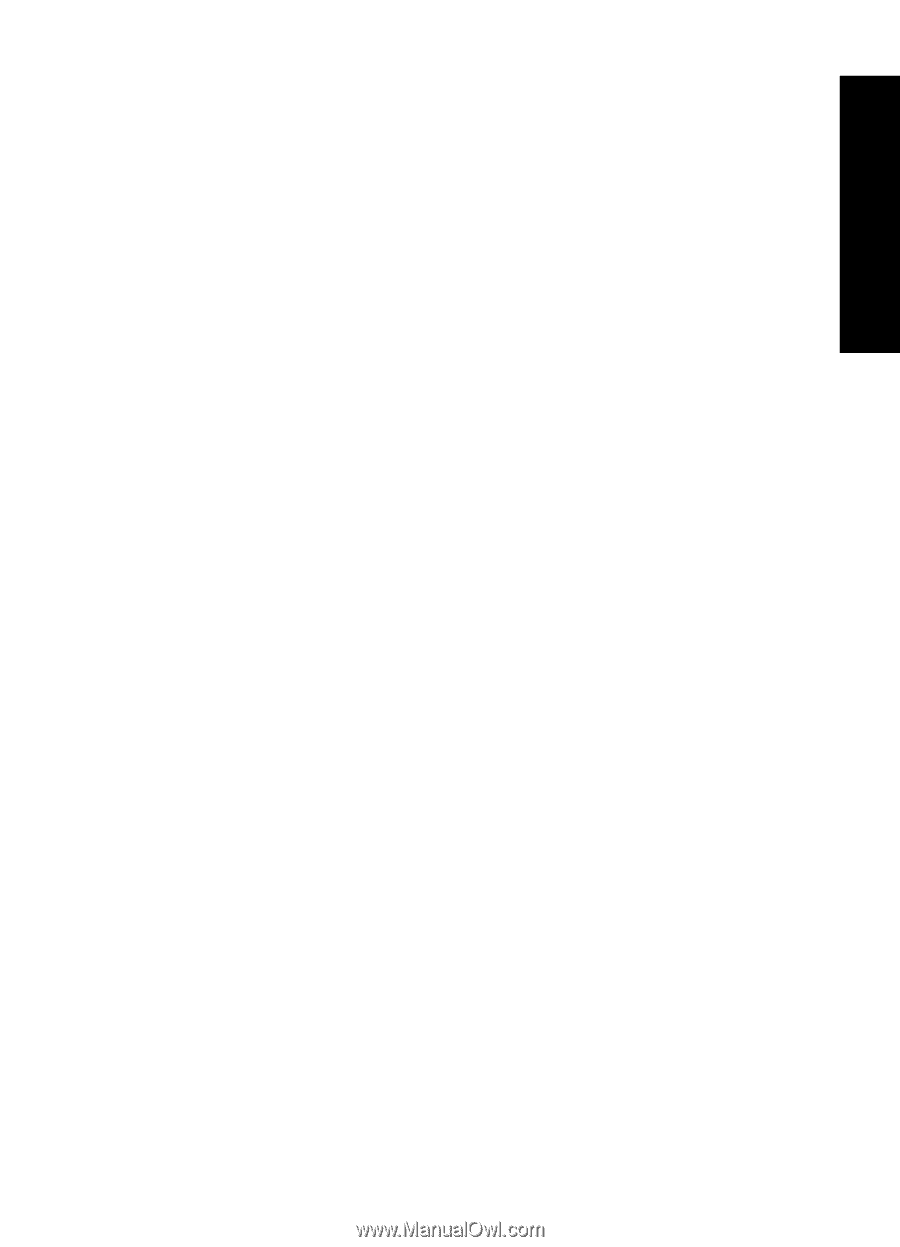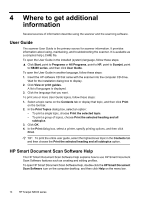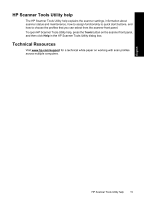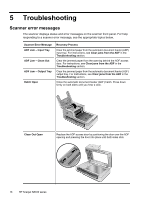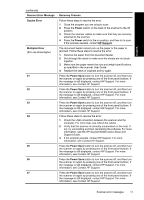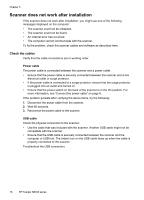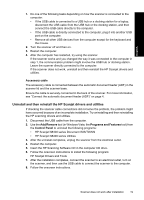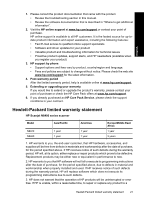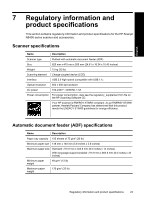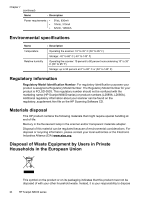HP N8460 Scanjet N8400 Setup and Support Guide - Page 23
Uninstall and then reinstall the HP Scanjet drivers and utilities - driver scanjet
 |
UPC - 883585086399
View all HP N8460 manuals
Add to My Manuals
Save this manual to your list of manuals |
Page 23 highlights
English 1. Do one of the following tasks depending on how the scanner is connected to the computer: • If the USB cable is connected to a USB hub or a docking station for a laptop, disconnect the USB cable from the USB hub or the docking station, and then connect the USB cable directly to the computer. • If the USB cable is directly connected to the computer, plug it into another USB port on the computer. • Remove all other USB devices from the computer except for the keyboard and the mouse. 2. Turn the scanner off and then on. 3. Restart the computer. 4. After the computer has restarted, try using the scanner. If the scanner works and you changed the way it was connected to the computer in step 1, the communication problem might involve the USB hub or docking station. Leave the scanner directly connected to the computer. If the scanner does not work, uninstall and then reinstall the HP Scanjet drivers and utilities. Accessory cable The accessory cable is connected between the automatic document feeder (ADF) in the scanner lid and the scanner base. Ensure the cable is securely connected in the back of the scanner. For more information, see "Connect the automatic document feeder (ADF)" on page 4. Uninstall and then reinstall the HP Scanjet drivers and utilities If checking the scanner cable connections did not solve the problem, the problem might have occurred because of an incomplete installation. Try uninstalling and then reinstalling the HP scanning drivers and utilities. 1. Disconnect the USB cable from the computer. 2. Use the Add/Remove tool (in Windows Vista, the Programs and Features tool) from the Control Panel to uninstall the following programs: • HP Scanjet N8400 series Document ISIS/TWAIN • HP Scanjet N8400 series Utilities 3. After the uninstall completes, unplug the scanner from the electrical outlet. 4. Restart the computer. 5. Insert the HP Scanning Software CD in the computer CD drive. 6. Follow the onscreen instructions to install the following program: HP Scanjet Drivers and Tools 7. After the installation completes, connect the scanner to an electrical outlet, turn on the scanner, and then use the USB cable to connect the scanner to the computer. 8. Follow the onscreen instructions. Scanner does not work after installation 19