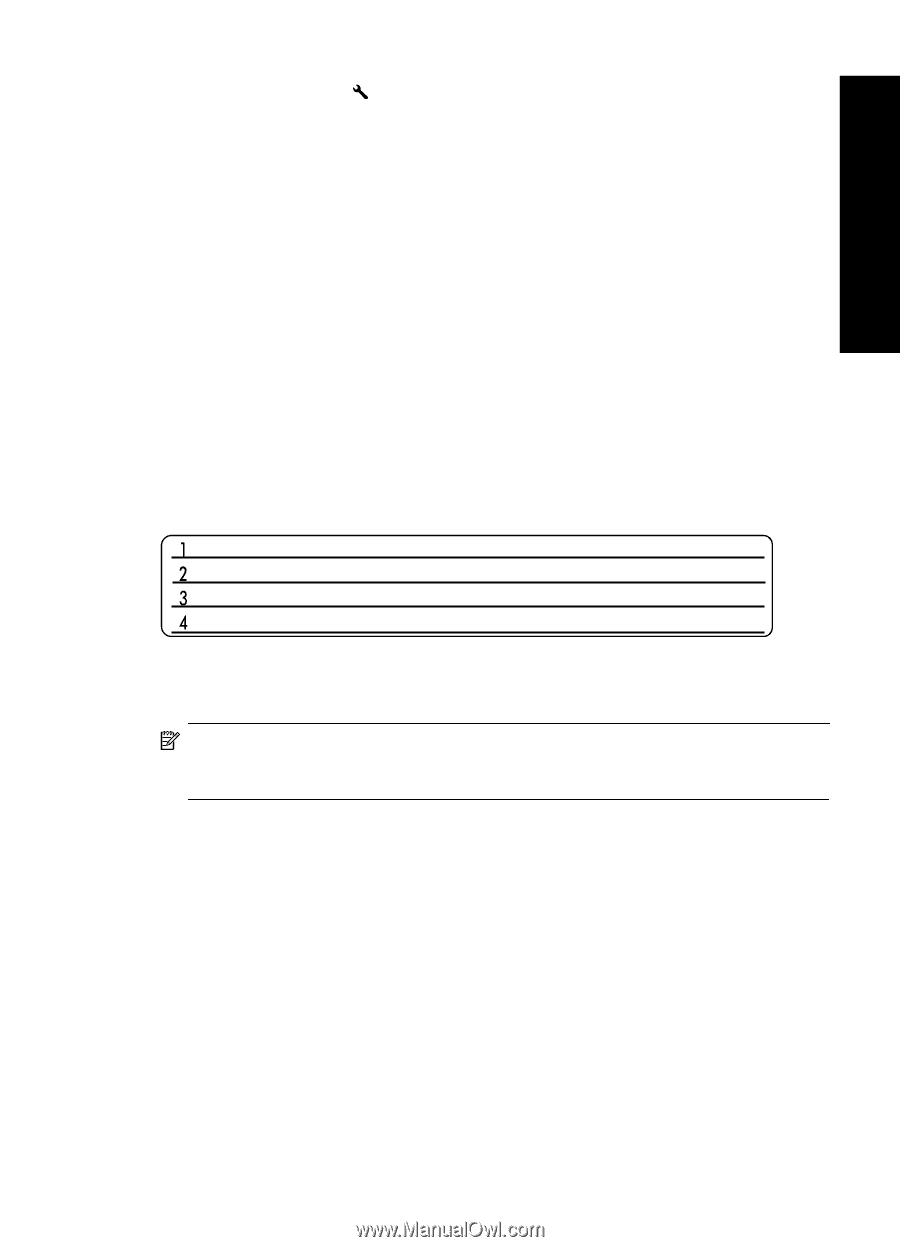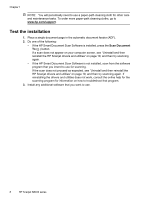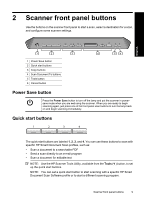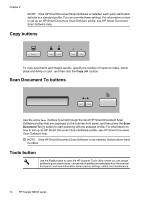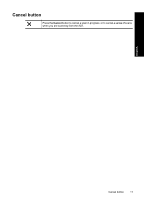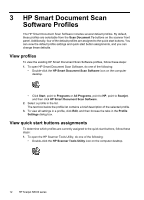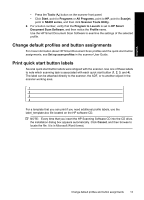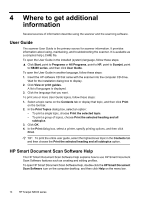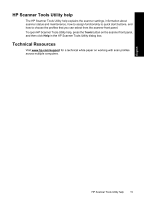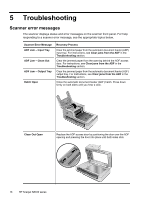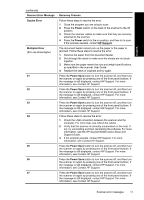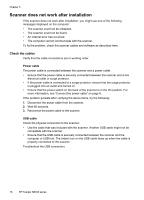HP N8460 Scanjet N8400 Setup and Support Guide - Page 17
Change default profiles and button assignments, Print quick start button labels - scanner software
 |
UPC - 883585086399
View all HP N8460 manuals
Add to My Manuals
Save this manual to your list of manuals |
Page 17 highlights
English • Press the Tools ( ) button on the scanner front panel. • Click Start, point to Programs or All Programs, point to HP, point to Scanjet, point to N8400 series, and then click Scanner Tools Utility. 2. For a button number, verify that the Program to Launch is set to HP Smart Document Scan Software, and then notice the Profile name. Use the HP Smart Document Scan Software to examine the settings of the selected profile. Change default profiles and button assignments For more information about HP Smart Document Scan profiles and the quick start button assignments, see Set up scan profiles in the scanner User Guide. Print quick start button labels Several quick start button labels were shipped with the scanner. Use one of these labels to note which scanning task is associated with each quick start button (1, 2, 3, and 4). The label can be attached directly to the scanner, the ADF, or to another object in the scanner working area. For a template that you can print if you need additional profile labels, use the label_template.doc file located on the HP software CD. NOTE: Every time that you insert the HP Scanning Software CD into the CD drive, the installation dialog box appears automatically. Click Cancel, and then browse to locate the file. It is in Microsoft Word format. Change default profiles and button assignments 13