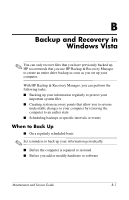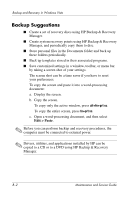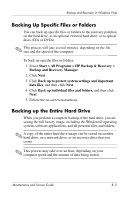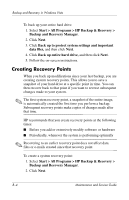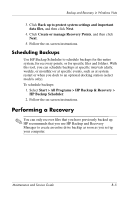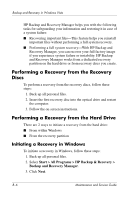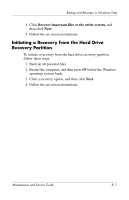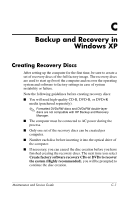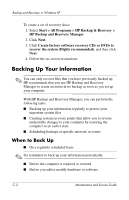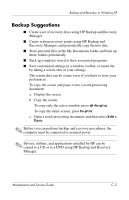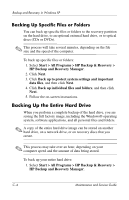HP Nc6400 HP Compaq nc6400 Notebook PC Maintenance and Service Guide - Page 226
Performing a Recovery from the Recovery, Discs, Initiating a Recovery in Windows
 |
View all HP Nc6400 manuals
Add to My Manuals
Save this manual to your list of manuals |
Page 226 highlights
Backup and Recovery in Windows Vista HP Backup and Recovery Manager helps you with the following tasks for safeguarding your information and restoring it in case of a system failure: ■ Recovering important files-This feature helps you reinstall important files without performing a full system recovery. ■ Performing a full system recovery-With HP Backup and Recovery Manager, you can recover your full factory image if you experience system failure or instability. HP Backup and Recovery Manager works from a dedicated recovery partition on the hard drive or from recovery discs you create. Performing a Recovery from the Recovery Discs To perform a recovery from the recovery discs, follow these steps: 1. Back up all personal files. 2. Insert the first recovery disc into the optical drive and restart the computer. 3. Follow the on-screen instructions. Performing a Recovery from the Hard Drive There are 2 ways to initiate a recovery from the hard drive: ■ From within Windows ■ From the recovery partition Initiating a Recovery in Windows To initiate a recovery in Windows, follow these steps: 1. Back up all personal files. 2. Select Start > All Programs > HP Backup & Recovery > Backup and Recovery Manager. 3. Click Next. B-6 Maintenance and Service Guide