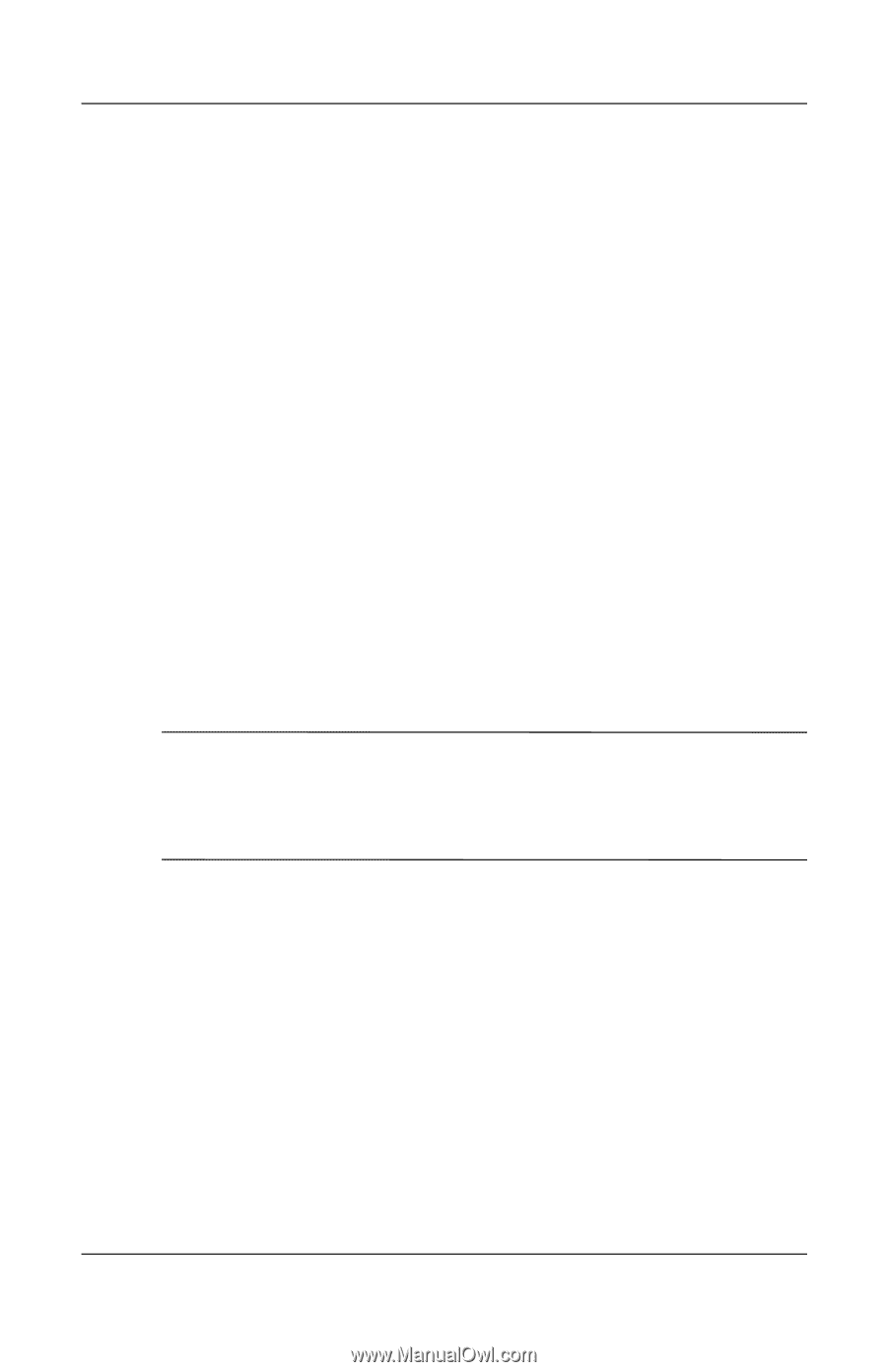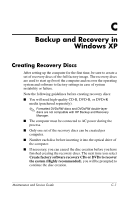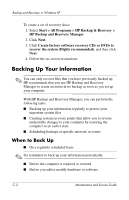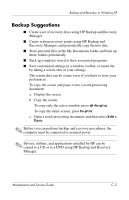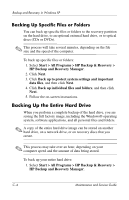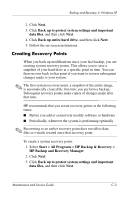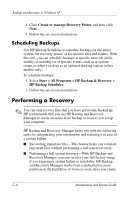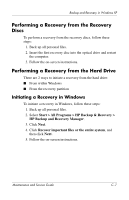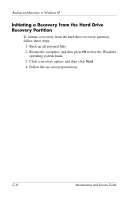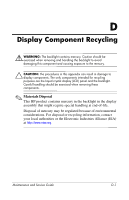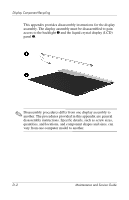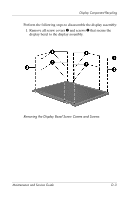HP Nc6400 HP Compaq nc6400 Notebook PC Maintenance and Service Guide - Page 233
Scheduling Backups, Create or manage Recovery Points
 |
View all HP Nc6400 manuals
Add to My Manuals
Save this manual to your list of manuals |
Page 233 highlights
Backup and Recovery in Windows XP 4. Click Create or manage Recovery Points, and then click Next. 5. Follow the on-screen instructions. Scheduling Backups Use HP Backup Scheduler to schedule backups for the entire system, for recovery points, or for specific files and folders. With this tool, you can schedule backups at specific intervals (daily, weekly, or monthly) or at specific events, such as at system restart or when you dock to an optional docking station (select models only). To schedule backups: 1. Select Start > All Programs > HP Backup & Recovery > HP Backup Scheduler. 2. Follow the on-screen instructions. Performing a Recovery ✎ You can only recover files that you have previously backed up. HP recommends that you use HP Backup and Recovery Manager to create an entire drive backup as soon as you set up your computer. HP Backup and Recovery Manager helps you with the following tasks for safeguarding your information and restoring it in case of a system failure: ■ Recovering important files-This feature helps you reinstall important files without performing a full system recovery. ■ Performing a full system recovery-With HP Backup and Recovery Manager, you can recover your full factory image if you experience system failure or instability. HP Backup and Recovery Manager works from a dedicated recovery partition on the hard drive or from recovery discs you create. C-6 Maintenance and Service Guide