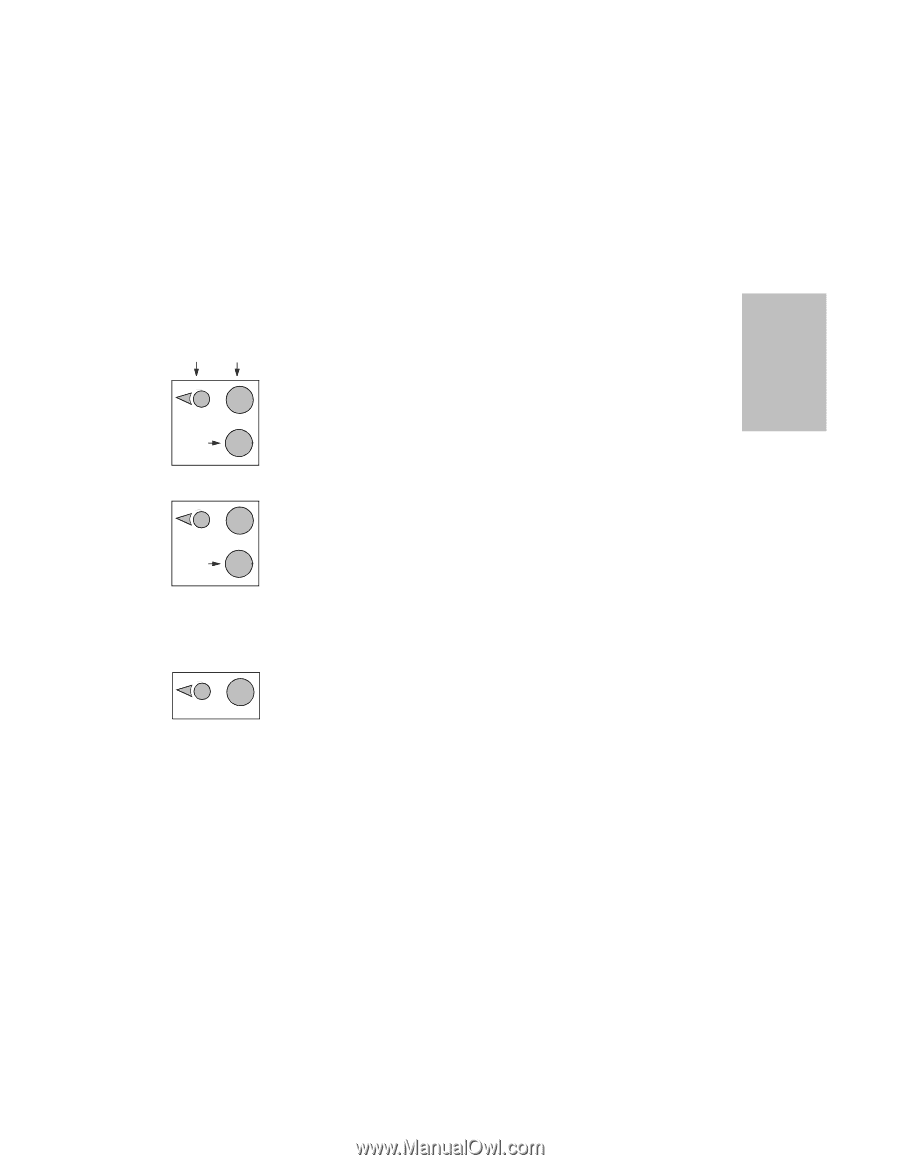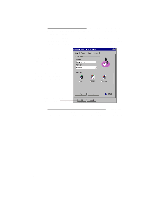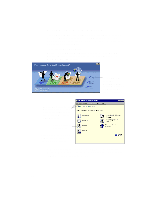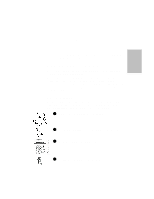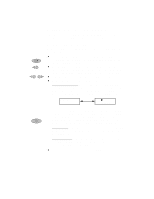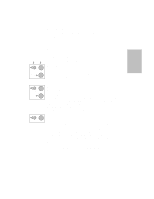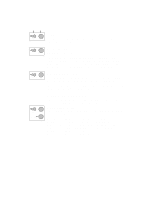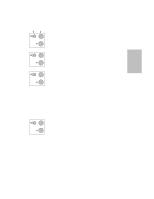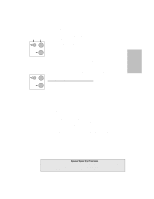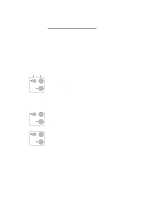HP Officejet 700 HP OfficeJet 700 Series All-in-One - (English) User Guide - Page 27
Adjusting Settings
 |
View all HP Officejet 700 manuals
Add to My Manuals
Save this manual to your list of manuals |
Page 27 highlights
Two Menu outline To print an outline of the entire menu system: Press Menu on the front panel, then press 4, then press 3. Adjusting Settings First then press press 1 Menu then press 1 Copy Setup There are two Copy settings: Copy Resolution and Reduce to Fit: Copy Resolution Copy Resolution has two settings: Text: Best for text and line drawings; copies in black and white Photo: Best for photos; copies in shades of gray 1 Menu then press 2 2 Menu Reduce to Fit Reduce to Fit has six settings: Actual-100%: Copies at actual size Full page-95%: Reduces full page original 5% for print margins Ltr to A4-93%: Reduces letter-size original to fit A4-size width A4 to Ltr-89%: Reduces A4-size original to fit letter-size length Lgl to Ltr-74%: Reduces legal-size original to letter-size Minimum-50%: Reduces an original to half size Fax Resolution The resolution setting affects the transmission speed and quality of your faxed documents. Fax Resolution has four settings: Standard: For text if transmission speed is more important than quality Fine: Good all-around quality and transmission speed for text 300 DPI: Best quality for text, but slower transmission speed Photo: Best quality for photos/graphics; slowest transmission speed The first three settings are black and white only. Photo supports the gray scale. Remember, the HP OfficeJet will only fax at the highest resolution supported by the receiving fax machine. ...2-3