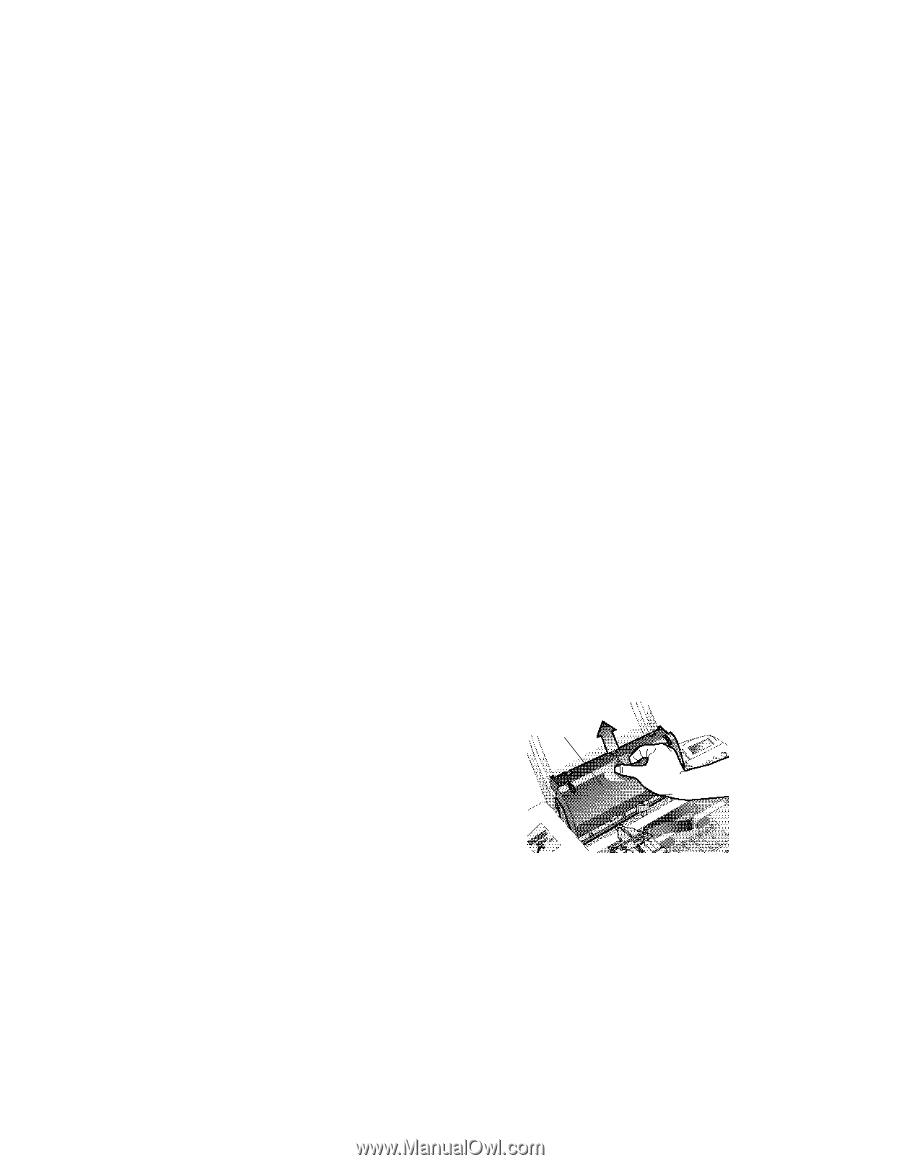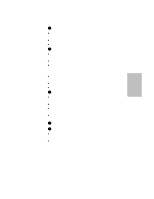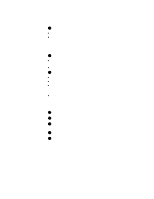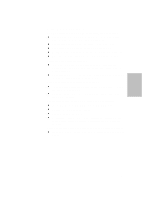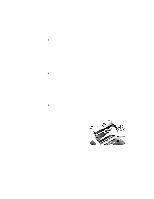HP Officejet 700 HP OfficeJet 700 Series All-in-One - (English) User Guide - Page 40
Error messages
 |
View all HP Officejet 700 manuals
Add to My Manuals
Save this manual to your list of manuals |
Page 40 highlights
Error messages You might see some of the following error messages on the front panel display. l Clear document jam, then press START Problem: Either your document jammed, or the HP OfficeJet loaded more than one sheet at a time, or you loaded a document longer than the 14-inch (35.6-cm) maximum. Solution: Remove the document from the document tray, then reload it and press Start to clear the message. Restart your job. Note: If the document is jammed, lift the cover and clear the jam. To display document jam-clearing instructions on your PC screen, from the Help index, double-click "Jammed paper." l Clear paper jam, then press START, or, Clear paper jam Problem: Either the paper jammed, or the HP OfficeJet loaded more than one sheet at a time, or you loaded paper longer than the 14-inch (35.6-cm) maximum. Solution: Remove the paper from the paper tray, open the cover, and clear the paper path. (To display document jam-clearing instructions on your PC screen, from the Help index, double-click "Jammed paper.") Then reload the paper, and press Start to clear the message and reset the HP OfficeJet. l Replace scanner cover Problem: Either you removed the scanner cover from inside the HP OfficeJet and didn't replace it, or you replaced the scanner cover incorrectly. Solution: Open the HP OfficeJet's top cover. Either replace the scanner cover and close the cover, or remove the scanner cover, replace it, then close the cover. Scanner cover ...3-8