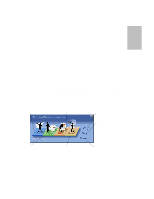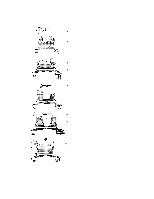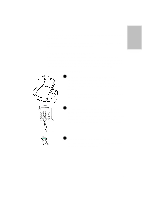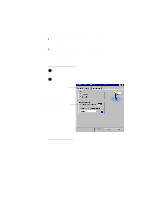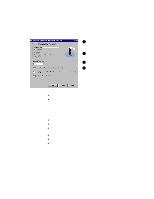HP Officejet 700 HP OfficeJet 700 Series All-in-One - (English) User Guide - Page 9
Faxing
 |
View all HP Officejet 700 manuals
Add to My Manuals
Save this manual to your list of manuals |
Page 9 highlights
One Faxing With the HP OfficeJet, you can fax paper documents or you can send faxes directly from your PC. Note: You can fax in color through the HP OfficeJet Manager if the fax recipient also has color fax capability. Faxing paper documents You can fax paper documents using either the keypad on the HP OfficeJet or the HP OfficeJet Manager on your PC. Use the keypad for black and white faxing; use the HP OfficeJet Manager for color faxing or for additional options like attaching a cover sheet. Faxing from the keypad 1 Load your document (up to 20 pages) in the document tray top down with the printed side facing away from you. If necessary, adjust the document guides on the tray for the width of your document. Note: Always remove staples and paper clips from your original before faxing. 2 Dial the fax number on the keypad, or press the Speed Dial button and enter a speed dial code. Note: Enter all the numbers you would if you were dialing the number from a phone. For example, enter 1 and the area code for long-distance calls. 3 Press the Start button to begin faxing. To cancel a fax in progress, press the Stop button on the HP OfficeJet keypad...1-5