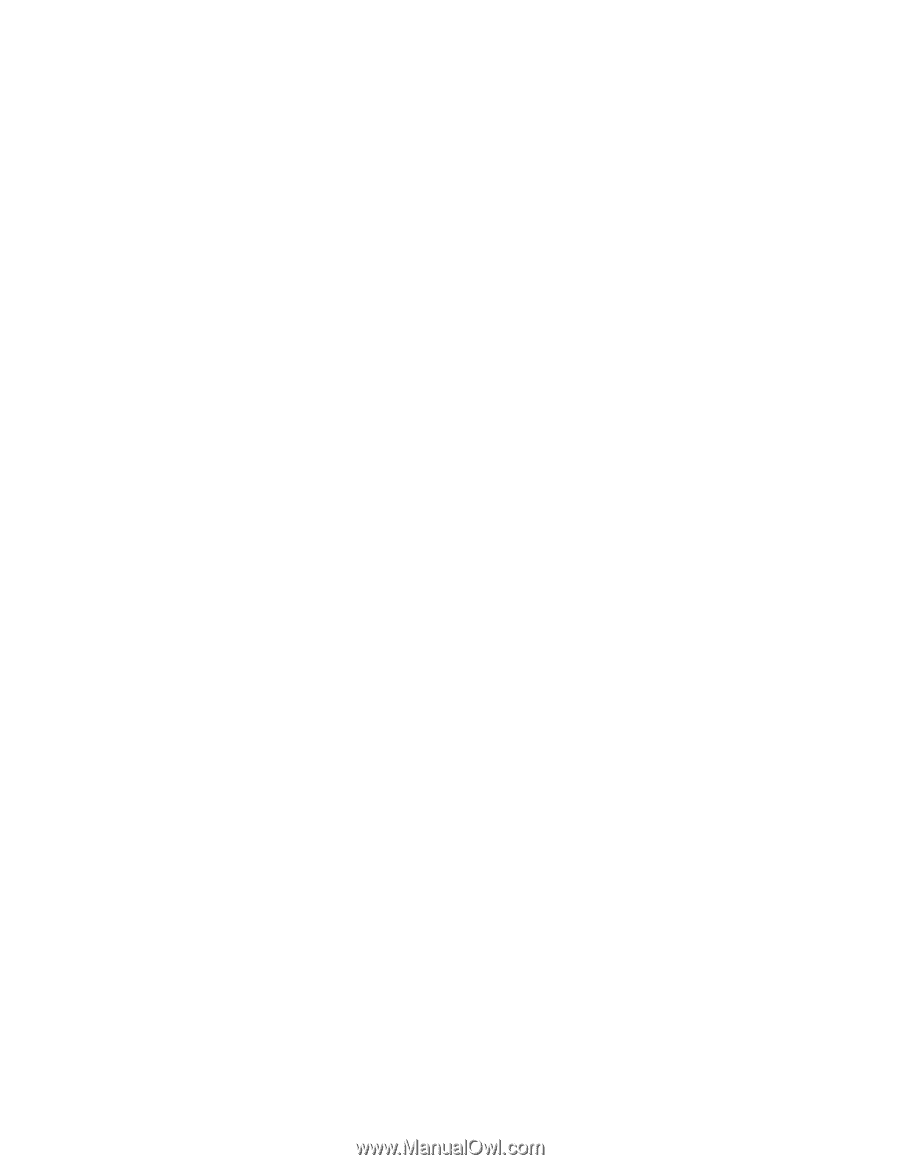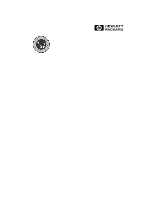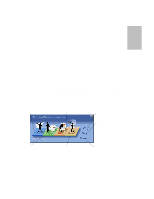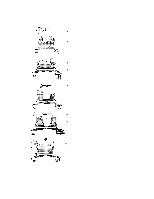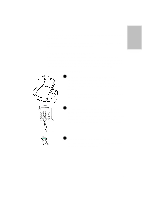HP Officejet 700 HP OfficeJet 700 Series All-in-One - (English) User Guide - Page 6
Loading the Paper Supply
 |
View all HP Officejet 700 manuals
Add to My Manuals
Save this manual to your list of manuals |
Page 6 highlights
Loading the Paper Supply The HP OfficeJet prints on a variety of papers. (See "Paper Types and Sizes" in the More Information guide.) For best results, adjust the paper settings each time you change paper types. To adjust paper settings, see "Printing" on page 1-17. Using a scan/copy sleeve to protect your original Several scan/copy sleeves are provided to protect fragile or damaged originals during faxing, copying, or scanning. The sleeves have a transparent plastic front and white paper back. Place your originals inside a scan/copy sleeve when they are: l Smaller than standard letter size (8.5 x 11 inches). Nonstandard pages could jam. l Torn. Rough edges may cause a paper jam. l Precious or fragile, for example, a photograph or legal document. l Very thin paper. Less than 20-lb weight paper could jam. Place the scan/copy sleeve into the document tray with the sealed edge down and the transparent side away from you. Caution: To avoid damaging the HP OfficeJet, do not use scan/copy sleeves to protect anything thicker than a photograph...1-2