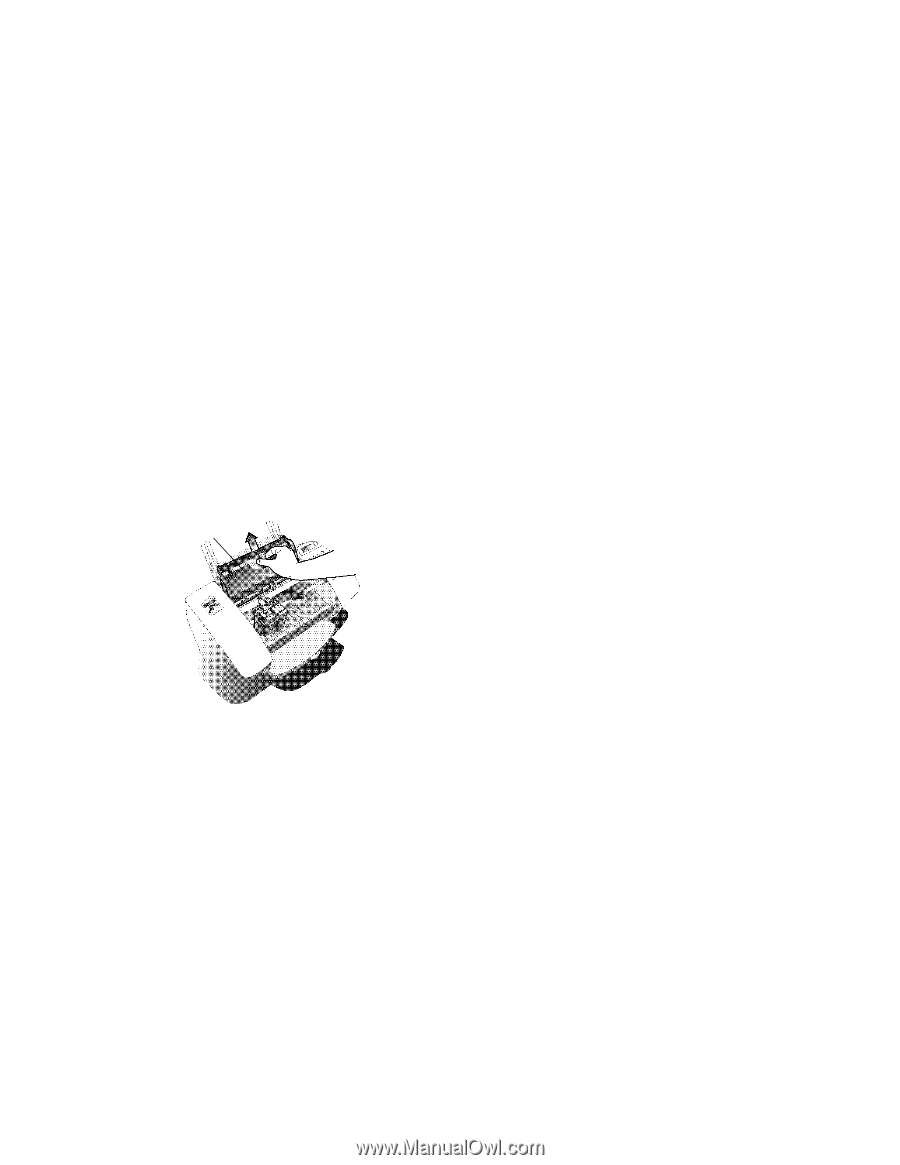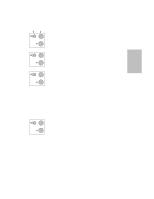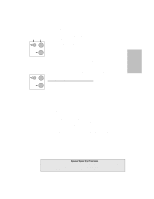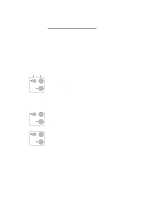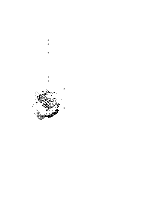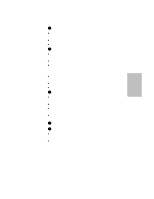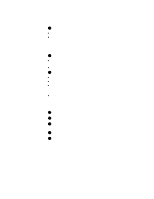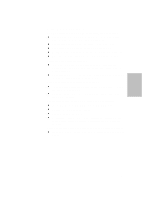HP Officejet 700 HP OfficeJet 700 Series All-in-One - (English) User Guide - Page 34
Cleaning the HP OfficeJet - wide
 |
View all HP Officejet 700 manuals
Add to My Manuals
Save this manual to your list of manuals |
Page 34 highlights
Scanner cover Cleaning the HP OfficeJet Keep your HP OfficeJet clean to ensure that it delivers the best quality service. l Keep fluids away from the interior of the HP OfficeJet. l Do not use compressed air to clean the interior. Cleaning the exterior l Use a soft cloth moistened with water to wipe dust, smudges, and stains off of the exterior case. Cleaning the scanner glass If you notice vertical streaks or lines in your printing, the scanner glass may need to be cleaned. Caution: l Before you do this, unplug the HP OfficeJet. l The scanner glass is very delicate. Use extreme caution when cleaning the glass to avoid scratches. l Scanner glass: Open the top cover and remove the scanner cover. Look inside for a glass strip about ¾-inch (1.9 cm) wide and 9 inches (23 cm) long. Apply mild glass cleaner to a soft, lint-free cloth, squeeze out excess moisture, and gently wipe the scanner glass clean. l Scanner cover: Look on the bottom of the scanner cover that you removed to clean the scanner glass. The white section also needs to be cleaned. Apply mild glass cleaner to a soft, lint-free cloth and gently wipe this area clean. Cleaning the print cartridges and surrounding areas If your printing is smeared, it could be caused by a buildup of debris on the print cartridge. To correct this problem, clean the print cartridges, cartridge holder, and the inside area of the HP OfficeJet. Note: You'll find this procedure with illustrations in the Help system. Look in the Help index under "Maintenance, scheduled." Click on terms underlined with dashed lines to see photographs. ...3-2