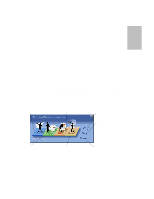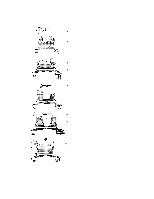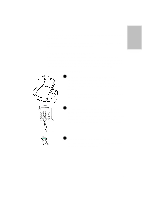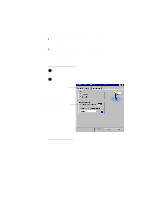HP Officejet 700 HP OfficeJet 700 Series All-in-One - (English) User Guide - Page 7
Loading plain and special papers
 |
View all HP Officejet 700 manuals
Add to My Manuals
Save this manual to your list of manuals |
Page 7 highlights
One Loading plain and special papers 1 Pull the Document Tray forward all the way until it snaps into the upright position. Paper 2 Pull up the Paper Extension at the back of the HP extension OfficeJet to support the paper. 3 Load about a 1/2-inch stack of paper, print side Stack forward, into the Paper Tray. Fit the paper behind guides the Stack Guides as shown. Tips: l When loading specialty paper like photo paper, letterhead, or a card, pull out the entire stack of regular paper, place the specialty paper on top, then return the entire stack to the Paper Tray. l After loading paper in the Paper Tray, tap the top edge of the stack to settle it into the tray. 4 Push the Document Tray back to its normal position, resting in front of the Paper Tray. 5 Extend the Output Tray slowly until it stops. Output Tray Loading letterhead paper l Load letterhead paper with the letterhead edge down and facing you. ...1-3