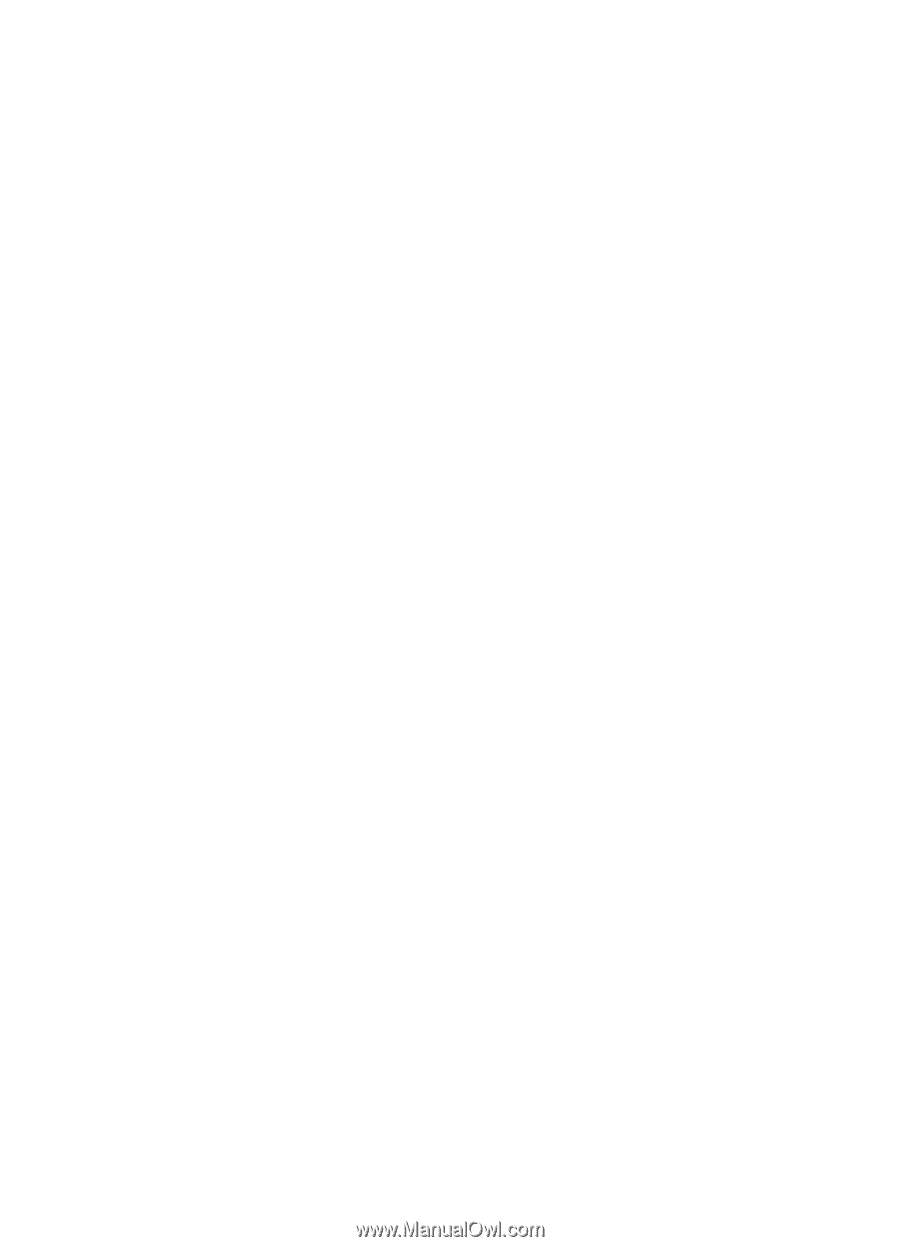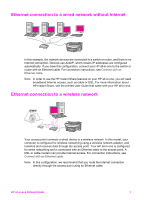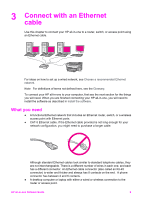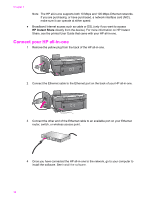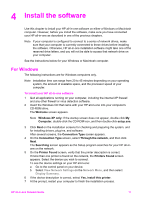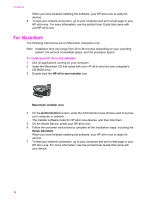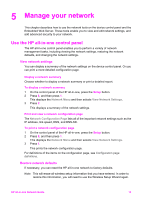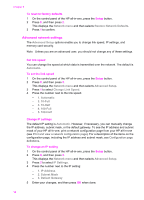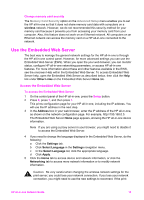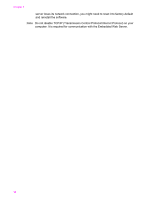HP Officejet 7300 Network Guide - Page 14
Install the software, For Windows - series
 |
View all HP Officejet 7300 manuals
Add to My Manuals
Save this manual to your list of manuals |
Page 14 highlights
4 Install the software Use this chapter to install your HP all-in-one software on either a Windows or Macintosh computer. However, before you install the software, make sure you have connected your HP all-in-one as described in one of the previous chapters. Note If your computer is configured to connect to a series of network drives, make sure that your computer is currently connected to these drives before installing the software. Otherwise, HP all-in-one installation software might take one of the reserved drive letters, and you will not be able to access that network drive on your computer. See the instructions below for your Windows or Macintosh computer. For Windows The following instructions are for Windows computers only. Note Installation time can range from 20 to 45 minutes depending on your operating system, the amount of available space, and the processor speed of your computer. To install your HP all-in-one software 1 Quit all applications running on your computer, including the internal XP firewall and any other firewall or virus detection software. 2 Insert the Windows CD that came with your HP all-in-one into your computer's CD-ROM drive. The Welcome screen appears. Note Windows XP only: If the startup screen does not appear, double-click My Computer, double-click the CD-ROM icon, and then double-click setup.exe. 3 Click Next on the installation screens for checking and preparing the system, and for installing drivers, plug-ins, and software. After several screens, the Connection Type screen appears. 4 On the Connection Type screen, select Through the network, and then click Next. The Searching screen appears as the Setup program searches for your HP all-inone on the network. 5 On the Printer Found screen, verify that the printer description is correct. If more than one printer is found on the network, the Printers Found screen appears. Select the device you wish to connect. To see the device settings on your HP all-in-one: a Go to the control panel on your device. b Select View Network Settings on the Network Menu, and then select Display Summary. 6 If the device description is correct, select Yes, install this printer. 7 At the prompt, restart your computer to finish the installation process. HP all-in-one Network Guide 11