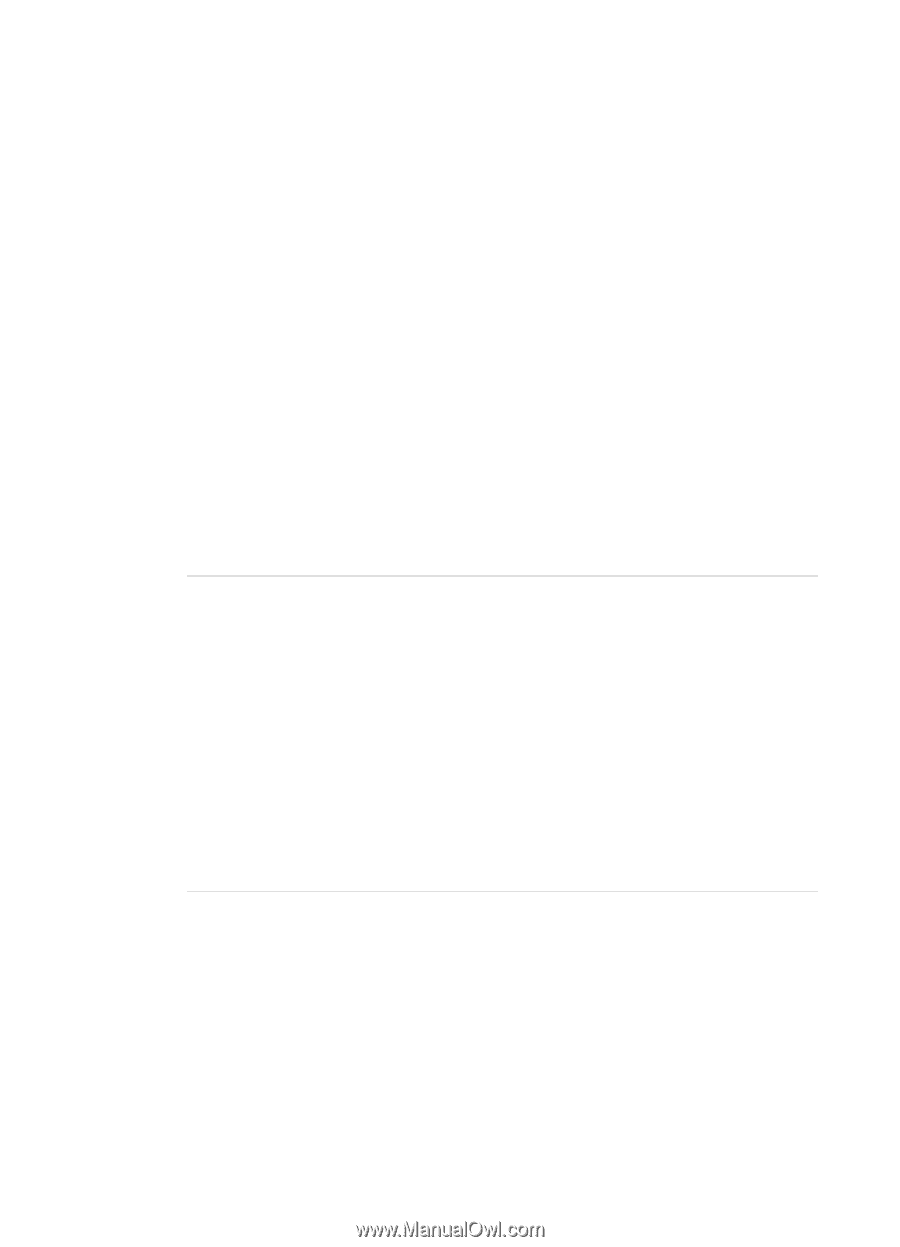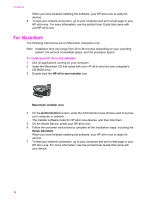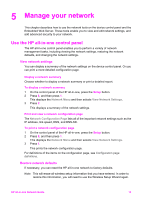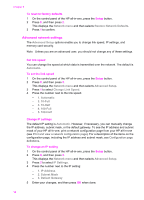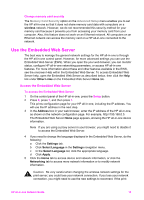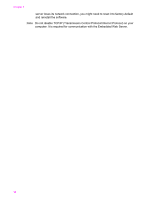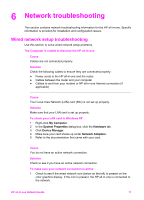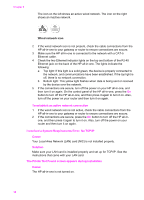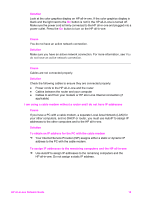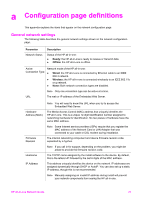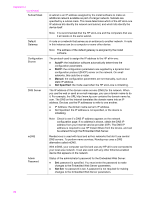HP Officejet 7300 Network Guide - Page 20
Network troubleshooting, Wired network setup troubleshooting
 |
View all HP Officejet 7300 manuals
Add to My Manuals
Save this manual to your list of manuals |
Page 20 highlights
6 Network troubleshooting This section contains network troubleshooting information for the HP all-in-one. Specific information is provided for installation and configuration issues. Wired network setup troubleshooting Use this section to solve wired network setup problems. The Computer is unable to discover the HP all-in-one Cause Cables are not connected properly. Solution Check the following cables to ensure they are connected properly: ● Power cords to the HP all-in-one and the router ● Cables between the router and your computer ● Cables to and from your modem or HP all-in-one Internet connection (if applicable) Cause Your Local Area Network (LAN) card (NIC) is not set up properly. Solution Make sure that your LAN card is set up properly. To check your LAN card in Windows XP 1 Right-click My Computer. 2 In the System Properties dialog box, click the Hardware tab. 3 Click Device Manager. 4 Make sure your card shows up under Network Adapters. 5 Refer to the documentation that came with your card. Cause You do not have an active network connection. Solution Check to see if you have an active network connection. To make sure your network connection is active 1 Check to see if the wired network icon (below on the left) is present on the color graphics display. If the icon is present, the HP all-in-one is connected to the network. HP all-in-one Network Guide 17