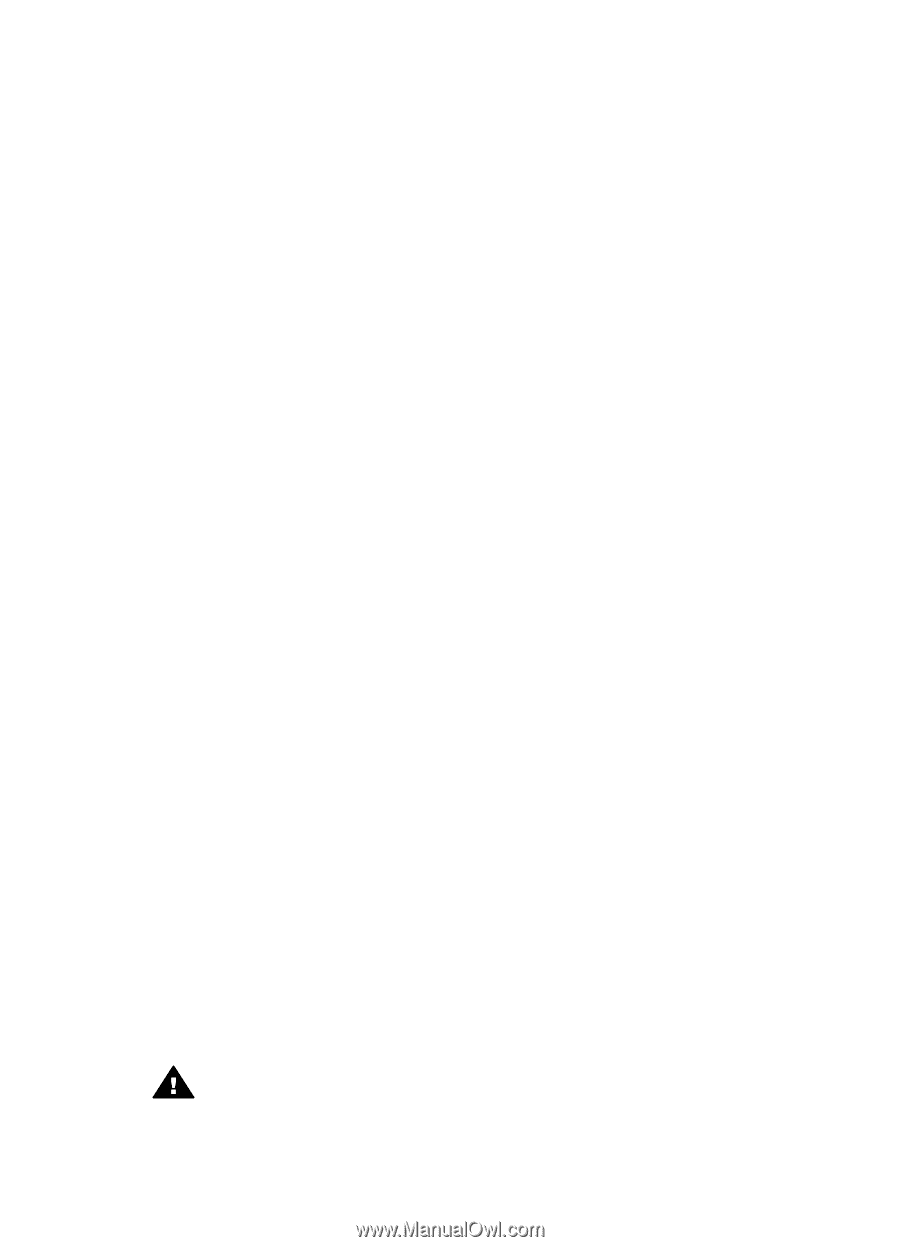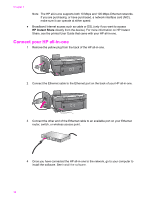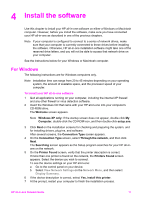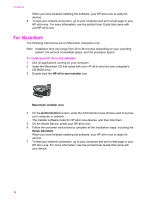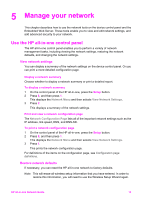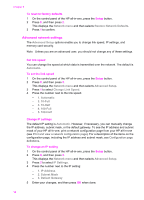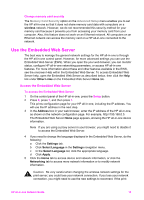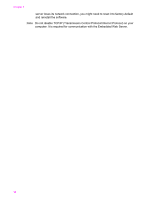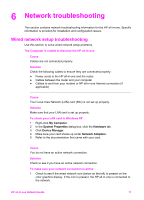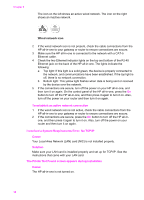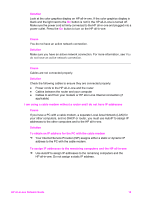HP Officejet 7300 Network Guide - Page 18
Change memory card security, Use the Embedded Web Server - not printing
 |
View all HP Officejet 7300 manuals
Add to My Manuals
Save this manual to your list of manuals |
Page 18 highlights
Change memory card security The Memory Card Security option on the Advanced Setup menu enables you to set the HP all-in-one so that it does not share memory card data with computers on a wireless network. However, we do not recommended this security method for your memory card because it prevents you from accessing your memory card from your computer. Also, this feature does not work on an Ethernet network. All computers on an Ethernet network can access the memory card on a HP all-in-one connected to the network. Use the Embedded Web Server The best way to manage the general network settings for the HP all-in-one is through the HP all-in-one control panel. However, for more advanced settings you can use the Embedded Web Server (EWS). When you open the your web browser, you can monitor status, configure HP all-in-one networking parameters, or access HP all-in-one features. For more information about these and other features available in the EWS, see the onscreen Help within the Embedded Web Server. To access Embedded Web Server help, open the Embedded Web Server as described below, then click the Help link under Other Links on the Embedded Web Server Home tab. Access the Embedded Web Server To access the Embedded Web Server 1 On the control panel of the HP all-in-one, press the Setup button. 2 Press 8, press 1, and then press 1. This prints configuration page for your HP all-in-one, including the IP address. You will use the IP address in the next step. 3 In the Address box in your web browser, enter the IP address of the HP all-in-one, as shown on the network configuration page. For example, http://195.168.0.5. The Embedded Web Server Home page appears, showing the HP all-in-one device information. Note If you are using a proxy server in your browser, you might need to disable it to access the Embedded Web Server. 4 If you need to change the language displayed in the Embedded Web Server, do the following: a Click the Settings tab. b Click Select Language in the Settings navigation menu. c In the Select Language list, click the appropriate language. d Click Apply. 5 Click the Home tab to access device and network information, or click the Networking tab to access more network information or to modify network information. Caution Be very careful when changing the wireless network settings for the print server; you could lose your network connection. If you lose your network connection, you might need to use the new settings to reconnect. If the print HP all-in-one Network Guide 15