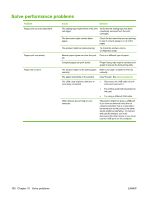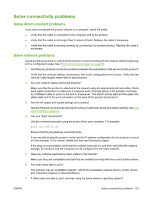HP P2035 HP LaserJet P2030 Series - User Guide - Page 107
Vertical lines, Gray background, Toner smear, Loose toner, driver
 |
UPC - 884420093985
View all HP P2035 manuals
Add to My Manuals
Save this manual to your list of manuals |
Page 107 highlights
Vertical lines Gray background Toner smear Loose toner ENWW The photosensitive drum inside the print cartridge has probably been scratched. Install a new HP print cartridge. ● Change the media to a lighter basis weight. ● Check the printer's environment. Very dry (low humidity) conditions can increase the amount of background shading. ● The density setting might be too high. Adjust the density setting. ● Install a new HP print cartridge. ● If toner smears appear on the leading edge of the media, the media guides might be dirty. Wipe the media guides with a dry, lint-free cloth. ● Check the media type and quality. ● The fuser temperature might be too low. In your printer driver, make sure the appropriate media type is selected. ● Try installing a new HP print cartridge. ● The fuser temperature might be too low. In your printer driver, make sure the appropriate media type is selected. ● Clean the inside of the printer. ● Check the media type and quality. ● In your printer driver, make sure the appropriate media type is selected. ● Plug the printer directly into an AC outlet instead of into a power strip. Solve print-quality problems 97