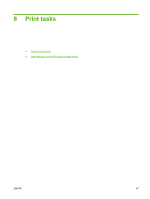HP P2035 HP LaserJet P2030 Series - User Guide - Page 55
Quiet mode, product prints at a slower speed.
 |
UPC - 884420093985
View all HP P2035 manuals
Add to My Manuals
Save this manual to your list of manuals |
Page 55 highlights
Quiet mode This product has a quiet mode that reduces noise during printing. When quiet mode is turned on, the product prints at a slower speed. Follow these steps to enable quiet mode. Windows Macintosh 1. Open the printer-driver Properties screen, and then click the Device Settings tab. For instructions, see the third column of the table in Change printer-driver settings for Windows on page 14. 2. In the Quiet Mode area, select Enable. 1. Open the HP Printer Utility. See Open the HP Printer Utility on page 19. 2. Select Set Quiet Mode, and then select On. 3. Click the OK button. ENWW Quiet mode 45

Quiet mode
This product has a quiet mode that reduces noise during printing. When quiet mode is turned on, the
product prints at a slower speed.
Follow these steps to enable quiet mode.
Windows
1.
Open the printer-driver
Properties
screen, and then click the
Device
Settings
tab. For instructions, see the third column of the table in
Change
printer-driver settings for Windows
on page
14
.
2.
In the
Quiet Mode
area, select
Enable
.
Macintosh
1.
Open the HP Printer Utility. See
Open the HP Printer Utility
on page
19
.
2.
Select
Set Quiet Mode
, and then select
On
.
3.
Click the
OK
button.
ENWW
Quiet mode
45