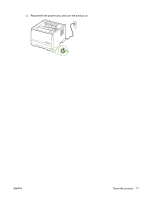HP P2035 HP LaserJet P2030 Series - User Guide - Page 77
Clean the paper path, Print a cleaning
 |
UPC - 884420093985
View all HP P2035 manuals
Add to My Manuals
Save this manual to your list of manuals |
Page 77 highlights
Clean the paper path If you are experiencing toner specks or dots on the printouts, clean the printer media path. This process uses a transparency to remove dust and toner from the media path. Do not use bond or rough paper. NOTE: For best results use a sheet of transparency. If you do not have any transparencies, you can use copier grade media (70 to 90 g/m2 (18 to 24 lb)) with a smooth surface. 1. Make sure that the product is idle and the Ready light is on. 2. Load the transparency in Tray 1. 3. Print a cleaning page. Windows Macintosh 1. Open the printer-driver Properties screen, and then click the Device Settings tab. For instructions, see the third column of the table in Change printer-driver settings for Windows on page 14. 2. In the Cleaning Page area, click Start. 1. Open the HP Printer Utility. See Open the HP Printer Utility on page 19. 2. Select the Cleaning Page option, and click the OK button. NOTE: The cleaning process takes approximately 2 minutes. The cleaning page stops periodically during the cleaning process. Do not turn the product off until the cleaning process has finished. You might need to repeat the cleaning process several times to thoroughly clean the product. ENWW Clean the product 67