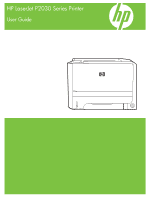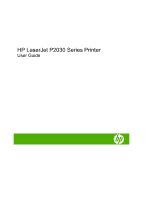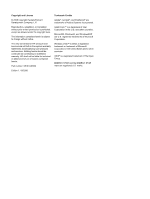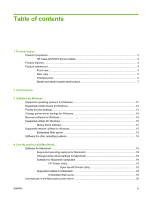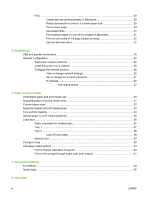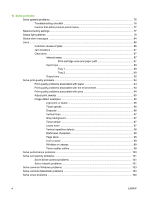Print
...................................................................................................................................
20
Create and use printing presets in Macintosh
...................................................
20
Resize documents or print on a custom paper size
..........................................
20
Print a cover page
.............................................................................................
20
Use watermarks
................................................................................................
21
Print multiple pages on one sheet of paper in Macintosh
.................................
21
Print on both sides of the page (duplex printing)
...............................................
22
Use the Services menu
.....................................................................................
22
5
Connectivity
USB and parallel connections
............................................................................................................
24
Network configuration
.........................................................................................................................
25
Supported network protocols
.............................................................................................
25
Install the product on a network
.........................................................................................
26
Configure the network product
...........................................................................................
26
View or change network settings
......................................................................
26
Set or change the network password
................................................................
27
IP address
.........................................................................................................
27
Link speed setting
.............................................................................
27
6
Paper and print media
Understand paper and print media use
..............................................................................................
30
Supported paper and print media sizes
..............................................................................................
31
Custom paper sizes
............................................................................................................................
32
Supported paper and print media types
.............................................................................................
33
Tray and bin capacity
.........................................................................................................................
34
Special paper or print media guidelines
.............................................................................................
35
Load trays
...........................................................................................................................................
36
Paper orientation for loading trays
.....................................................................................
36
Tray 1
.................................................................................................................................
37
Tray 2
.................................................................................................................................
38
Load A6-size paper
...........................................................................................
38
Manual feed
.......................................................................................................................
39
Configure trays
...................................................................................................................................
39
Use paper output options
..................................................................................................................
40
Print to the top (standard) output bin
.................................................................................
40
Print to the straight-through paper path (rear output)
........................................................
41
7
Use product features
EconoMode
........................................................................................................................................
44
Quiet mode
.........................................................................................................................................
45
8
Print tasks
iv
ENWW