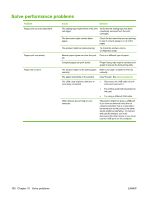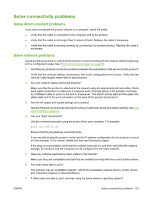HP P2035 HP LaserJet P2030 Series - User Guide - Page 108
Vertical repetitive defects, Misformed characters, skew, Curl or wave
 |
UPC - 884420093985
View all HP P2035 manuals
Add to My Manuals
Save this manual to your list of manuals |
Page 108 highlights
Vertical repetitive defects Misformed characters Page skew Curl or wave 98 Chapter 10 Solve problems ● The print cartridge might be damaged. If a repetitive mark occurs at the same spot on the page, install a new HP print cartridge. ● The internal parts might have toner on them. If the defects occur on the back of the page, the problem will probably correct itself after a few more printed pages. ● In your printer driver, make sure the appropriate media type is selected. ● If characters are improperly formed, producing hollow images, the media stock might be too slick. Try a different media. ● If characters are improperly formed, producing a wavy effect, the printer might need service. Print a configuration page. If the characters are improperly formed, contact an HP-authorized dealer or service representative. ● Make sure that the media is loaded correctly and the media guides are not too tight or too loose against the media stack. ● The input bin might be too full. ● Check the media type and quality. ● Check the media type and quality. Both high temperature and high humidity cause media to curl. ● The media might have been in the input tray too long. Turn over the stack of media in the tray. Also, try rotating the media 180° in the input tray. ● Open the straight-through output door and try printing straight through. ● The fuser temperature might be too high. In your printer driver, make sure the appropriate media type is selected. If the problem persists, select a media type that uses a ENWW