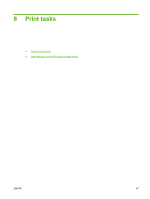HP P2035 HP LaserJet P2030 Series - User Guide - Page 60
Set paper and quality options, Set document effects, Paper/Quality, Effects
 |
UPC - 884420093985
View all HP P2035 manuals
Add to My Manuals
Save this manual to your list of manuals |
Page 60 highlights
Set paper and quality options To perform the following tasks, open the printer driver and click the Paper/Quality tab. How do I Select a page size Select a custom page size Select a paper source Select a paper type Print covers on different paper Print the first or last page on different paper Adjust the resolution of printed images Select draft-quality printing Steps to perform Select a size from the Size is drop-down list. a) Click Custom. The Custom Paper Size dialog box opens. b) Type a name for the custom size, specify the dimensions, and click OK. Select a tray from the Source is drop-down list. Select a type from the Type is drop-down list. a) In the Paper Options area, click Use Different Paper/ Covers. b) Select an option to print a blank or preprinted front cover, back cover, or both. Or, select an option to print the first or last page on different paper. c) Select options from the Source is and Type is drop-down lists. d) Click OK. In the Print Quality area, select an option from the drop-down list. See the printer-driver online Help for information about each of the available options. In the Print Quality area, click EconoMode. Set document effects To perform the following tasks, open the printer driver and click the Effects tab. How do I Steps to perform Scale a page to fit on a selected paper size Click Print document on, and then select a size from the dropdown list. Scale a page to be a percent of the actual size Click % of Normal Size, and then type the percent or adjust the slider bar. Print a watermark a) Select a watermark from the Watermarks drop-down list. b) To print the watermark on the first page only, click First page only. Otherwise, the watermark is printed on each page. Add or edit watermarks NOTE: The printer driver must be stored on your computer for this to work. a) In the Watermarks area, click Edit. The Watermark Details dialog box opens. b) Specify the settings for the watermark, and then click OK. 50 Chapter 8 Print tasks ENWW