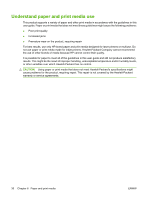HP P2035 HP LaserJet P2030 Series - User Guide - Page 36
Install the product on a network, Con the network product, View or change network settings
 |
UPC - 884420093985
View all HP P2035 manuals
Add to My Manuals
Save this manual to your list of manuals |
Page 36 highlights
Table 5-4 IP addressing (continued) Service name BOOTP (bootstrap protocol) Auto IP Description For Automatic IP address assignment. BOOTP server provides the product with an IP address. Requires administrator to input the product MAC hardware address on BOOTP server in order for product to obtain an IP address from that server. For Automatic IP address assignment. If neither a DHCP server nor a BOOTP server is present, this service allows the product to generate a unique IP address. Install the product on a network In this configuration, the product is connected directly to the network and can be configured to allow all computers on the network to print directly to the product. NOTE: This mode is the recommended network configuration for the product. 1. Before turning on the product, connect the product directly to the network by inserting a network cable into the product network port. 2. Turn on the product, wait 2 minutes, and then use the control panel to print a configuration page. NOTE: Make sure that an IP address is listed on the configuration page before proceeding to the next step. If an IP address is not present, reprint the configuration page. 3. Insert the product CD into the computer. If the software installer does not start, navigate to the setup.exe file on the CD and double-click the file. 4. Follow the installer instructions. NOTE: When the installer prompts for a network address, provide the IP address listed on the configuration page that you printed before starting the installer program, or search for the product on the network. 5. Allow the installation process to complete. Configure the network product View or change network settings You can use the embedded Web server to view or change IP configuration settings. 1. Print a configuration page, and locate the IP address. ● If you are using IPv4, the IP address contains only digits. It has this format: xx.xx.xx.xxx ● If you are using IPv6, the IP address is a hexadecimal combination of characters and digits. It has this format: xxxx::xxx:xxxx:xxxx:xxxx 2. Type the IP address into the address line of a Web browser to open the embedded Web server. 3. Click the Networking tab to obtain network information. You can change settings as needed. 26 Chapter 5 Connectivity ENWW