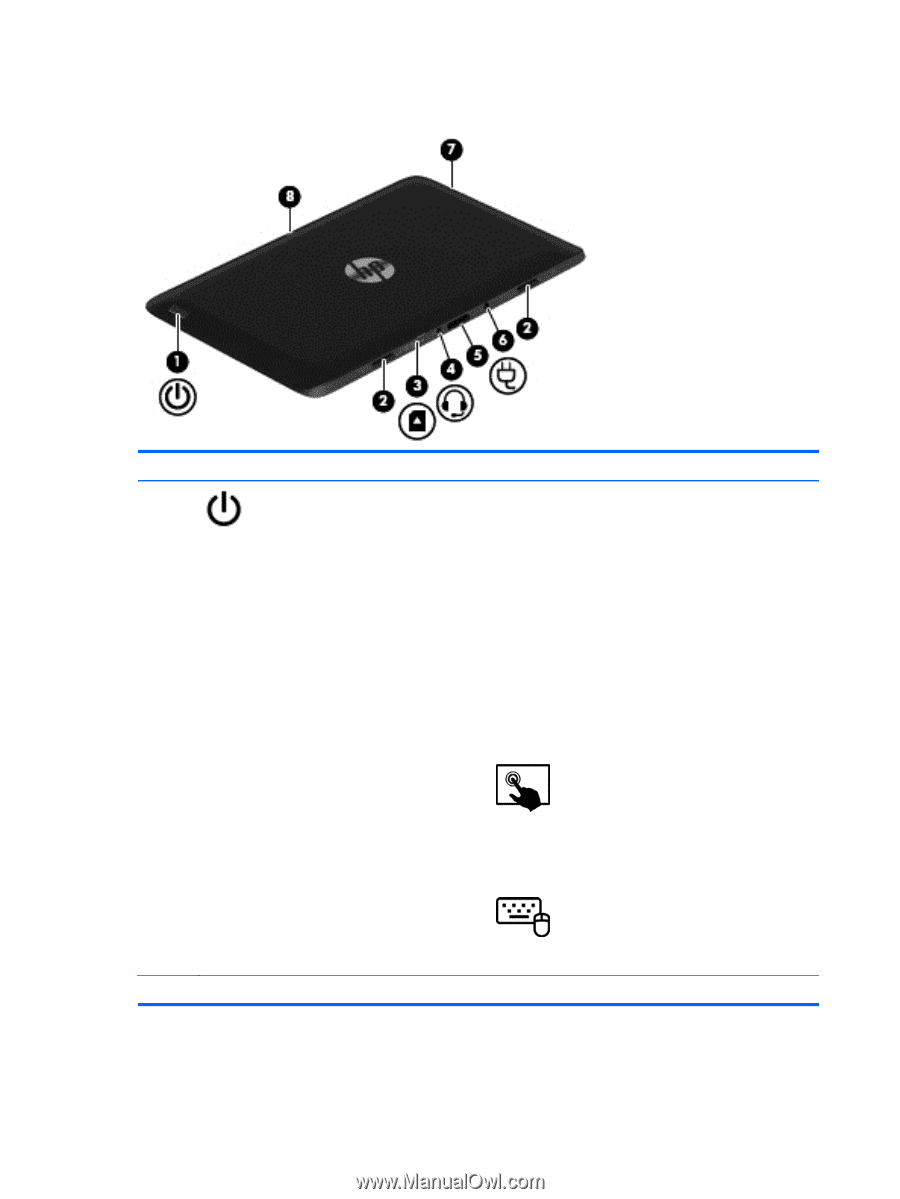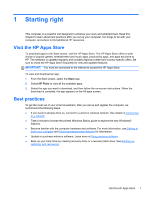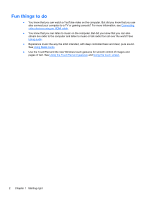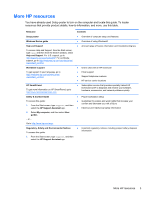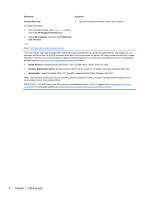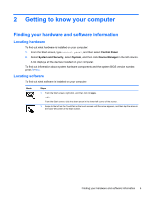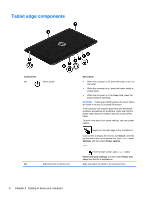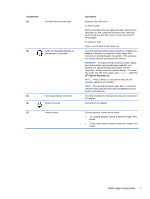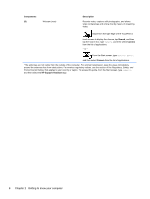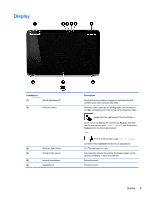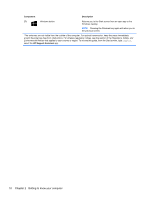HP Pavilion 11-h110nr User Guide - Page 14
Tablet edge components
 |
View all HP Pavilion 11-h110nr manuals
Add to My Manuals
Save this manual to your list of manuals |
Page 14 highlights
Tablet edge components Components (1) Power button (2) Alignment post connectors (2) Description ● When the computer is off, press the button to turn on the tablet. ● When the computer is on, press the button briefly to initiate Sleep. ● When the computer is in the Sleep state, press the button briefly to exit Sleep. CAUTION: Pressing and holding down the power button will result in the loss of unsaved information. If the computer has stopped responding and Windows® shutdown procedures are ineffective, press and hold the power button down for at least 5 seconds to turn off the tablet. To learn more about your power settings, see your power options. Swipe from the right edge of the TouchPad or touch screen to display the charms, tap Search, and then tap the search box. In the search box, type power, select Settings, and then select Power options. - or - From the Start screen, type power, select Power and sleep settings, and then select Power and sleep from the list of applications. Align and attach the tablet to the keyboard base. 6 Chapter 2 Getting to know your computer