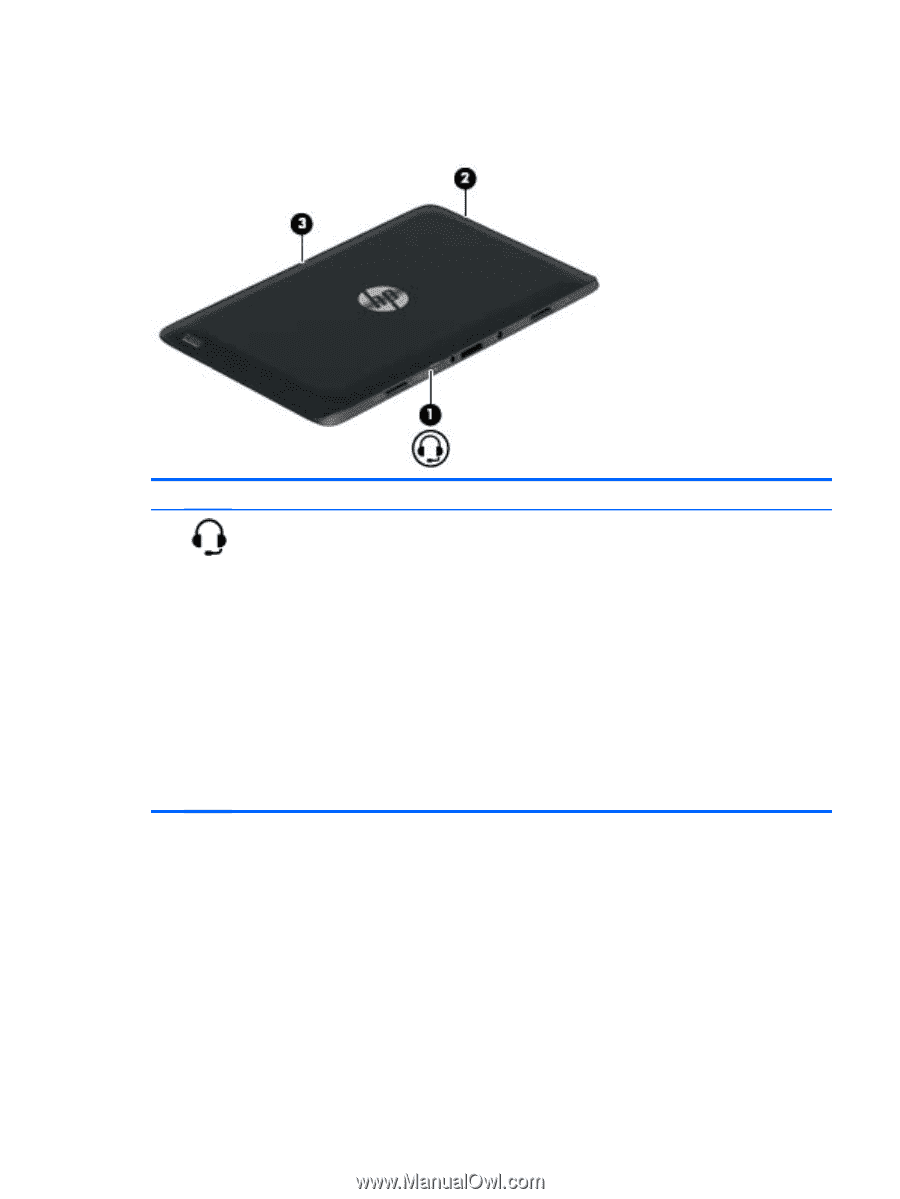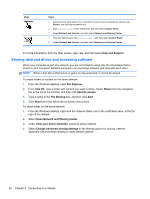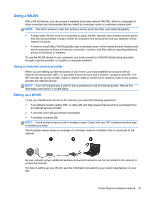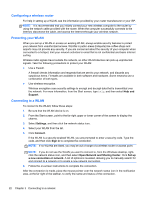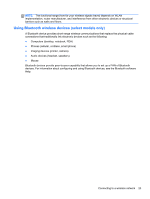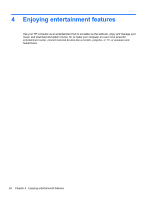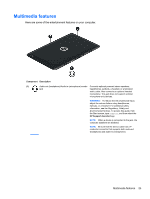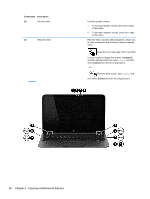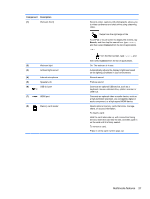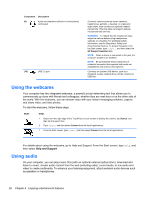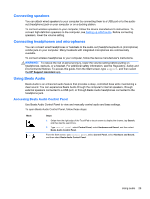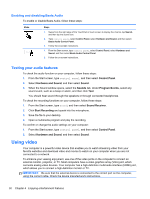HP Pavilion 11-h110nr User Guide - Page 33
Multimedia features
 |
View all HP Pavilion 11-h110nr manuals
Add to My Manuals
Save this manual to your list of manuals |
Page 33 highlights
Multimedia features Here are some of the entertainment features on your computer. Component Description (1) Audio-out (headphone)/Audio-in (microphone) combo Connects optional powered stereo speakers, jack headphones, earbuds, a headset, or a television audio cable. Also connects an optional headset microphone. This jack does not support optional microphone-only devices. WARNING! To reduce the risk of personal injury, adjust the volume before using headphones, earbuds, or a headset. For additional safety information, see the Regulatory, Safety and Environmental Notices. To access this guide, from the Start screen, type support, and then select the HP Support Assistant app. NOTE: When a device is connected to the jack, the computer speakers are disabled. NOTE: Be sure that the device cable has a 4conductor connector that supports both audio-out (headphone) and audio-in (microphone). Multimedia features 25