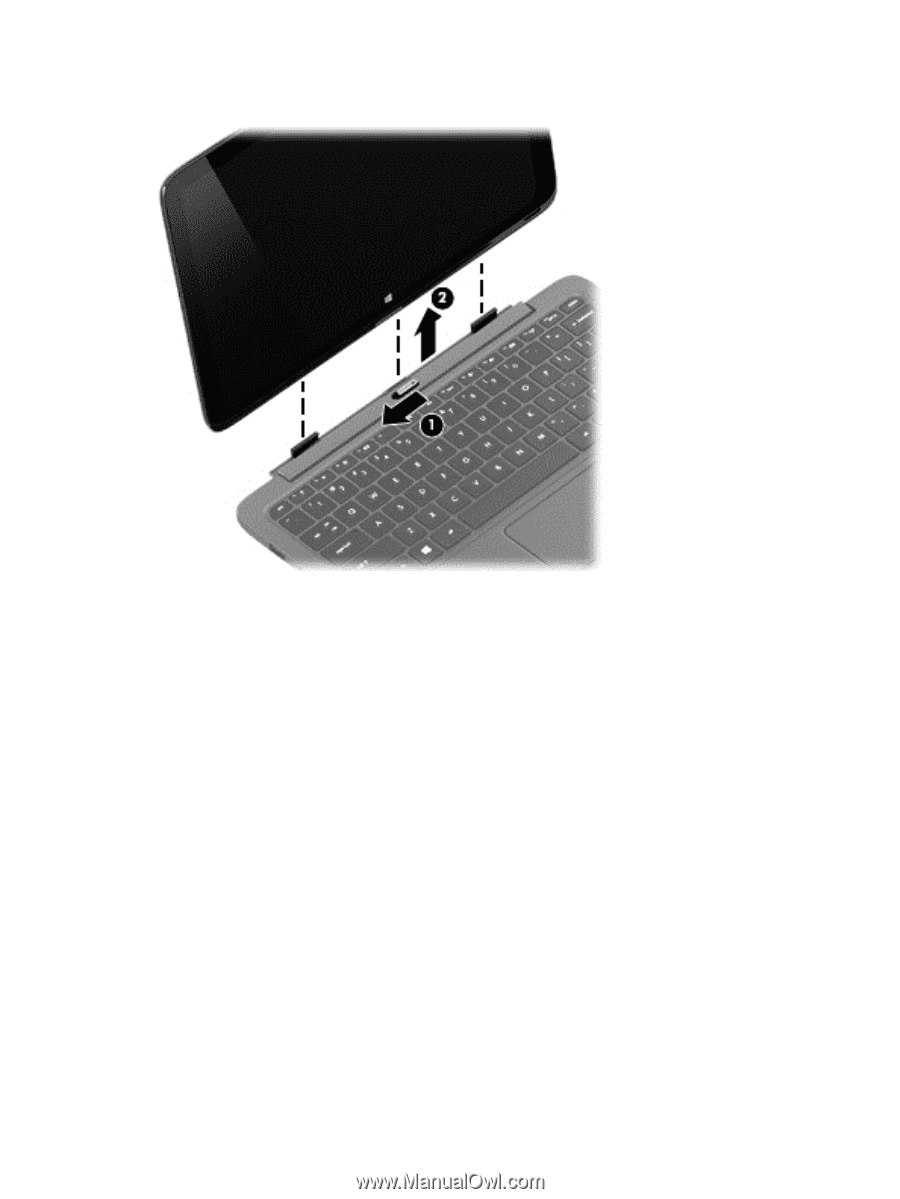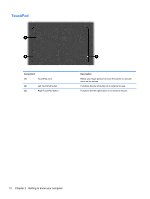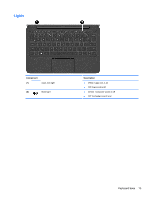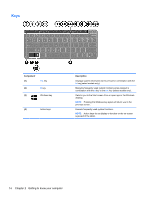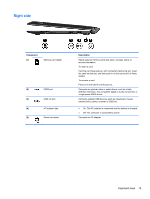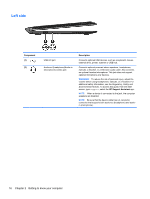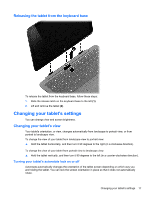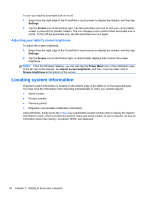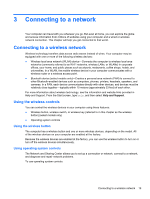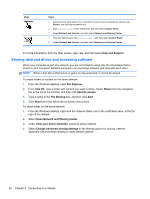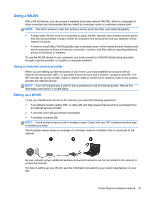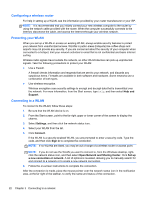HP Pavilion 11-h110nr User Guide - Page 25
Releasing the tablet from the keyboard base, Changing your tablet's settings
 |
View all HP Pavilion 11-h110nr manuals
Add to My Manuals
Save this manual to your list of manuals |
Page 25 highlights
Releasing the tablet from the keyboard base To release the tablet from the keyboard base, follow these steps: 1. Slide the release latch on the keyboard base to the left (1). 2. Lift and remove the tablet (2). Changing your tablet's settings You can change view and screen brightness. Changing your tablet's view Your tablet's orientation, or view, changes automatically from landscape to portrait view, or from portrait to landscape view. To change the view of your tablet from landscape view to portrait view: ▲ Hold the tablet horizontally, and then turn it 90 degrees to the right (in a clockwise direction). To change the view of your tablet from portrait view to landscape view: ▲ Hold the tablet vertically, and then turn it 90 degrees to the left (in a counter-clockwise direction). Turning your tablet's autorotate lock on or off Autorotate automatically changes the orientation of the tablet screen depending on which way you are holding the tablet. You can lock the screen orientation in place so that it does not automatically rotate. Changing your tablet's settings 17