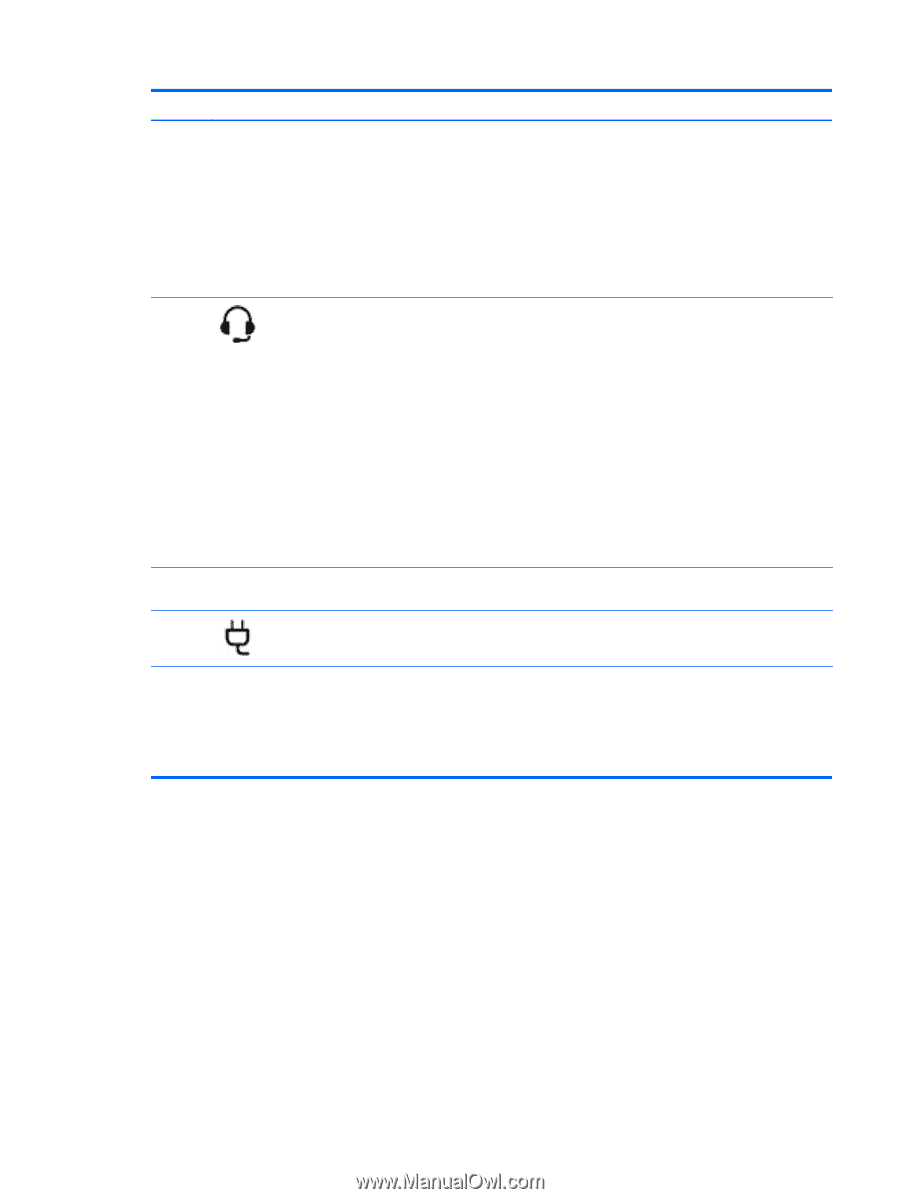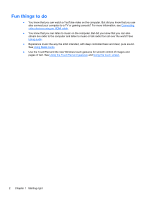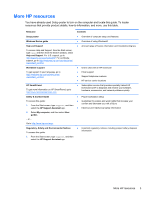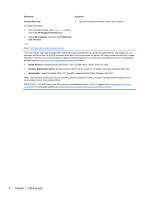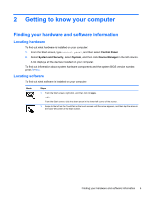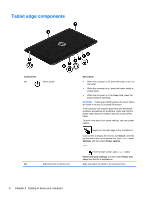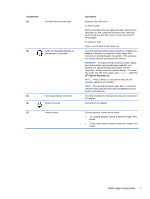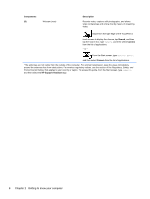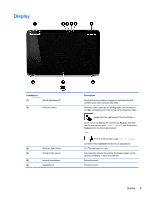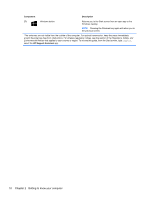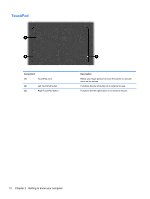HP Pavilion 11-h110nr User Guide - Page 15
Components, Description, HP Support Assistant, Audio-out headphone/Audio-in
 |
View all HP Pavilion 11-h110nr manuals
Add to My Manuals
Save this manual to your list of manuals |
Page 15 highlights
Components (3) microSD memory card reader (4) Audio-out (headphone)/Audio-in (microphone) combo jack (5) Docking port/power connector (6) Power connector (7) Volume button Description Supports micro SD cards. To insert a card: Remove the tablet from the keyboard base. Hold the card label-side up, with connectors facing the slot, insert the card into the slot, and then push in on the card until it is firmly seated. To remove a card: Press in on the card it until it pops out. Connects optional powered stereo speakers, headphones, earbuds, a headset, or a television audio cable. Also connects an optional headset microphone. This jack does not support optional microphone-only devices. WARNING! To reduce the risk of personal injury, adjust the volume before using headphones, earbuds, or a headset. For additional safety information, see the Regulatory, Safety and Environmental Notices. To access this guide, from the Start screen, type support, select the HP Support Assistant app. NOTE: When a device is connected to the jack, the computer speakers are disabled. NOTE: Be sure that the device cable has a 4-conductor connector that supports both audio-out (headphone) and audio-in (microphone). Connects the tablet to the keyboard base and connects an AC adapter. Connects an AC adapter. Controls speaker volume on the tablet. ● To increase speaker volume, press the + edge of the button. ● To decrease speaker volume, press the - edge of the button. Tablet edge components 7