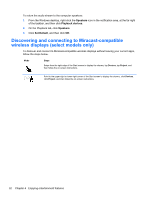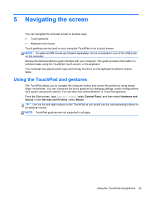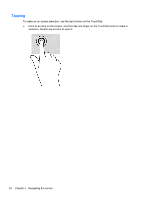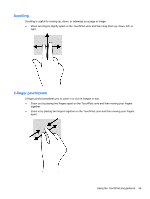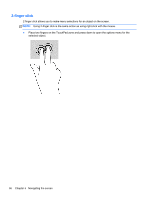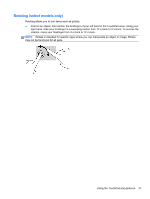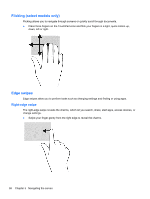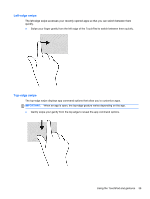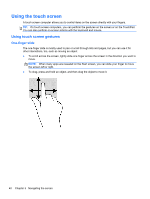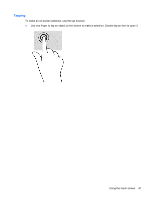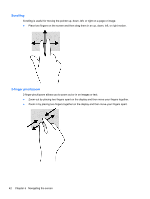HP Pavilion 11-h110nr User Guide - Page 45
Rotating (select models only)
 |
View all HP Pavilion 11-h110nr manuals
Add to My Manuals
Save this manual to your list of manuals |
Page 45 highlights
Rotating (select models only) Rotating allows you to turn items such as photos. ● Point to an object, then anchor the forefinger of your left hand in the TouchPad zone. Using your right hand, slide your forefinger in a sweeping motion from 12 o'clock to 3 o'clock. To reverse the rotation, move your forefinger from 3 o'clock to 12 o'clock. NOTE: Rotate is intended for specific apps where you can manipulate an object or image. Rotate may not be functional for all apps. Using the TouchPad and gestures 37
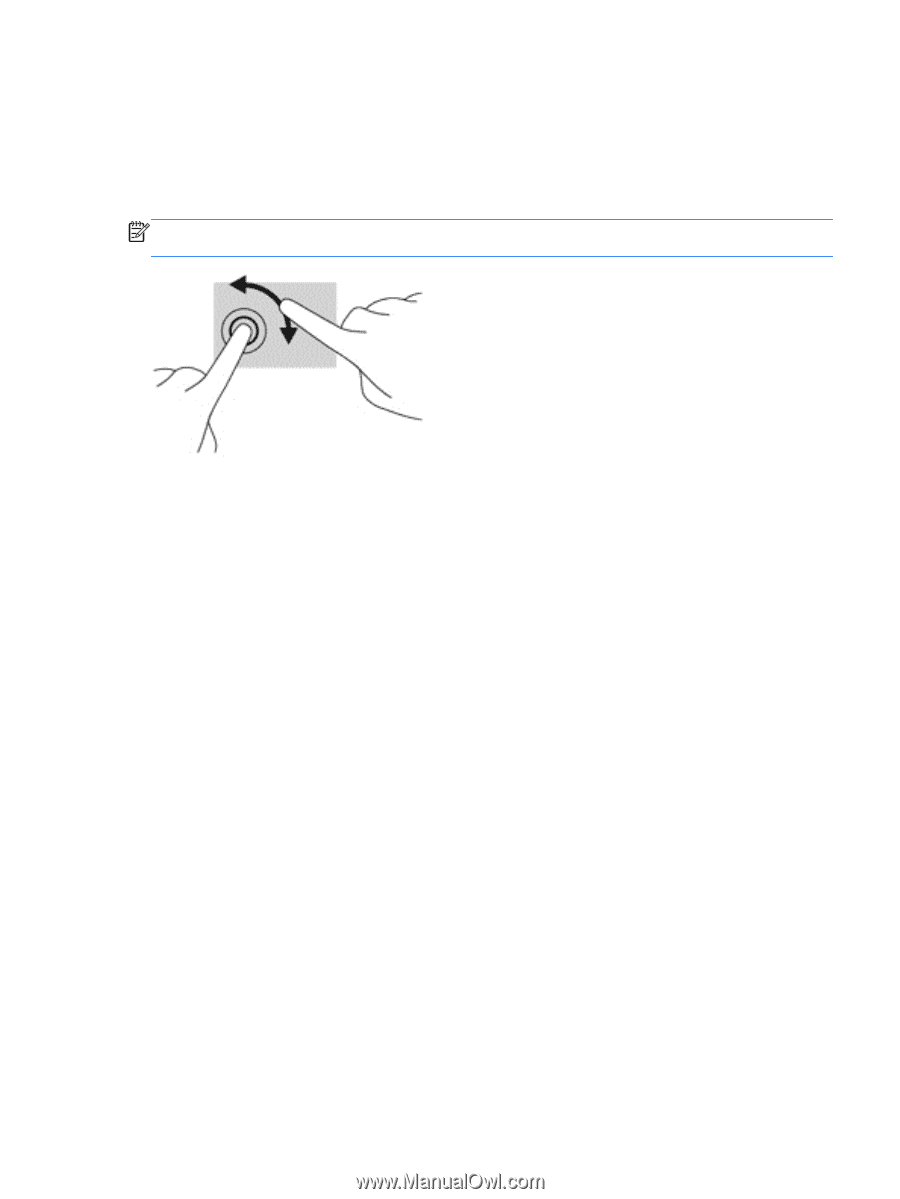
Rotating (select models only)
Rotating allows you to turn items such as photos.
●
Point to an object, then anchor the forefinger of your left hand in the TouchPad zone. Using your
right hand, slide your forefinger in a sweeping motion from 12 o’clock to 3 o’clock. To reverse the
rotation, move your forefinger from 3 o’clock to 12 o’clock.
NOTE:
Rotate is intended for specific apps where you can manipulate an object or image. Rotate
may not be functional for all apps.
Using the TouchPad and gestures
37