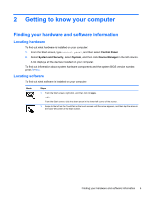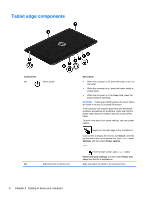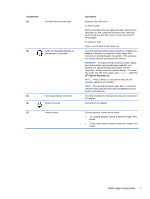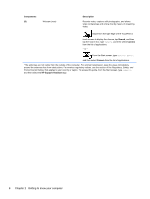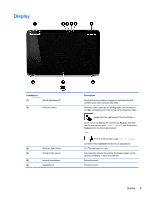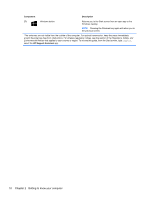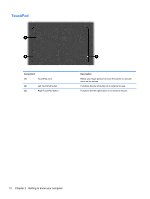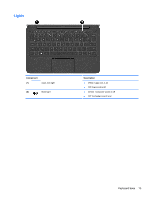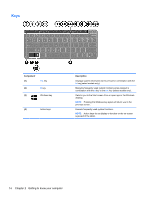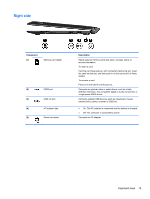HP Pavilion 11-h110nr User Guide - Page 18
Component, Description, HP Support Assistant, Regulatory, Safety, and, Environmental Notices
 |
View all HP Pavilion 11-h110nr manuals
Add to My Manuals
Save this manual to your list of manuals |
Page 18 highlights
Component Description (7) Windows button Returns you to the Start screen from an open app or the Windows desktop. NOTE: Pressing the Windows key again will return you to the previous screen. *The antennas are not visible from the outside of the computer. For optimal transmission, keep the areas immediately around the antennas free from obstructions. For wireless regulatory notices, see the section of the Regulatory, Safety, and Environmental Notices that applies to your country or region. To access this guide, from the Start screen, type support, select the HP Support Assistant app. 10 Chapter 2 Getting to know your computer
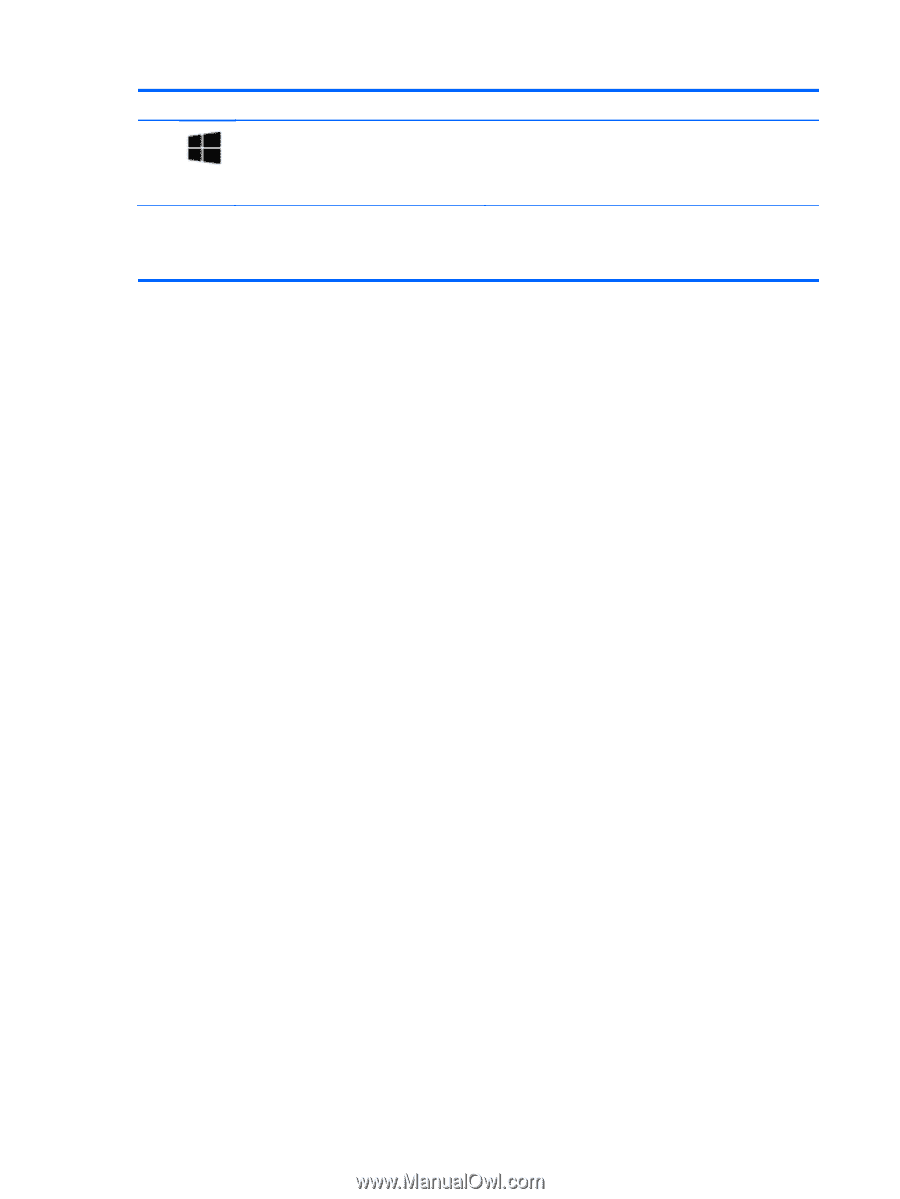
Component
Description
(7)
Windows button
Returns you to the Start screen from an open app or the
Windows desktop.
NOTE:
Pressing the Windows key again will return you to
the previous screen.
*The antennas are not visible from the outside of the computer. For optimal transmission, keep the areas immediately
around the antennas free from obstructions. For wireless regulatory notices, see the section of the
Regulatory, Safety, and
Environmental Notices
that applies to your country or region. To access this guide, from the Start screen, type
support
,
select the
HP Support Assistant
app.
10
Chapter 2
Getting to know your computer